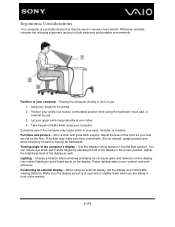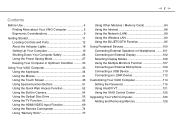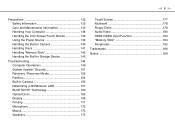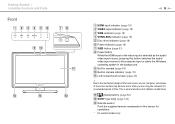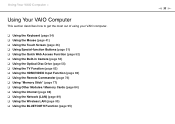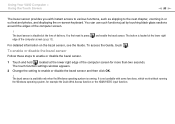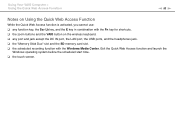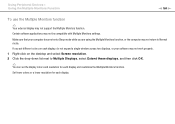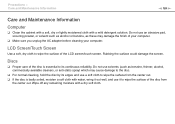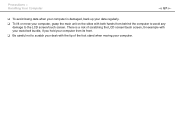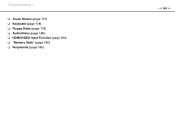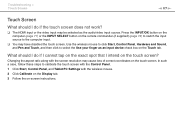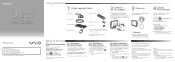Sony VPCL218FX Support Question
Find answers below for this question about Sony VPCL218FX.Need a Sony VPCL218FX manual? We have 8 online manuals for this item!
Question posted by priyanshudubey25 on June 4th, 2011
Touch Screen Not Working
The person who posted this question about this Sony product did not include a detailed explanation. Please use the "Request More Information" button to the right if more details would help you to answer this question.
Current Answers
Related Sony VPCL218FX Manual Pages
Similar Questions
How To Reset Pcg-11211l Touch Screen P.c. Product Name Vpcj111fx
(Posted by Anonymous-170491 2 years ago)
Sony Vaio Vpcl2390x All In One Touch Screen Pc Dead Hard Drive.
I would like to replace the hard drive in my Sony VPCL2390X. How to I open the PC without breaking a...
I would like to replace the hard drive in my Sony VPCL2390X. How to I open the PC without breaking a...
(Posted by doctormano 8 years ago)
Touch Screen For Sony All In One Svl241a11l
I need a good Touch/Digitizer Screen for Sony SVL241A11L
I need a good Touch/Digitizer Screen for Sony SVL241A11L
(Posted by mrtwiss57 9 years ago)
L Cant Use My Keyboard And Mouse Just The Touch Screen...how Do I Change To Keyb
(Posted by dhbangs 12 years ago)