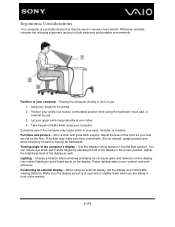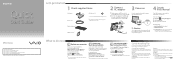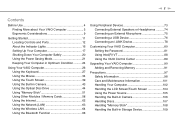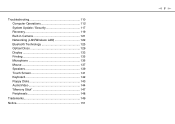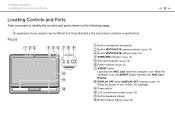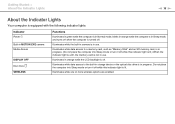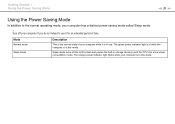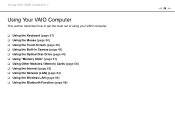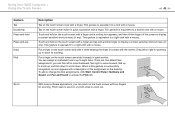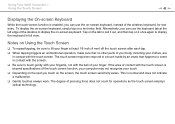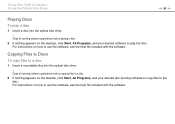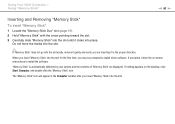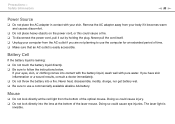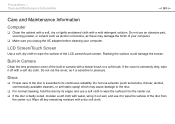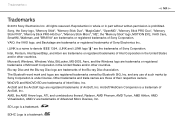Sony VPCJ115FX Support Question
Find answers below for this question about Sony VPCJ115FX.Need a Sony VPCJ115FX manual? We have 6 online manuals for this item!
Question posted by brittanyifergan on April 17th, 2012
Webcam Diabled
The built in Motion Eye webcam has been disabled or somehow disconnected and does not work with the Web Companion 3.0 software or anything else. I re-installed the Web Companion software from Sony's website and restarted, but it's still not recognizing a webcam.
Current Answers
Related Sony VPCJ115FX Manual Pages
Similar Questions
Sony Vaio All In One Desktop
I have a Sony Vaio, all in one desktop, model SVL241B14L and I just can't find a recovery CD, I have...
I have a Sony Vaio, all in one desktop, model SVL241B14L and I just can't find a recovery CD, I have...
(Posted by Anonymous-161080 7 years ago)
Driver For Motion Eye Para Win 7
Migration to Win 7 and the Webcam Motion eye not run
Migration to Win 7 and the Webcam Motion eye not run
(Posted by carlosrquintero 11 years ago)
Webcam Fix
i recently updated d machine to winows 7 and from then the web cam stopped working. im not sure if i...
i recently updated d machine to winows 7 and from then the web cam stopped working. im not sure if i...
(Posted by rajkadel82 12 years ago)
Webcam
how are we going to turn on the webcam without opening yaho messenger
how are we going to turn on the webcam without opening yaho messenger
(Posted by sykeclimaco 13 years ago)