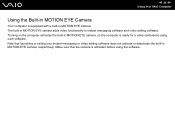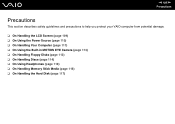Sony VGC-LS21N Support Question
Find answers below for this question about Sony VGC-LS21N - Vaio All-in-one Desktop Computer.Need a Sony VGC-LS21N manual? We have 4 online manuals for this item!
Question posted by carlosrquintero on May 17th, 2012
Driver For Motion Eye Para Win 7
Migration to Win 7 and the Webcam Motion eye not run
Current Answers
Related Sony VGC-LS21N Manual Pages
Similar Questions
How To Enter Desktop Sony Computer Vaio Rb Vgc-rb40 Bios.
My Sony desktop computer is stuck in power save mode, and reads press any key on keyboard or move mo...
My Sony desktop computer is stuck in power save mode, and reads press any key on keyboard or move mo...
(Posted by Claudell141 8 years ago)
I Need A Camera Driver For Windows 7
i need a camera driver for windows 7 for my sony VGC-LT23E
i need a camera driver for windows 7 for my sony VGC-LT23E
(Posted by MCRUZ59013 11 years ago)
Webcam Diabled
The built in Motion Eye webcam has been disabled or somehow disconnected and does not work with the ...
The built in Motion Eye webcam has been disabled or somehow disconnected and does not work with the ...
(Posted by brittanyifergan 12 years ago)
Sound Driver
I'm looking for sound driver for my desktop sony model pcv-rs610. I did not have a recovery disk, so...
I'm looking for sound driver for my desktop sony model pcv-rs610. I did not have a recovery disk, so...
(Posted by thaoductran2000 12 years ago)