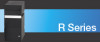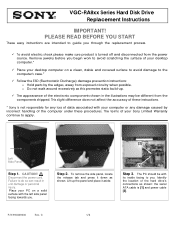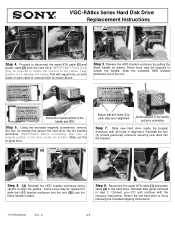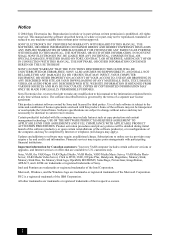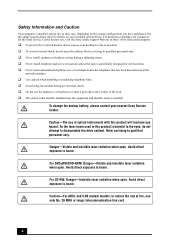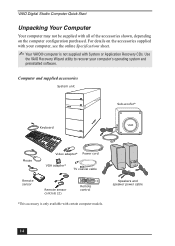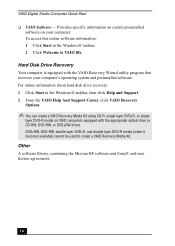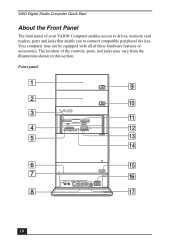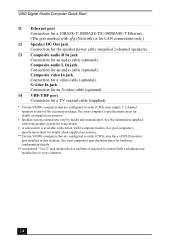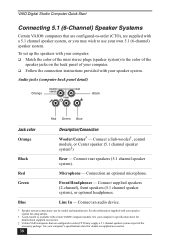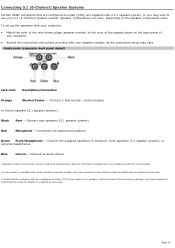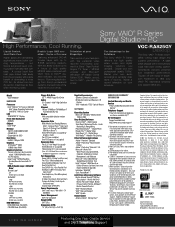Sony VGC-RA825G Support Question
Find answers below for this question about Sony VGC-RA825G - Vaio Desktop Computer.Need a Sony VGC-RA825G manual? We have 4 online manuals for this item!
Question posted by larrychuerta on March 15th, 2016
Vgc-ra825g
what is the part number for a power supply unit for vgc-ra825g
Current Answers
Related Sony VGC-RA825G Manual Pages
Similar Questions
Sony Vgc-js210j All-in-one Screen Will Not Power On.
I have a Sony VGC-JS210JAll-in-one Desktop Computer the screen will not power on at all.. fans, hard...
I have a Sony VGC-JS210JAll-in-one Desktop Computer the screen will not power on at all.. fans, hard...
(Posted by bigbad747 8 years ago)
Is Upgrade To 400 W Power Supply Available?
(Posted by kkappagantula 10 years ago)
How Do I Get A 220 Volt Power Supply For My Sony Vaio Pcv W 20?
(Posted by ahoser4811 11 years ago)
Sony Will Not Turn On
yes...i have a vgc-js160j...a storm came thru and i think the power supply got zapped...you can hear...
yes...i have a vgc-js160j...a storm came thru and i think the power supply got zapped...you can hear...
(Posted by wat3rlogg3d 11 years ago)
Vgc-ra8xx Series Power Supply
Replacement
replacing a power supply on VGC-RA8xx Series Hard Disk Drive Replacement VGC-RA826G
replacing a power supply on VGC-RA8xx Series Hard Disk Drive Replacement VGC-RA826G
(Posted by jcarana 12 years ago)