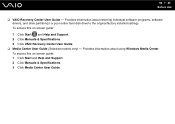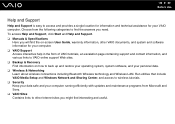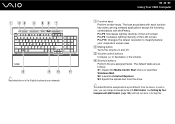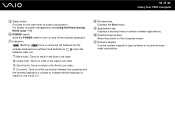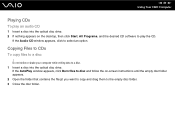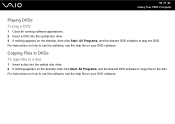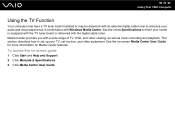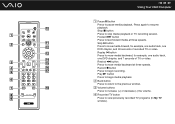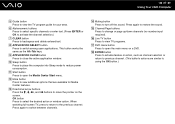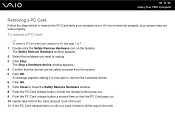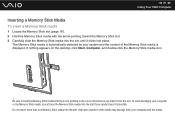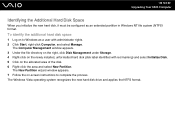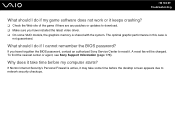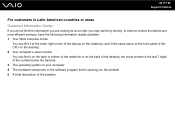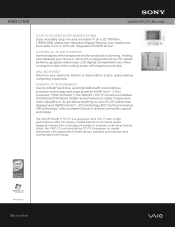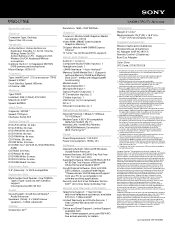Sony VGC-LT16E Support Question
Find answers below for this question about Sony VGC-LT16E - Vaio All-in-one Desktop Computer.Need a Sony VGC-LT16E manual? We have 4 online manuals for this item!
Question posted by zwojciechowski on September 3rd, 2011
Ichange System From Vista To Windows 7
haw i instol the camara from this computer
Current Answers
Related Sony VGC-LT16E Manual Pages
Similar Questions
How To Enter Desktop Sony Computer Vaio Rb Vgc-rb40 Bios.
My Sony desktop computer is stuck in power save mode, and reads press any key on keyboard or move mo...
My Sony desktop computer is stuck in power save mode, and reads press any key on keyboard or move mo...
(Posted by Claudell141 8 years ago)
Video Card For Sony Vgc-ls37e Vaio All-in-one Desktop Computer?
Do you have video card for Sony VGC-LS37E Vaio All-in-one Desktop Computer? or I can exchange comput...
Do you have video card for Sony VGC-LS37E Vaio All-in-one Desktop Computer? or I can exchange comput...
(Posted by brazin 8 years ago)
Need To Order Both Fans For The Vgc-js160j Vaio All-in-one Desktop Computer.
I need to order both fans part number UDQF2RH53DF0 and part number UDQF2PH54DF0. Where can I order t...
I need to order both fans part number UDQF2RH53DF0 and part number UDQF2PH54DF0. Where can I order t...
(Posted by stewartea10 9 years ago)
No Sound On Desktop Tower Vaio Vgc Rc 310g
I Have Connected The Speaker's (one) Cable Directto The Back Of The Tower To The Green Terminal. wh...
I Have Connected The Speaker's (one) Cable Directto The Back Of The Tower To The Green Terminal. wh...
(Posted by haveapleasanttime 10 years ago)
I Need A Camera Driver For Windows 7
i need a camera driver for windows 7 for my sony VGC-LT23E
i need a camera driver for windows 7 for my sony VGC-LT23E
(Posted by MCRUZ59013 11 years ago)