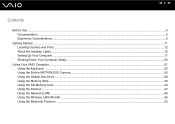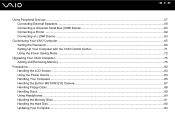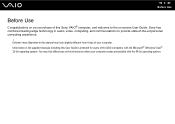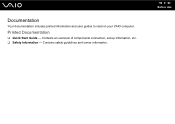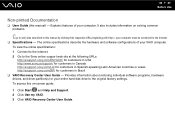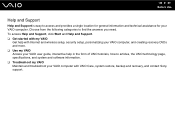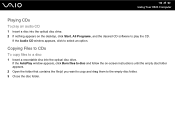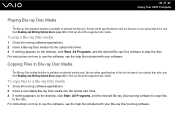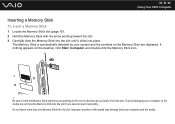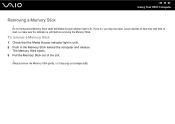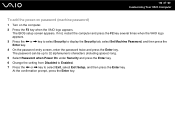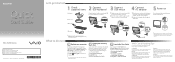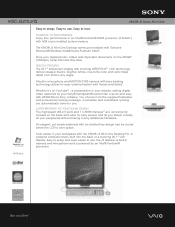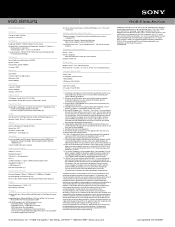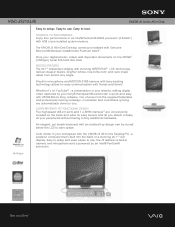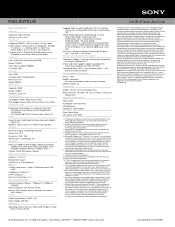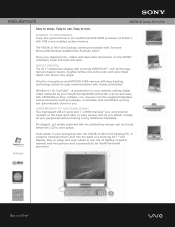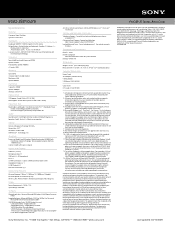Sony VGC-JS210J Support Question
Find answers below for this question about Sony VGC-JS210J - Vaio All-in-one Desktop Computer.Need a Sony VGC-JS210J manual? We have 6 online manuals for this item!
Question posted by dougstrash1 on April 28th, 2011
Backlight Does Not Stay On
The backlight will on stay on for about 5 sec before it turns off. This even if going into the bios. I know the computer is still on because I can shine a bright light on the screen and see the information. What needs to be replaced to get the backlight to work again?
Current Answers
Related Sony VGC-JS210J Manual Pages
Similar Questions
Dear Sir, I Am Looking For Processor Fan For Sony Vaio All In One Pc Model No
Dear sir,I am looking for processor fan for sony vaio all in one pc model no. VGC-LS35E Processar fa...
Dear sir,I am looking for processor fan for sony vaio all in one pc model no. VGC-LS35E Processar fa...
(Posted by wajeedbasha 7 years ago)
My Sony Vaio Vgc-v520g I Went To Power It On & The Screen Was Black It Powers Up
(Posted by rickjacobsen91 8 years ago)
Sony Vgc-js210j All-in-one Screen Will Not Power On.
I have a Sony VGC-JS210JAll-in-one Desktop Computer the screen will not power on at all.. fans, hard...
I have a Sony VGC-JS210JAll-in-one Desktop Computer the screen will not power on at all.. fans, hard...
(Posted by bigbad747 8 years ago)
How To Disassemble Sony Vaio Vgc-js210j
(Posted by dusDin 10 years ago)
Sony Vgc-js210j Backlight Doesn't Stay On For Longer Than 5 Sec
Sony VGC-JS210J Backlight doesn't stay on for longer than 5 sec - which components need to be replac...
Sony VGC-JS210J Backlight doesn't stay on for longer than 5 sec - which components need to be replac...
(Posted by dougstrash1 13 years ago)