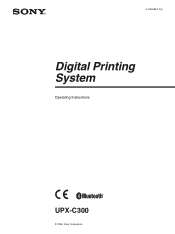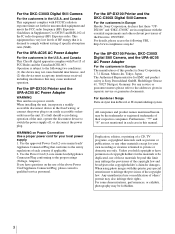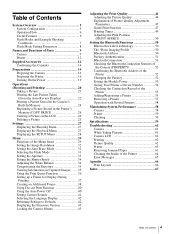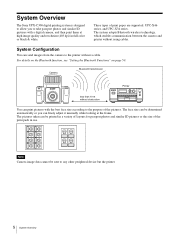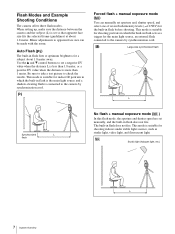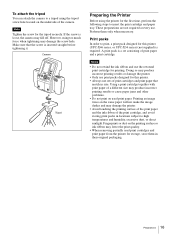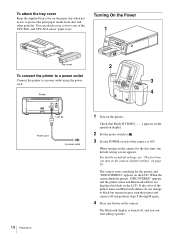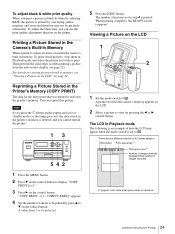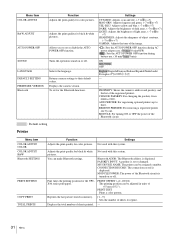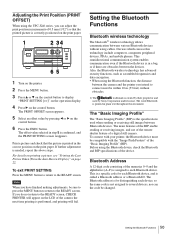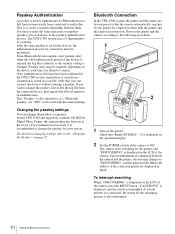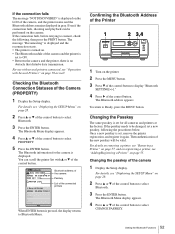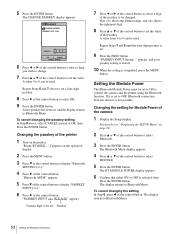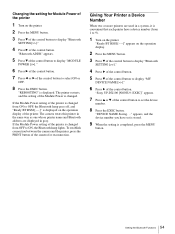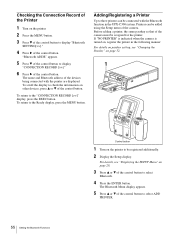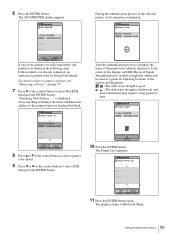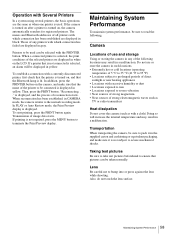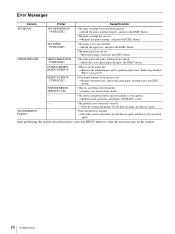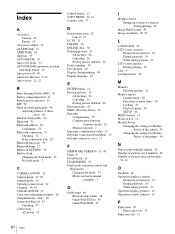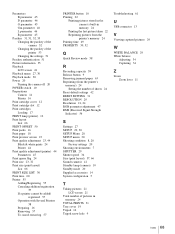Sony UPX-C300 Support Question
Find answers below for this question about Sony UPX-C300 - Document Camera - Compact.Need a Sony UPX-C300 manual? We have 1 online manual for this item!
Question posted by sherryrooks on December 30th, 2019
Upx-c300
Our printer is making a clicking sound as it prints, like the paper is catching on something. What is causing this and is it worth repairing? Please advise..thanks!
Current Answers
Answer #1: Posted by aliraza09 on April 19th, 2020 1:50 AM
The cause of the problem may be that the printer's clutch actuator is disengaged. To fix a disengaged clutch actuator, try the procedure below:
i. Open the printer lid.
ii. Unplug the power cord from the back of the printer.
iii. Remove the upper (OUT) paper tray.
iv. Slide the carriage assembly, which holds the ink cartridges, away from the left side of the printer. If the carriage assembly moves away from the left side, go to Step 6.
v. If the carriage assembly is stuck on the left side, go to the next step.
vi. If the carriage assembly is stuck at the left side, push down on the large black bar directly above the three large rollers and release it so it springs back up. Gently lift the carriage assembly and try moving it to the right again.
vii. Locate the metal gear assembly at the left side of the printer. Directly above the metal gear is the clutch actuator (also known as the slider arm), a small plastic arm approximately 50 mm (2 inches) in length. On the right edge of the clutch actuator is an "arrow" or "tooth" that points down. The arrow on the clutch actuator should be in the space to the right of the metal gear and plastic half-gear just below the clutch actuator.
viii. If the arrow on the clutch actuator is stuck between the metal gear and plastic half-gear, (see Figure 1) lift the clutch actuator and move the arrow to the right of the plastic half-gear. Once the arrow on the clutch actuator is to the right of the gears (see Figure 2), the clutch actuator should move freely right and left about 12.7 mm (0.5 inches).
ix. Replace the upper (OUT) paper tray.
x. Close the printer lid.
xi. Plug in the power cord to the back of the printer.
xii. Turn the printer on.
xiii. Print a self-test by pressing and holding the Resume button (upper button) for five seconds and releasing it.
xiv. If the same problem still exists, verify that both ink cartridges are snapped into the carriage tightly and are not loose. See the printer User's Guide or the HP Toolbox in Windows for instructions on installing the ink cartridges.
xv. Try printing a self-test again.
i. Open the printer lid.
ii. Unplug the power cord from the back of the printer.
iii. Remove the upper (OUT) paper tray.
iv. Slide the carriage assembly, which holds the ink cartridges, away from the left side of the printer. If the carriage assembly moves away from the left side, go to Step 6.
v. If the carriage assembly is stuck on the left side, go to the next step.
vi. If the carriage assembly is stuck at the left side, push down on the large black bar directly above the three large rollers and release it so it springs back up. Gently lift the carriage assembly and try moving it to the right again.
vii. Locate the metal gear assembly at the left side of the printer. Directly above the metal gear is the clutch actuator (also known as the slider arm), a small plastic arm approximately 50 mm (2 inches) in length. On the right edge of the clutch actuator is an "arrow" or "tooth" that points down. The arrow on the clutch actuator should be in the space to the right of the metal gear and plastic half-gear just below the clutch actuator.
viii. If the arrow on the clutch actuator is stuck between the metal gear and plastic half-gear, (see Figure 1) lift the clutch actuator and move the arrow to the right of the plastic half-gear. Once the arrow on the clutch actuator is to the right of the gears (see Figure 2), the clutch actuator should move freely right and left about 12.7 mm (0.5 inches).
ix. Replace the upper (OUT) paper tray.
x. Close the printer lid.
xi. Plug in the power cord to the back of the printer.
xii. Turn the printer on.
xiii. Print a self-test by pressing and holding the Resume button (upper button) for five seconds and releasing it.
xiv. If the same problem still exists, verify that both ink cartridges are snapped into the carriage tightly and are not loose. See the printer User's Guide or the HP Toolbox in Windows for instructions on installing the ink cartridges.
xv. Try printing a self-test again.
Hope this helps!
Related Sony UPX-C300 Manual Pages
Similar Questions
Color Shift
I have a Sony UPX-C300. When I print a photo the Red is shifted up and the Yellow is shifted down. H...
I have a Sony UPX-C300. When I print a photo the Red is shifted up and the Yellow is shifted down. H...
(Posted by seidl 11 years ago)
Flash Campatible For Sony Upx C300
(Posted by luckyoa 11 years ago)
Saving Prints On Pc
It seems Bluetooth on this camera for the printer only. How can I save my prints to my PC?
It seems Bluetooth on this camera for the printer only. How can I save my prints to my PC?
(Posted by vprochilo 13 years ago)