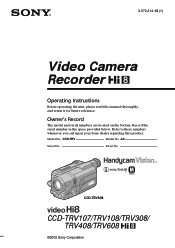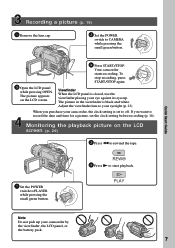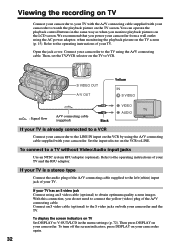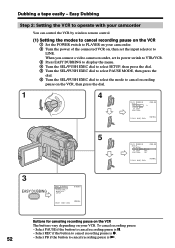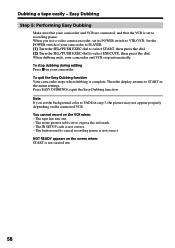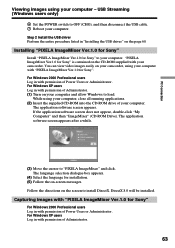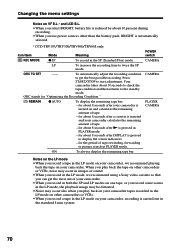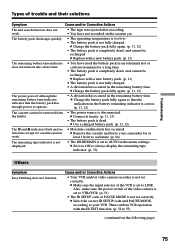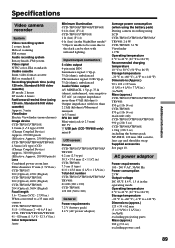Sony CCD TRV608 Support Question
Find answers below for this question about Sony CCD TRV608 - Hi8 Camcorder With 3.0" LCD.Need a Sony CCD TRV608 manual? We have 1 online manual for this item!
Question posted by Phtp1 on May 3rd, 2014
Camera Recording
Camera is not recording picture, just sound
Current Answers
Related Sony CCD TRV608 Manual Pages
Similar Questions
Repair For A Sony Hi8 Camcorder Ccd Tr 65
Where can I get my Sony Hi8 camcorder, CCD TR 65 repaired?
Where can I get my Sony Hi8 camcorder, CCD TR 65 repaired?
(Posted by theszabos 10 years ago)
How To Put Videos From Ccd-trv66 To Laptop Using S-video To S-video On Laptop
i have a1999 ccd-trv66 ntsc digital xr video hi8 camcorder with laser link ,i would be more than app...
i have a1999 ccd-trv66 ntsc digital xr video hi8 camcorder with laser link ,i would be more than app...
(Posted by michdal11 11 years ago)
Sony Ccd Tvr608 Hi8 Camcorder
Is it worth fixing a Sony CCD TVR608 Hi8 Camcorder? My camcorder is fairly new cause I hardly have u...
Is it worth fixing a Sony CCD TVR608 Hi8 Camcorder? My camcorder is fairly new cause I hardly have u...
(Posted by humfritz 11 years ago)
Where Can I Find The Manual For The Sony Ccdtrv608 Hi8 Camcorder With 3.0' Lcd?
(Posted by paco52 11 years ago)
What Type Of Tapes The Sony Ccdtrv608 Hi8 Camcorder With 3.0' Lcd Uses?
(Posted by paco52 11 years ago)