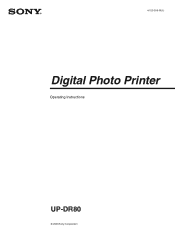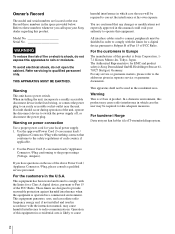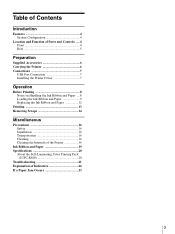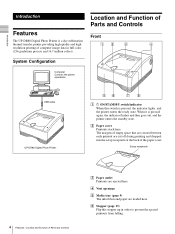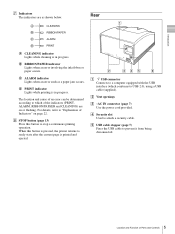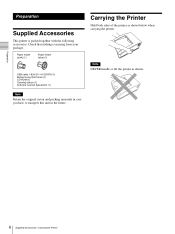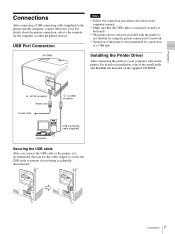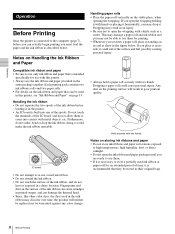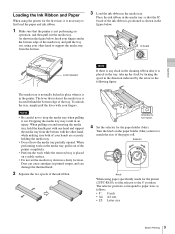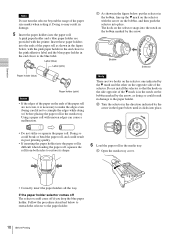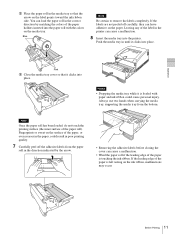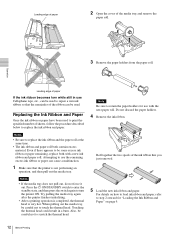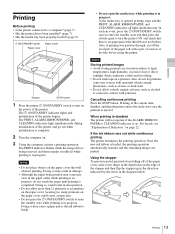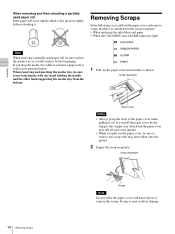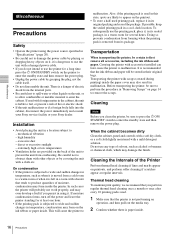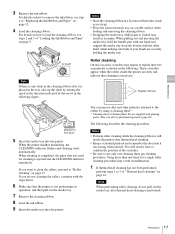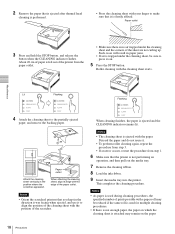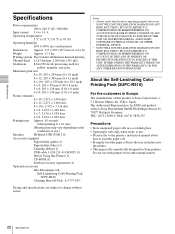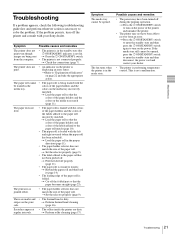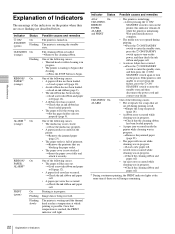Sony UPDR80 Support Question
Find answers below for this question about Sony UPDR80.Need a Sony UPDR80 manual? We have 1 online manual for this item!
Question posted by kriscroom on August 26th, 2022
Can I Order Individual Parts?
Current Answers
Answer #1: Posted by Odin on August 26th, 2022 11:23 AM
Hope this is useful. Please don't forget to click the Accept This Answer button if you do accept it. My aim is to provide reliable helpful answers, not just a lot of them. See https://www.helpowl.com/profile/Odin.
Answer #2: Posted by SonuKumar on August 26th, 2022 9:28 PM
https://www.sony.co.in/electronics/support/accessories
https://www.buyspares.com/sony-spares/shop.pl
https://www.partssource.com/parts/sony-electronics/updr80mdrepair
Please respond to my effort to provide you with the best possible solution by using the "Acceptable Solution" and/or the "Helpful" buttons when the answer has proven to be helpful.
Regards,
Sonu
Your search handyman for all e-support needs!!
Related Sony UPDR80 Manual Pages
Similar Questions
The image comes out of the printer white
Every time i want to print printer gives an error message . Error occured with printer . Please turn...
The printer keeps saying that it can't accept a blue tooth from my mobile phone. It has insufficent...
I need a driver of sony UP-895MDW PRINTER. How can found and how can install.