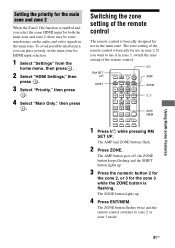Sony STR-DA5800ES Support Question
Find answers below for this question about Sony STR-DA5800ES.Need a Sony STR-DA5800ES manual? We have 3 online manuals for this item!
Question posted by abesmer on March 31st, 2018
After Pressing Home Button, 'starting System...' Message Hangs Forever.
After pressing Home button, "starting system..." message hangs forever. How to overcome and get to regular Home menu screen?
Requests for more information
Request from wacheni08 on October 7th, 2018 3:14 PM
I have the same problem when trying to update firmware.
I have the same problem when trying to update firmware.
Current Answers
Related Sony STR-DA5800ES Manual Pages
Similar Questions
How Can I Manually Tune In A Fm Station On My Str-k7100?
See above.
See above.
(Posted by amazocon88 2 years ago)
How Do I Change Stations On The Receiver Without A Remote ??
(Posted by Thetelephoneman48 2 years ago)
High Frequency Sound.
Does This System Have An Equilizer Or Crossover? how Do U Set It
Does This System Have An Equilizer Or Crossover? how Do U Set It
(Posted by perryborel1960 2 years ago)
What's The Value Of A Sony Audio Video Str-k7000
(Posted by lildch 10 years ago)
1. I Cannot Find The Settings Menu. Pushing Amp And Home Buttons Does Nothing.
(Posted by rbraud6 10 years ago)