Sony SMP-N100 Support Question
Find answers below for this question about Sony SMP-N100.Need a Sony SMP-N100 manual? We have 1 online manual for this item!
Question posted by ancaAngel on May 13th, 2014
Sony Media Player Smp-n100 Won't Connect Wpa
The person who posted this question about this Sony product did not include a detailed explanation. Please use the "Request More Information" button to the right if more details would help you to answer this question.
Current Answers
There are currently no answers that have been posted for this question.
Be the first to post an answer! Remember that you can earn up to 1,100 points for every answer you submit. The better the quality of your answer, the better chance it has to be accepted.
Be the first to post an answer! Remember that you can earn up to 1,100 points for every answer you submit. The better the quality of your answer, the better chance it has to be accepted.
Related Sony SMP-N100 Manual Pages
Operating Instructions - Page 1
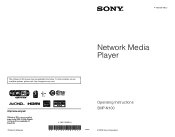
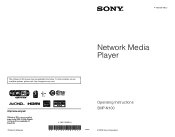
4-192-726-12(1)
The software of this player may be updated in Malaysia
4-192-726-12(1)
Network Media Player
Operating Instructions SMP-N100
© 2010 Sony Corporation To find out details on any available updates, please visit: http://esupport.sony.com/
Printed in the future.
Operating Instructions - Page 3
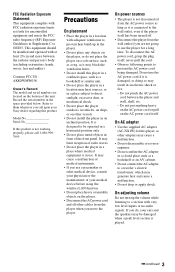
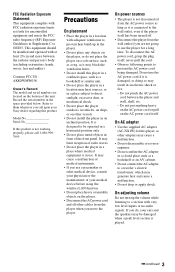
... use .
Refer to them whenever you do not place the player on the player.
• Disconnect the AC power cord and all other medical device, consult your Sony dealer regarding this product is damaged, as a bookshelf or an AV cabinet.
• Do not connect the AC adapter to a traveler's electric transformer, which may be...
Operating Instructions - Page 4
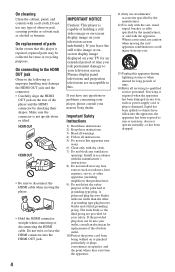
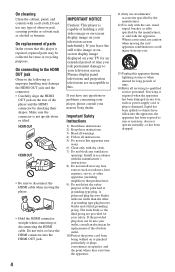
...the player.
• Hold the HDMI connector straight when connecting or disconnecting the HDMI cable. Install in any questions or problems concerning your player, please consult your nearest Sony ... If you risk permanent damage to qualified service personnel.
Plasma display panel televisions and projection televisions are provided for long periods of time.
14)Refer all instructions. 5)...
Operating Instructions - Page 5
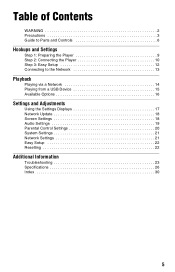
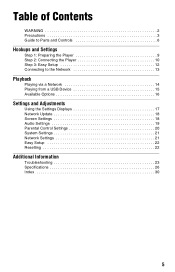
Table of Contents
WARNING 2 Precautions 3 Guide to Parts and Controls 6
Hookups and Settings
Step 1: Preparing the Player 9 Step 2: Connecting the Player 10 Step 3: Easy Setup 12 Connecting to the Network 13
Playback
Playing via a Network 14 Playing from a USB Device 15 Available Options 16
Settings and Adjustments
Using the Settings Displays 17 ...
Operating Instructions - Page 6
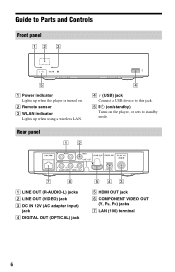
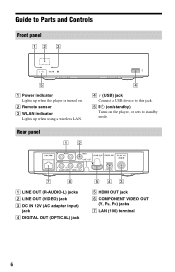
D (USB) jack Connect a USB device to this jack.
B Remote sensor
C WLAN indicator Lights up when the player is turned on the player, or sets to standby mode. Rear panel
A LINE OUT (R-AUDIO-L) jacks B LINE OUT (VIDEO) jack C DC IN 12V (AC adapter input)
jack D DIGITAL OUT (OPTICAL) ...
Operating Instructions - Page 8
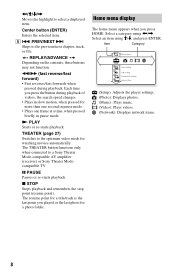
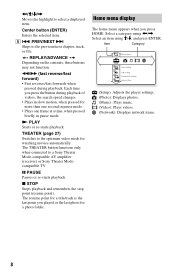
The THEATER button functions only when connected to the optimum video mode for watching movies automatically.
Each time you press the ...the search speed changes. • Plays in pause mode. THEATER (page 27) Switches to a Sony Theater Mode-compatible AV amplifier (receiver) or Sony Theater Modecompatible TV. Home menu display
The home menu appears when you played or the last photo for...
Operating Instructions - Page 10
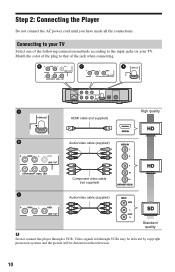
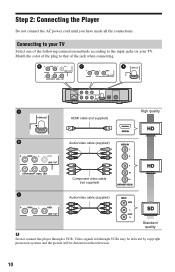
... the input jacks on the television.
10 Match the color of the plug to that of the following connection methods according to your TV. HDMI cable (not supplied) Audio/video cable (supplied)
High quality
Component video cable (not supplied)
Audio/video cable (supplied)
Standard quality
b
Do not connect the player through VCRs may be...
Operating Instructions - Page 12
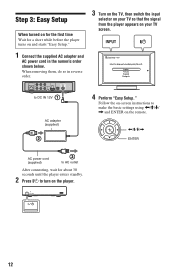
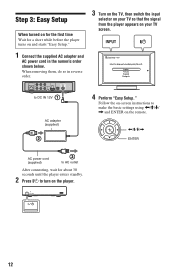
... in the numeric order shown below.
Step 3: Easy Setup
When turned on for the first time Wait for a short while before the player turns on and starts "Easy Setup."
1 Connect the supplied AC adapter and
AC power cord in reverse order.
3 Turn on the TV, then switch the input
selector on your...
Operating Instructions - Page 13
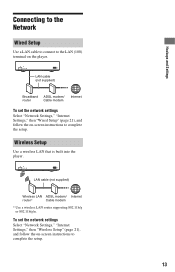
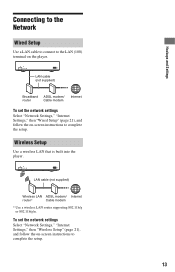
... set the network settings Select "Network Settings," "Internet Settings," then "Wired Setup" (page 21), and follow the on the player. Hookups and Settings
Connecting to the Network
Wired Setup
Use a LAN cable to connect to the LAN (100) terminal on -screen instructions to complete the setup. LAN cable (not supplied)
Wireless LAN ADSL...
Operating Instructions - Page 14
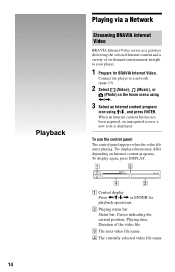
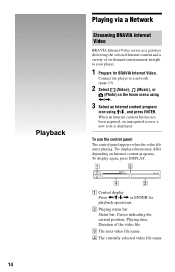
Playback
Playing via a Network
Streaming BRAVIA Internet Video
BRAVIA Internet Video serves as a gateway delivering the selected Internet content and a variety of on-demand entertainment straight to a network (page 13).
2 Select (Video), (Music), or
(Photo) on the home menu using Connect the player to your player.
1 Prepare for BRAVIA Internet Video.
Operating Instructions - Page 15
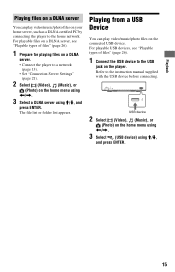
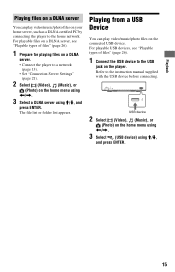
... home menu using For playable files on a DLNA server, see "Playable types of files" (page 26).
1 Prepare for playing files on a DLNA
server. • Connect the player to a network
(page 13). • Set "Connection Server Settings"
(page 21).
2 Select (Video), (Music), or
(Photo) on your home server, such as a DLNA certified PC by...
Operating Instructions - Page 17
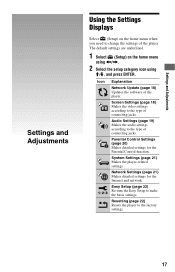
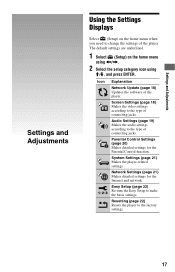
Settings and Adjustments
Settings and Adjustments
Using the Settings Displays
Select (Setup) on the home menu
using The default settings are underlined.
1 Select (Setup) on the home menu when you need to change the settings of the player.
Operating Instructions - Page 18
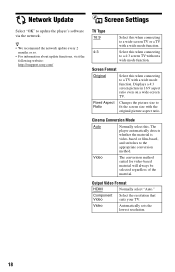
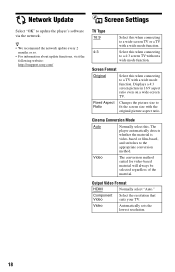
... For information about update functions, visit the
following website: http://esupport.sony.com/
TV Type
16:9
4:3
Select this when connecting to a TV with a wide mode function. Fixed Aspect Changes the ....
18 Select this when connecting to
Ratio
fit the screen size with a wide mode function.
Screen Format
Original
Select this . The player automatically detects whether the material...
Operating Instructions - Page 21
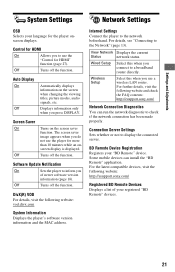
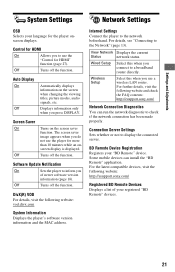
...For further details, visit the following website and check the FAQ contents: http://esupport.sony.com/
Network Connection Diagnostics You can install the "BD Remote" application. BD Remote Device Registration Registers ...Network" (page 13). Wireless Setup
Select this when you do not use the player for the player onscreen displays. Control for HDMI"
function (page 27). Screen Saver
On
Off
...
Operating Instructions - Page 23
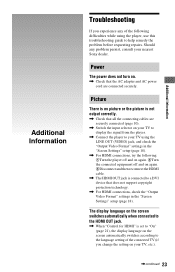
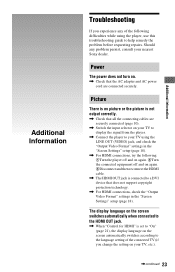
... experience any problem persist, consult your nearest Sony dealer. Picture
There is no picture or the picture is not output correctly.
, Check that all the connecting cables are connected securely. Power
The power does not turn on your TV to display the signal from the player.
, Connect the player to help remedy the problem before requesting...
Operating Instructions - Page 24
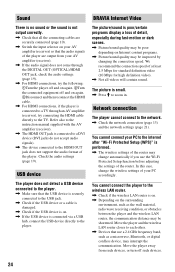
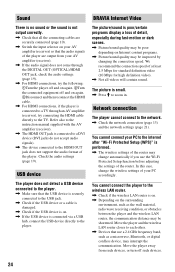
... or a cable is damaged.
, Check if the USB device is on Internet content programs.
, Picture/sound quality may be improved by changing the connection speed. Network connection
The player cannot connect to each other. , Devices that use the Wi-Fi Protected Setup function before adjusting the settings of the router.
BRAVIA Internet Video
The...
Operating Instructions - Page 25
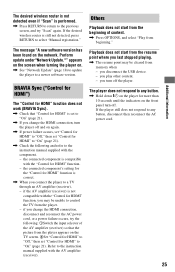
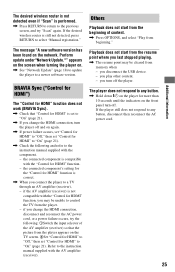
... (receiver) is not compatible with the "Control for HDMI" function, you change the HDMI connection, disconnect and reconnect the AC power cord, or a power failure occurs, try "Scan" again. if you connect the player to a newer software version. The player does not respond to "On" (page 21).
you play other content. - The message "A new...
Operating Instructions - Page 26


...WMA9 Standard*1*4*5
".wma"
LPCM
".wav"
Photo
File format
Extensions
JPEG
".jpg," ".jpeg"
*1 The player does not play DivX Video-on-Demand (VOD) content. To generate the registration code, locate the DivX...jack/1.0 Vp-p/75 ohms
LAN (100): 100BASE-TX Terminal
USB: USB jack Type A (For connecting a USB memory, hard disk drive, memory card reader, digital still camera, and digital video camera...
Operating Instructions - Page 27
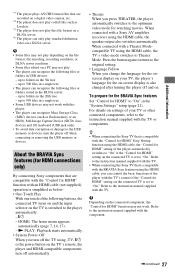
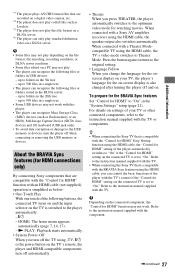
... "On." N PLAY: Playback starts automatically. • System Power-Off When you turn off automatically.
• Theater When you press THEATER, the player automatically switches to Theater Mode. When connected with a Sony AV amplifier (receiver) using the HDMI cable, the TV's video mode switches to the optimum video mode for watching movies.
up to...
Operating Instructions - Page 28
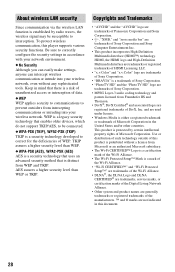
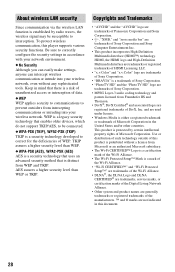
... protected by radio waves, the wireless signal may be connected. Use or distribution of such technology outside of this player supports various security functions.
Copyrights and Trademarks
• "AVCHD" and the "AVCHD" logo are trademarks of Panasonic Corporation and Sony Corporation.
• , "XMB," and "xross media bar" are generally trademarks or registered trademarks of...
Similar Questions
Connecting Sony Media Player W/my Youtube Account
Hello - I love the sony media player but can't seem to connect it to MY youtube account..Obviously m...
Hello - I love the sony media player but can't seem to connect it to MY youtube account..Obviously m...
(Posted by laurieawalsh 12 years ago)

