Sony SMP-N100 Support Question
Find answers below for this question about Sony SMP-N100.Need a Sony SMP-N100 manual? We have 1 online manual for this item!
Question posted by OSOMfant on October 24th, 2013
How To Reset Sony Media Player Smpn100
The person who posted this question about this Sony product did not include a detailed explanation. Please use the "Request More Information" button to the right if more details would help you to answer this question.
Current Answers
There are currently no answers that have been posted for this question.
Be the first to post an answer! Remember that you can earn up to 1,100 points for every answer you submit. The better the quality of your answer, the better chance it has to be accepted.
Be the first to post an answer! Remember that you can earn up to 1,100 points for every answer you submit. The better the quality of your answer, the better chance it has to be accepted.
Related Sony SMP-N100 Manual Pages
Operating Instructions - Page 1
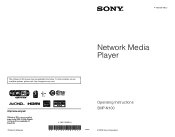
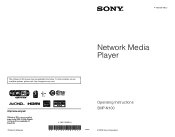
To find out details on any available updates, please visit: http://esupport.sony.com/
Printed in the future. 4-192-726-12(1)
The software of this player may be updated in Malaysia
4-192-726-12(1)
Network Media Player
Operating Instructions SMP-N100
© 2010 Sony Corporation
Operating Instructions - Page 3
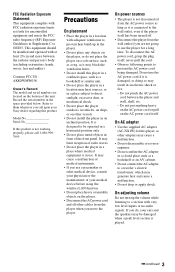
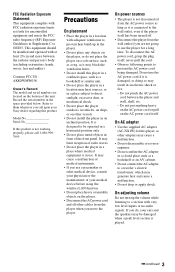
... unit.
On adjusting volume
Do not turn up in the player.
• Do not place any objects on the player, or do , your Sony dealer regarding this player in a confined space, such as doing so may limit ...To disconnect the AC power cord, grasp the plug itself has been turned off.
• Disconnect the player from the AC power source as long as a bookshelf or an AV cabinet.
• Do not ...
Operating Instructions - Page 4
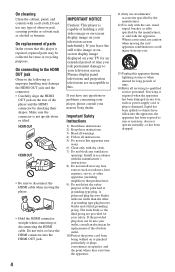
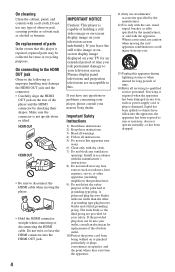
...cloth.
IMPORTANT NOTICE
Caution: This player is damaged, liquid has been spilled or objects have any questions or problems concerning your player, please consult your television screen. Important Safety Instructions
1) ...when moving the player.
• Hold the HDMI connector straight when connecting or disconnecting the HDMI cable. On connecting to your nearest Sony dealer.
On ...
Operating Instructions - Page 5
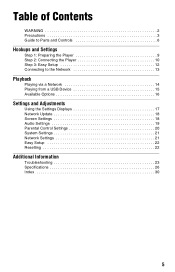
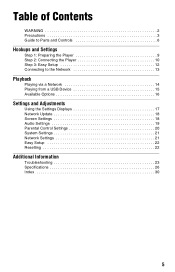
...
WARNING 2 Precautions 3 Guide to Parts and Controls 6
Hookups and Settings
Step 1: Preparing the Player 9 Step 2: Connecting the Player 10 Step 3: Easy Setup 12 Connecting to the Network 13
Playback
Playing via a Network 14 ...Control Settings 20 System Settings 21 Network Settings 21 Easy Setup 22 Resetting 22
Additional Information
Troubleshooting 23 Specifications 26 Index 30
5
Operating Instructions - Page 6
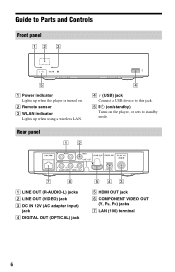
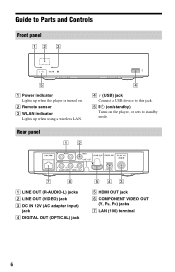
E [/1 (on/standby) Turns on the player, or sets to Parts and Controls
Front panel
A Power indicator Lights up when using a wireless LAN. Rear panel
A LINE OUT ...E HDMI OUT jack F COMPONENT VIDEO OUT
(Y, PB, PR) jacks G LAN (100) terminal
6
B Remote sensor
C WLAN indicator Lights up when the player is turned on.
Guide to standby mode.
D (USB) jack Connect a USB device to this jack.
Operating Instructions - Page 7
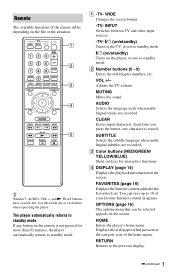
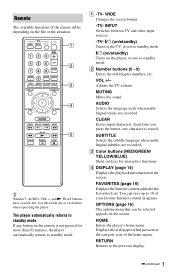
...page 14) Displays the playback information on the file or the situation. HOME Enters the player's home menu. RETURN Returns to the Favorites List.
VOL +/- C Color buttons (RED/GREEN/ ... one character is not pressed for interactive functions. Use the tactile dot as a reference when operating the player. Adjusts the TV volume. A -TV- MUTING Mutes the sound. You can save up to standby mode...
Operating Instructions - Page 8
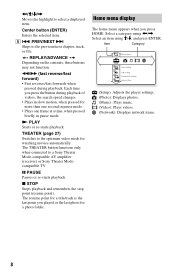
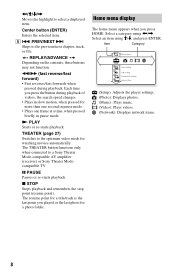
... second in pause mode. • Plays one frame at a time, when pressed briefly in pause mode. THEATER (page 27) Switches to a Sony Theater Mode-compatible AV amplifier (receiver) or Sony Theater Modecompatible TV. The resume point for watching movies automatically.
N PLAY Starts or re-starts playback. The THEATER button functions only when...
Operating Instructions - Page 9
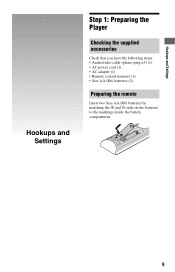
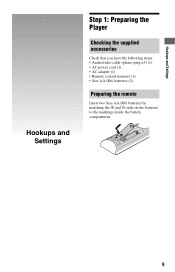
Hookups and Settings
Hookups and Settings
Step 1: Preparing the Player
Checking the supplied accessories
Check that you have the following items: • Audio/video cable (phono plug ×3) (1) • AC power cord (1) • AC adapter (1) &#...
Operating Instructions - Page 10
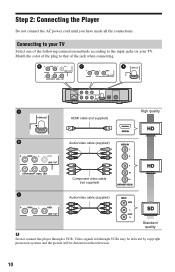
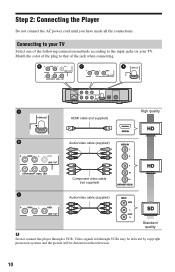
... video cable (not supplied)
Audio/video cable (supplied)
Standard quality
b
Do not connect the player through VCRs may be affected by copyright protection systems and the picture will be distorted on your TV...the plug to the input jacks on the television.
10 Match the color of the jack when connecting.
Connecting to your TV. Step 2: Connecting the Player
Do not connect the AC power cord ...
Operating Instructions - Page 12
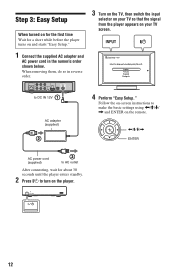
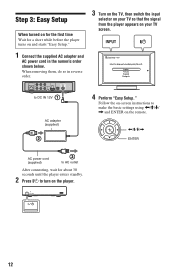
Follow the on your TV so that the signal from the player appears on -screen instructions to DC IN 12V
AC adapter (supplied)
4 Perform "Easy Setup." When ...make the basic settings using Step 3: Easy Setup
When turned on for the first time Wait for a short while before the player turns on and starts "Easy Setup."
1 Connect the supplied AC adapter and
AC power cord in reverse order.
3 Turn on...
Operating Instructions - Page 13
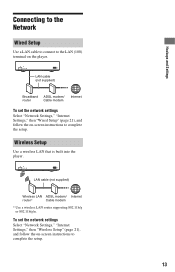
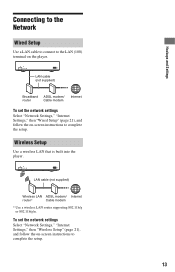
... "Network Settings," "Internet Settings," then "Wired Setup" (page 21), and follow the on the player.
LAN cable (not supplied)
Broadband ADSL modem/ Internet
router
Cable modem
To set the network settings ...to complete the setup.
13 Wireless Setup
Use a wireless LAN that is built into the player. Hookups and Settings
Connecting to the Network
Wired Setup
Use a LAN cable to connect to...
Operating Instructions - Page 14
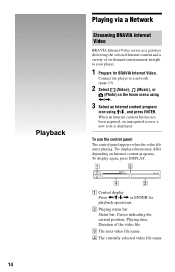
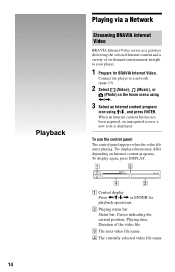
Connect the player to your player.
1 Prepare for BRAVIA Internet Video. Playback
Playing via a Network
Streaming BRAVIA Internet Video
BRAVIA Internet Video serves as a gateway delivering the selected Internet content and a variety of on-demand entertainment straight to a network (page 13).
2 Select (Video), (Music), or
(Photo) on the home menu using
Operating Instructions - Page 17
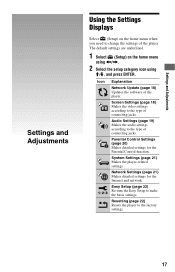
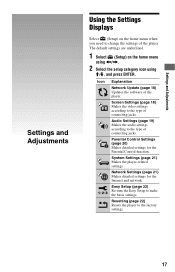
Settings and Adjustments
Settings and Adjustments
Using the Settings Displays
Select (Setup) on the home menu
using The default settings are underlined.
1 Select (Setup) on the home menu when you need to change the settings of the player.
Operating Instructions - Page 18
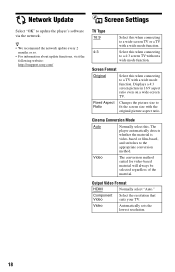
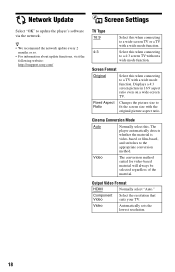
... or so. • For information about update functions, visit the
following website: http://esupport.sony.com/
TV Type
16:9
4:3
Select this when connecting to a wide-screen TV or a TV with the
original picture aspect ratio.
The player automatically detects whether the material is video-based or film-based, and switches to update...
Operating Instructions - Page 21
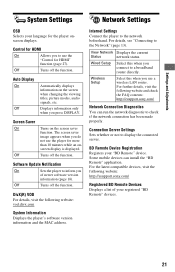
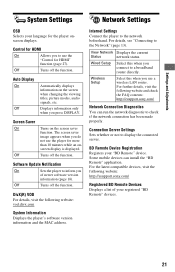
...the latest compatible devices, visit the following website and check the FAQ contents: http://esupport.sony.com/
Network Connection Diagnostics You can install the "BD Remote" application. For details, ...has been made properly. Wireless Setup
Select this when you use the player for the player onscreen displays.
Settings and Adjustments
System Settings
Network Settings
OSD Selects ...
Operating Instructions - Page 22


Initialize Personal Information You can reset the player settings to the factory default by selecting the group of settings.
Resetting
Reset to make the basic settings. Easy Setup
Re-runs the "Easy Setup" to Factory Default Settings You can erase your personal information stored in the player.
22 Follow the on-screen instructions. All the settings within the group will be reset.
Operating Instructions - Page 23
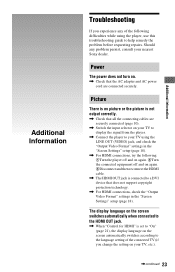
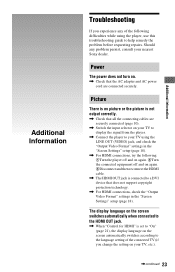
... AC power cord are securely connected (page 10).
, Switch the input selector on your TV to display the signal from the player.
, Connect the player to your TV using the LINE OUT (VIDEO) jack, and check the "Output Video Format" settings in the "Screen Settings"...23
Additional Information Should any of the connected TV (if you experience any problem persist, consult your nearest Sony dealer.
Operating Instructions - Page 27
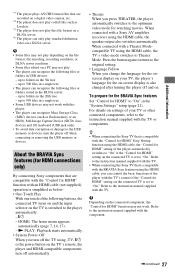
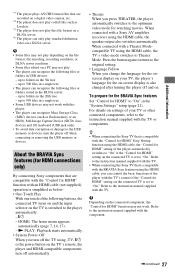
... automatically. About the BRAVIA Sync features (for HDMI connections only)
By connecting Sony components that are recorded on a digital video camera, etc.
*4 The player does not play coded files such as Lossless.
*5 The player does not play this player. • The player can recognize the following files or folders stored in the DLNA server: -
Refer...
Operating Instructions - Page 28
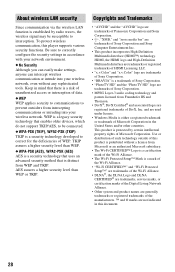
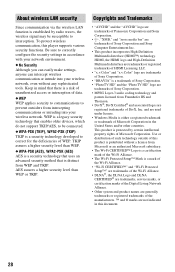
...radio waves, the wireless signal may be connected. Keep in this player supports various security functions. and are trademarks of Sony Corporation.
• "BRAVIA" is a security technology developed to prevent...
• "x.v.Color" and "x.v.Color" logo are used under license. • Windows Media is a risk of unauthorized access or interception of WEP. No Security Although you can ...
Operating Instructions - Page 30
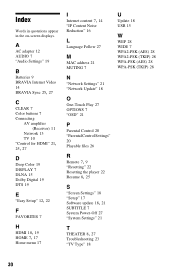
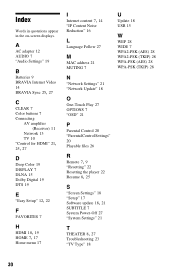
... 7
N
"Network Settings" 21 "Network Update" 18
O
One-Touch Play 27 OPTIONS 7 "OSD" 21
P
Parental Control 20 "Parental Control Settings" 20 Playable files 26
R Remote 7, 9
"Resetting" 22 Resetting the player 22
Resume 8, 25
S
"Screen Settings" 18 "Setup" 17
Software update 18, 21
SUBTITLE 7 System Power-Off 27 "System Settings" 21
T THEATER 8, 27
Troubleshooting 23...
Similar Questions
Connecting Sony Media Player W/my Youtube Account
Hello - I love the sony media player but can't seem to connect it to MY youtube account..Obviously m...
Hello - I love the sony media player but can't seem to connect it to MY youtube account..Obviously m...
(Posted by laurieawalsh 12 years ago)
Remote Rmt-d301 Not Working
Hello, My sony network media player, SMP N100, remote RMT-D301 is not working. Any suggestions?
Hello, My sony network media player, SMP N100, remote RMT-D301 is not working. Any suggestions?
(Posted by abhi75 12 years ago)

