Sony SMP-N100 Support Question
Find answers below for this question about Sony SMP-N100.Need a Sony SMP-N100 manual? We have 1 online manual for this item!
Question posted by laurieawalsh on April 3rd, 2012
Connecting Sony Media Player W/my Youtube Account
Hello - I love the sony media player but can't seem to connect it to MY youtube account..Obviously missing or skipping a step. Would be grateful for any assistance.
Many Thanks,
Laurie
Current Answers
There are currently no answers that have been posted for this question.
Be the first to post an answer! Remember that you can earn up to 1,100 points for every answer you submit. The better the quality of your answer, the better chance it has to be accepted.
Be the first to post an answer! Remember that you can earn up to 1,100 points for every answer you submit. The better the quality of your answer, the better chance it has to be accepted.
Related Sony SMP-N100 Manual Pages
Operating Instructions - Page 1
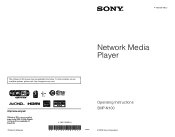
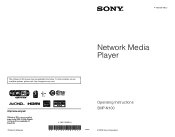
To find out details on any available updates, please visit: http://esupport.sony.com/
Printed in the future. 4-192-726-12(1)
The software of this player may be updated in Malaysia
4-192-726-12(1)
Network Media Player
Operating Instructions SMP-N100
© 2010 Sony Corporation
Operating Instructions - Page 3
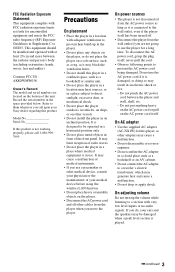
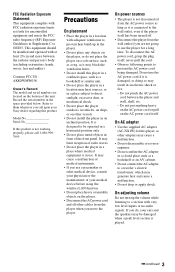
... the player, or do , your Sony dealer regarding this product is damaged, as it is not working properly, please call upon your ears and the speakers may be operated in a horizontal position only.
• Do not place metal objects in a closed place such as a bookshelf or an AV cabinet.
• Do not connect...
Operating Instructions - Page 4
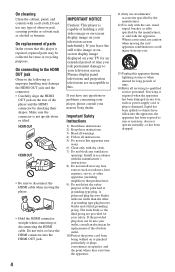
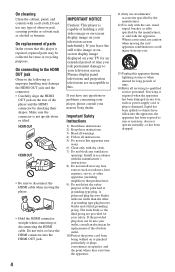
...player is damaged, liquid has been spilled or objects have any ventilation
openings. Important Safety Instructions
1) Read these instructions. 2) Keep these instructions. 3) Heed all warnings. 4) Follow all servicing to your nearest Sony... the player.
• Hold the HDMI connector straight when connecting or ... Plasma display panel televisions and projection televisions are provided for ...
Operating Instructions - Page 5
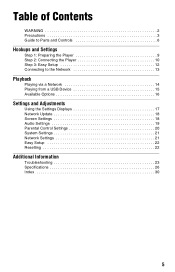
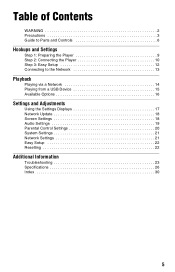
Table of Contents
WARNING 2 Precautions 3 Guide to Parts and Controls 6
Hookups and Settings
Step 1: Preparing the Player 9 Step 2: Connecting the Player 10 Step 3: Easy Setup 12 Connecting to the Network 13
Playback
Playing via a Network 14 Playing from a USB Device 15 Available Options 16
Settings and Adjustments
Using the Settings Displays 17 ...
Operating Instructions - Page 6
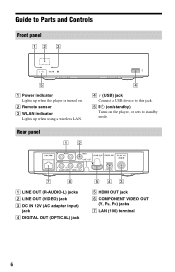
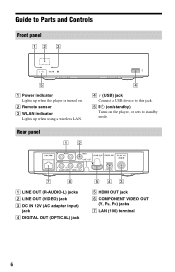
... C DC IN 12V (AC adapter input)
jack D DIGITAL OUT (OPTICAL) jack
E HDMI OUT jack F COMPONENT VIDEO OUT
(Y, PB, PR) jacks G LAN (100) terminal
6
D (USB) jack Connect a USB device to standby mode. Guide to Parts and Controls
Front panel
A Power indicator Lights up when using a wireless LAN. E [/1 (on/standby) Turns on . B Remote...
Operating Instructions - Page 8
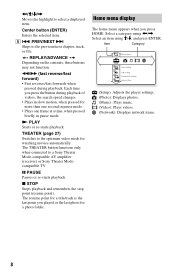
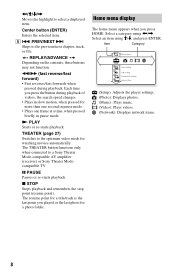
... resume point for a title/track is the last point you press the button during playback. Skips to a Sony Theater Mode-compatible AV amplifier (receiver) or Sony Theater Modecompatible TV.
Select a category using
m/M (fast reverse/fast forward) • Fast reverses... appears when you press HOME. The THEATER button functions only when connected to the previous/next chapter, track, or file.
Operating Instructions - Page 10
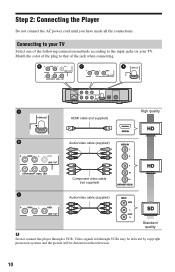
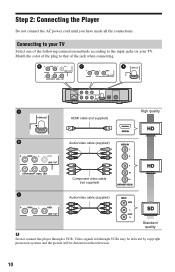
... systems and the picture will be distorted on your TV
Select one of the following connection methods according to that of the plug to the input jacks on the television.
10
Connecting to your TV. Video signals fed through a VCR. Step 2: Connecting the Player
Do not connect the AC power cord until you have made all the...
Operating Instructions - Page 12
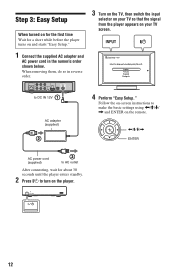
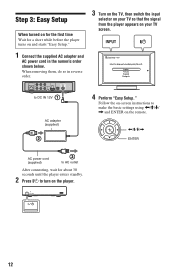
... on -screen instructions to DC IN 12V
AC adapter (supplied)
4 Perform "Easy Setup." Step 3: Easy Setup
When turned on for the first time Wait for a short while before the player turns on and starts "Easy Setup."
1 Connect the supplied AC adapter and
AC power cord in reverse order.
3 Turn on the TV, then...
Operating Instructions - Page 13
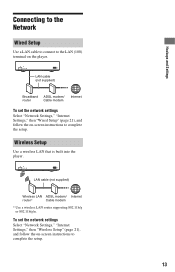
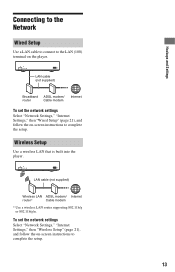
To set the network settings Select "Network Settings," "Internet Settings," then "Wired Setup" (page 21), and follow the on the player. Hookups and Settings
Connecting to the Network
Wired Setup
Use a LAN cable to connect to the LAN (100) terminal on -screen instructions to complete the setup.
LAN cable (not supplied)
Wireless LAN ADSL...
Operating Instructions - Page 14
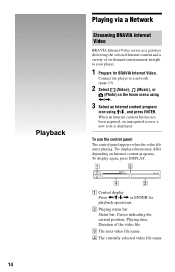
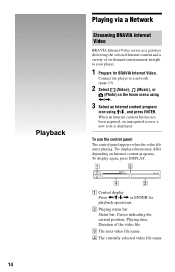
Connect the player to your player.
1 Prepare for BRAVIA Internet Video. Playback
Playing via a Network
Streaming BRAVIA Internet Video
BRAVIA Internet Video serves as a gateway delivering the selected Internet content and a variety of on-demand entertainment straight to a network (page 13).
2 Select (Video), (Music), or
(Photo) on the home menu using
Operating Instructions - Page 15
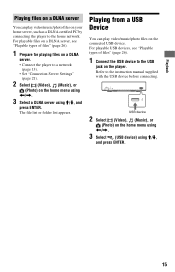
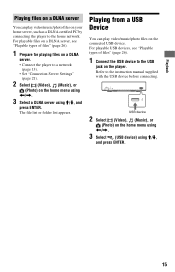
... play video/music/photo files on your home server, such as a DLNA certified PC by connecting the player to a network
(page 13). • Set "Connection Server Settings"
(page 21).
2 Select (Video), (Music), or
(Photo) on a DLNA
server. • Connect the player to the home network. For playable files on a DLNA server, see "Playable types of...
Operating Instructions - Page 17
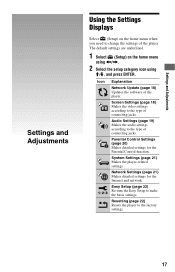
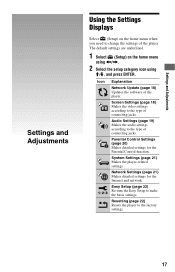
The default settings are underlined.
1 Select (Setup) on the home menu when you need to change the settings of the player. Settings and Adjustments
Settings and Adjustments
Using the Settings Displays
Select (Setup) on the home menu
using
Operating Instructions - Page 18
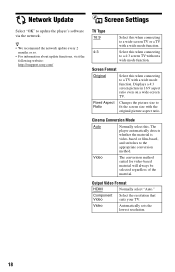
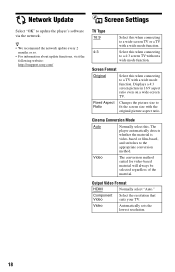
...visit the
following website: http://esupport.sony.com/
TV Type
16:9
4:3
Select this .
Output Video Format
HDMI
Normally select "Auto."
Select this when connecting to
Ratio
fit the screen size with... Mode
Auto
Normally select this when connecting to a 4:3 screen TV without a wide mode function. The player automatically detects whether the material is video-based or...
Operating Instructions - Page 21
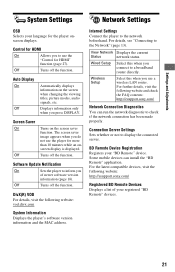
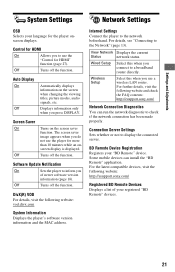
...screen saver function.
Internet Settings Connect the player to the Network" (page 13).
Wireless Setup
Select this when you connect to display the connected server. Settings and Adjustments
System ...visit the following website and check the FAQ contents: http://esupport.sony.com/
Network Connection Diagnostics You can install the "BD Remote" application.
Turns off the function...
Operating Instructions - Page 23
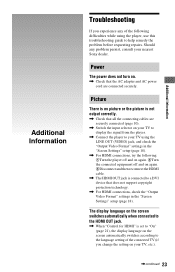
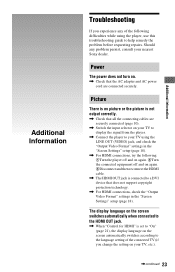
...the following : 1Turn the player off and on again. 2Turn the connected equipment off and on again...connecting cables are connected securely. Picture
There is no picture or the picture is connected to help remedy the problem before requesting repairs. Should any of the connected...connected (page 10).
, Switch the input selector on your TV to display the signal from the player.
, Connect the player...
Operating Instructions - Page 24
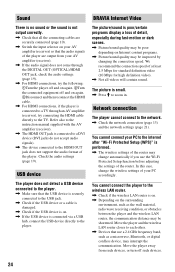
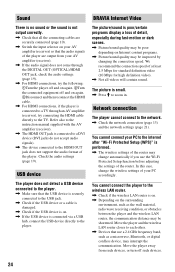
... as a microwave, Bluetooth, or digital cordless device, may be shortened. You cannot connect the player to the wireless LAN router.
, Check if the wireless LAN router is connected via a USB
hub, connect the USB device directly to the player.
Network connection
The player cannot connect to each other. , Devices that use the Wi-Fi Protected Setup function before...
Operating Instructions - Page 25
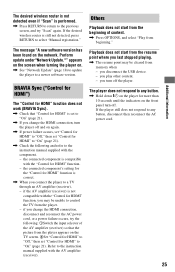
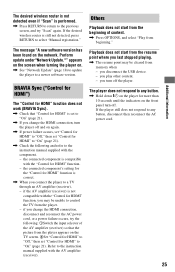
... with the AV amplifier (receiver). The message "A new software version has been found on .
, See "Network Update" (page 18) to update the player to "On" (page 21). the connected component's setting for the "Control for more than 10 seconds until the indicators on again.
, If power failure occurs, set "Control for HDMI...
Operating Instructions - Page 26


...
WMA9 Standard*1*4*5
".wma"
LPCM
".wav"
Photo
File format
Extensions
JPEG
".jpg," ".jpeg"
*1 The player does not play DivX Video-on-Demand (VOD) content. This is a digital video format created by ... jack/1.0 Vp-p/75 ohms
LAN (100): 100BASE-TX Terminal
USB: USB jack Type A (For connecting a USB memory, hard disk drive, memory card reader, digital still camera, and digital video camera...
Operating Instructions - Page 27
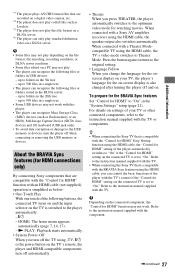
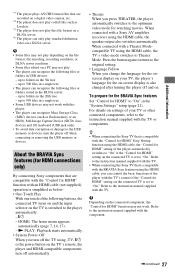
... devices: -
About the BRAVIA Sync features (for HDMI connections only)
By connecting Sony components that is compatible
with the BRAVIA Sync features using the HDMI cable, the speaker output also switches automatically. z • When connecting the Sony TV that are recorded on a digital video camera, etc.
*4 The player does not play coded files such as Lossless...
Operating Instructions - Page 28
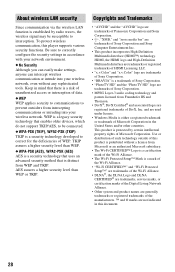
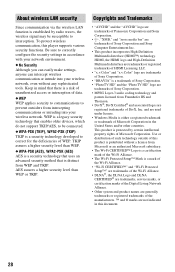
...player supports various security functions. Be sure to prevent outsiders from WEP and TKIP. Use or distribution of such technology outside of Panasonic Corporation and Sony Corporation.
• , "XMB," and "xross media...protected by radio waves, the wireless signal may be susceptible to be connected. and are registered trademarks of Microsoft Corporation. TKIP assures a higher ...
Similar Questions
Remote Rmt-d301 Not Working
Hello, My sony network media player, SMP N100, remote RMT-D301 is not working. Any suggestions?
Hello, My sony network media player, SMP N100, remote RMT-D301 is not working. Any suggestions?
(Posted by abhi75 12 years ago)

