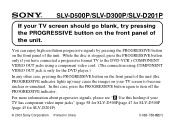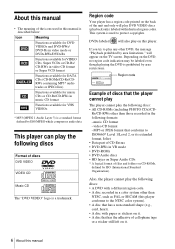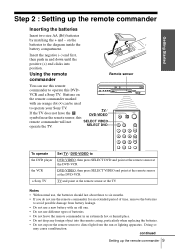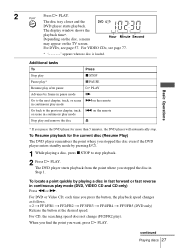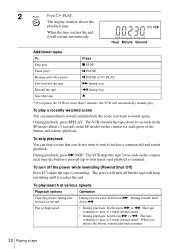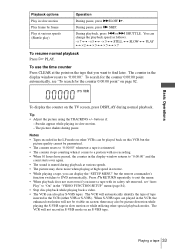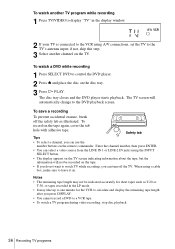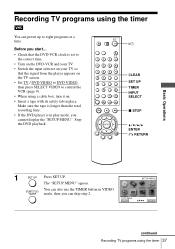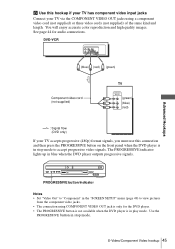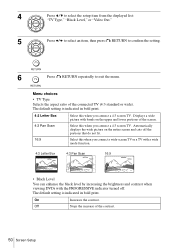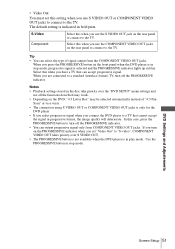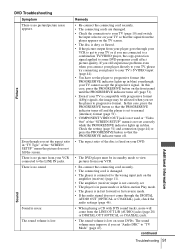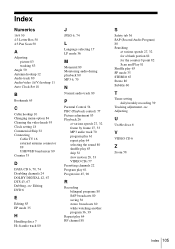Sony SLV-D201P Support Question
Find answers below for this question about Sony SLV-D201P - Dvd Player/video Cassette Recorder.Need a Sony SLV-D201P manual? We have 4 online manuals for this item!
Question posted by jrknotts on August 31st, 2013
Sony Slv D201p Stuck In Progressive Scan Mode. No Buttons Will Work.
Current Answers
Answer #1: Posted by TexasDeviL on August 31st, 2013 12:58 PM
I have also read that removing the s-video cable and plugging one of the other video out rca jacks like the RGB cables or the yellow video out cable in should tell the unit progressive scan is no longer an option and return you to the intial setup menu but whether this worked or not was not verified. Its worth a shot tho if long-pressing the stop button doesnt respond. Good luck with it.
If you agree that the answer I provided is correct please remember to "accept" and/or mark it as "helpful" so I know I'm doing a good job. Thank you, I would really appreciate it.
[automotive mechanic and phone modding enthusiast]
Related Sony SLV-D201P Manual Pages
Similar Questions
Hi, I need the codes to program my remote control.The remote is a Sony RM-Y906
What DVD recorder would you recommend to assure playback on my Sony SLV-D201P DVD Player/Video Casse...