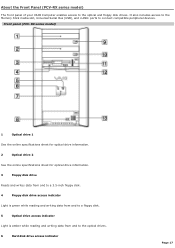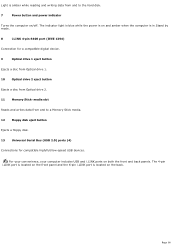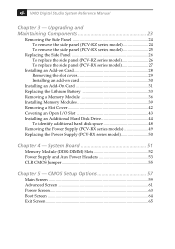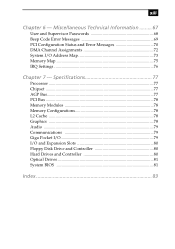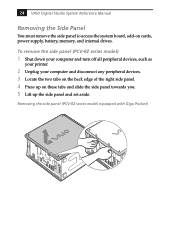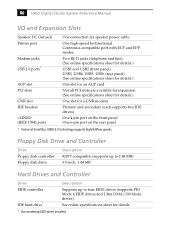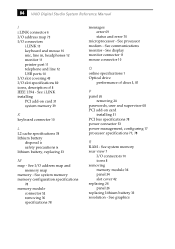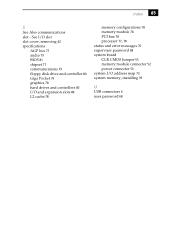Sony PCV-RX991 Support Question
Find answers below for this question about Sony PCV-RX991 - Vaio Desktop Computer.Need a Sony PCV-RX991 manual? We have 3 online manuals for this item!
Question posted by Anonymous-93433 on January 10th, 2013
Does The This Motherboard Have Slots For Installing Sata Internal Drive(s)
Current Answers
Answer #1: Posted by tintinb on January 15th, 2013 9:33 AM
If you have more questions, please don't hesitate to ask here at HelpOwl. Experts here are always willing to answer your questions to the best of our knowledge and expertise.
Regards,
Tintin
Related Sony PCV-RX991 Manual Pages
Similar Questions
i just installed new dvd drive on my system, now it wont take disk
my hard drive is bad onmy sony vgc 25e lt pc. if i install a hard drive where an additional hard dri...
I have removed 7 screws from the old motherboard but there is 1 more thing holding it in place. It i...
How do U install Hard Driruve on Sony Vaio VGC LT32e