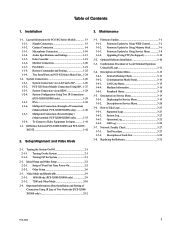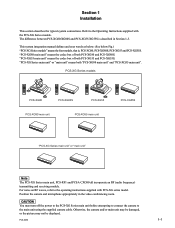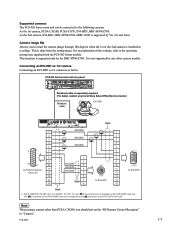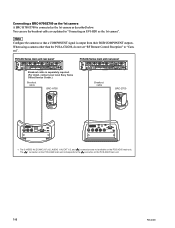Sony PCSXG55 Support Question
Find answers below for this question about Sony PCSXG55.Need a Sony PCSXG55 manual? We have 1 online manual for this item!
Question posted by fnzabahimana on April 3rd, 2014
How Can I Make A Reset On Pcsxg55? The Network Card Steals Weak.
It doesn't work When connected to internet. Even the remote control is not working. I changed the setting and after refused to function. Thx
Current Answers
Related Sony PCSXG55 Manual Pages
Similar Questions
Sony Pcsxc Skype For Business /lync
do the Sony PCSXC video conferencing units work with Skype for Business /Lync
do the Sony PCSXC video conferencing units work with Skype for Business /Lync
(Posted by rossowsteve 7 years ago)
How To Reset Admin Password
We have a PCS1600 and we need to access some settings after a very long time and previously noted pa...
We have a PCS1600 and we need to access some settings after a very long time and previously noted pa...
(Posted by mikeholmes 9 years ago)
Ps3 Network Card
I purchase a p3 network card and cannot read pin on bakc pls help.
I purchase a p3 network card and cannot read pin on bakc pls help.
(Posted by gregsmother 10 years ago)
Is Sony Pcs-xg80 Compatible With Other Brands Video Conference Device
Please tell me if one side sony PCS-XG80 video conference and other place is other brands video conf...
Please tell me if one side sony PCS-XG80 video conference and other place is other brands video conf...
(Posted by qrijaybajracharya 11 years ago)
Sony Pcs-1600p Video Conferencing System Upgrade
Hi I have Sony Conferencing system model PCS-1600P , and i want to upgrade it to work on LAN using ...
Hi I have Sony Conferencing system model PCS-1600P , and i want to upgrade it to work on LAN using ...
(Posted by sameerasmi 12 years ago)