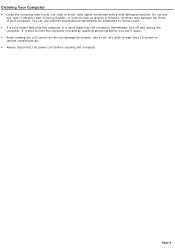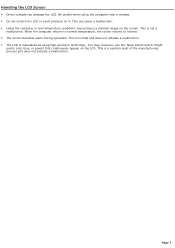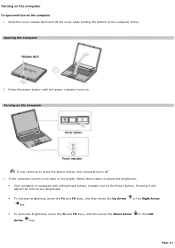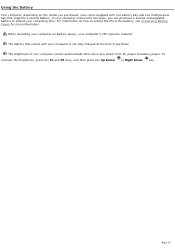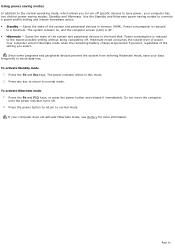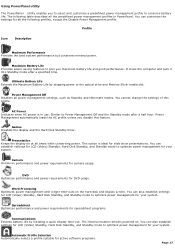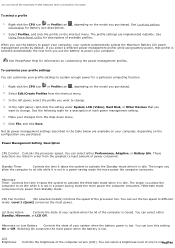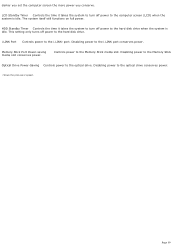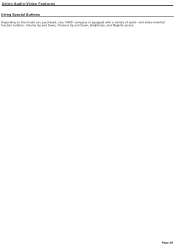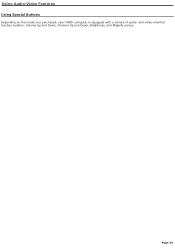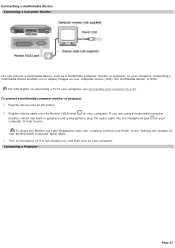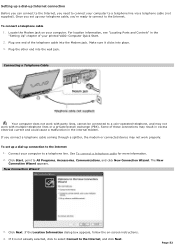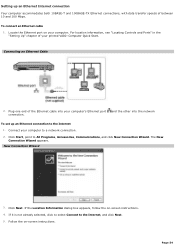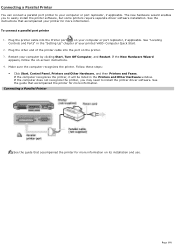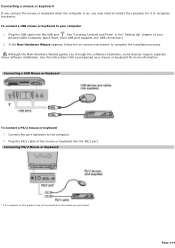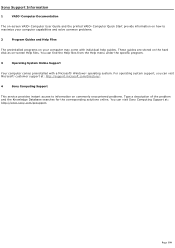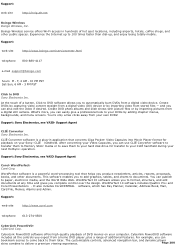Sony PCG-GRT250 Support Question
Find answers below for this question about Sony PCG-GRT250 - VAIO - Pentium 4 2.66 GHz.Need a Sony PCG-GRT250 manual? We have 1 online manual for this item!
Question posted by michaelg200021 on January 21st, 2012
Black Screen After Boot Up.
When I turn my computer on the screen stays on for about 5 seconds then goes black. I shut the lid & it'll come back on, also the latch that pushes down on the flap when you clode the lid, if you push that down I let it up the screen will come back on then go off again. What is the problem? Is that a bad card? [email protected]
Current Answers
Related Sony PCG-GRT250 Manual Pages
Similar Questions
My Sony Vaio Vpcee23fx/t Has A Black Screen.
I've tried to start it up with just the a/c adapter, just the battery, and with both. I've taken out...
I've tried to start it up with just the a/c adapter, just the battery, and with both. I've taken out...
(Posted by heathershelton2002 8 years ago)
How To Repair Screen Flickering
my laptop will occur screen flickering problems.
my laptop will occur screen flickering problems.
(Posted by praveensp778 9 years ago)
Computer Comes On But The Monitor Doesn't Light Up I Can Hear It Running
(Posted by Darrylhawkins70 11 years ago)
Sony Vaio Laptop Pcg-7113l
Need VGP-BPS9/B 11.1v 4400mAh btry can't find replacement. Where to locate a new btry?
Need VGP-BPS9/B 11.1v 4400mAh btry can't find replacement. Where to locate a new btry?
(Posted by bjlamb 11 years ago)
Black Screen On Startup
well, for the last couple of weeks during shutting down the laptop, it showed a screen showing "expl...
well, for the last couple of weeks during shutting down the laptop, it showed a screen showing "expl...
(Posted by majumdersouvik89 11 years ago)