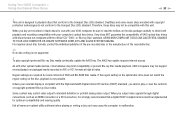Sony VPCEE23FX/T Support Question
Find answers below for this question about Sony VPCEE23FX/T.Need a Sony VPCEE23FX/T manual? We have 1 online manual for this item!
Question posted by heathershelton2002 on November 16th, 2015
My Sony Vaio Vpcee23fx/t Has A Black Screen.
I've tried to start it up with just the a/c adapter, just the battery, and with both. I've taken out the RAM and cleaned them. I've taken the back off and removed the dust. I don't know what to do. Please, help.
Current Answers
Related Sony VPCEE23FX/T Manual Pages
Similar Questions
Black Screen On Startup
well, for the last couple of weeks during shutting down the laptop, it showed a screen showing "expl...
well, for the last couple of weeks during shutting down the laptop, it showed a screen showing "expl...
(Posted by majumdersouvik89 11 years ago)
Black Screen After Boot Up.
When I turn my computer on the screen stays on for about 5 seconds then goes black. I shut the lid &...
When I turn my computer on the screen stays on for about 5 seconds then goes black. I shut the lid &...
(Posted by michaelg200021 12 years ago)
Sony Vaio Vgn-ns325j Screen Problems
The laptop has been working. Suddenly, VAIO comes up when teh bios is loaded, it goes away and then ...
The laptop has been working. Suddenly, VAIO comes up when teh bios is loaded, it goes away and then ...
(Posted by eltnbl 12 years ago)