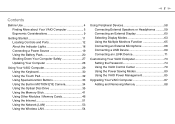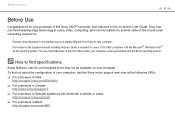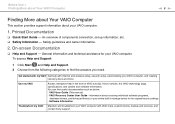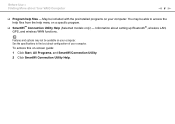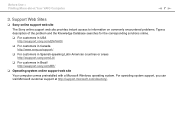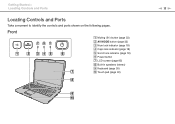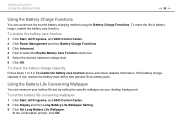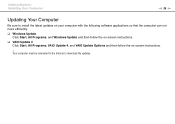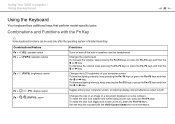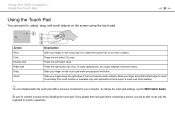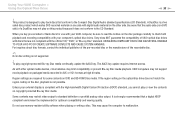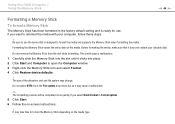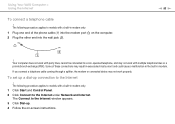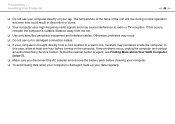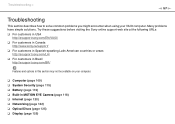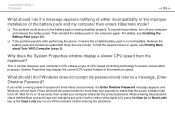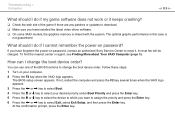Sony VGN-NS325J Support Question
Find answers below for this question about Sony VGN-NS325J - VAIO NS Series.Need a Sony VGN-NS325J manual? We have 1 online manual for this item!
Question posted by eltnbl on May 27th, 2011
Sony Vaio Vgn-ns325j Screen Problems
The laptop has been working. Suddenly, VAIO comes up when teh bios is loaded, it goes away and then black screen. When I tap on the keyboard part of the laptop just to the left of the touch panel, the screen displays a lot of junk. No discernable letters or anything. I'm using Windows 7, 64 bit.
Current Answers
Related Sony VGN-NS325J Manual Pages
Similar Questions
How To Make A System Restore To A Sony Vaio Vgn-ns325j
(Posted by cdiazSharon 9 years ago)
How To Disassemble Sony Vaio Vgn-ns325j ?
(Posted by kenijl 9 years ago)
Sony Vgn-ns240e - Vaio Ns Series Manuals
(Posted by sharon87 10 years ago)
Bluetooth On Sony Vaio Vgn-nw240f Doesnt Work!!!
I have a Sony VaioVGN-NW240F which has a built in Bluetooth which doesnt seem to work. Every time i ...
I have a Sony VaioVGN-NW240F which has a built in Bluetooth which doesnt seem to work. Every time i ...
(Posted by blademaster0 11 years ago)