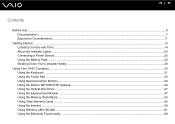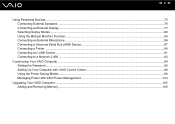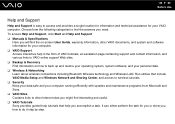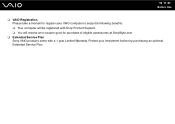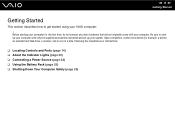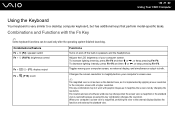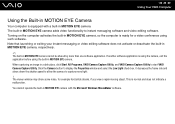Sony VGN-FZ430E Support Question
Find answers below for this question about Sony VGN-FZ430E - VAIO - Core 2 Duo 1.83 GHz.Need a Sony VGN-FZ430E manual? We have 1 online manual for this item!
Question posted by Darrylhawkins70 on February 27th, 2013
Computer Comes On But The Monitor Doesn't Light Up I Can Hear It Running
Current Answers
Answer #1: Posted by tintinb on February 28th, 2013 10:31 AM
1. The monitor is turned OFF or the cables are disconnected.
2. A component in the computer (such as a graphics card) may have overheated.
3. If you have just installed the computer and nothing seems to work, it could a bad monitor or a low power supply.
4. Recent Hardware Changes.
5. Bad video/graphics card.
6. BIOS - the Binary Operating System may be corrupted
7. BIOS - the booting software may be corrupted
8. Corrupted Operating System.
9. Hard Disk Crash.
10. Motherboard Problems.
Possible solutions for this issue can be found here:
If you have more questions, please don't hesitate to ask here at HelpOwl. Experts here are always willing to answer your questions to the best of our knowledge and expertise.
Regards,
Tintin
Related Sony VGN-FZ430E Manual Pages
Similar Questions
Please send me the details