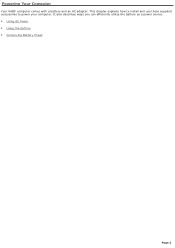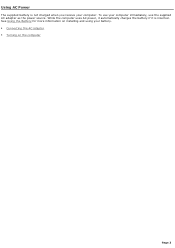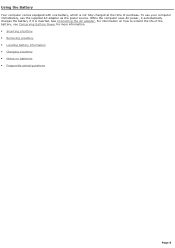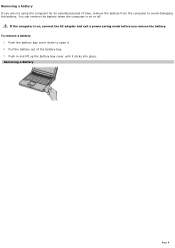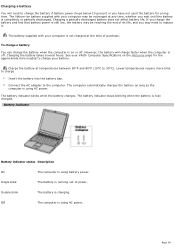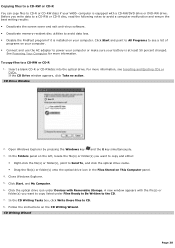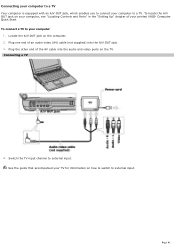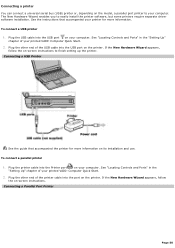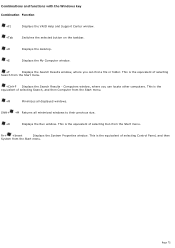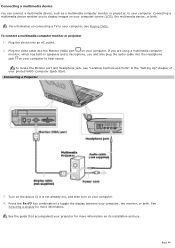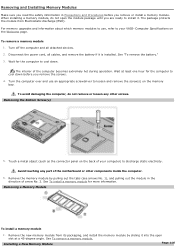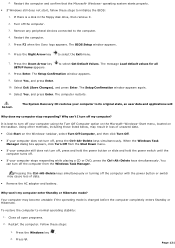Sony PCG-FRV26 Support Question
Find answers below for this question about Sony PCG-FRV26 - VAIO - Pentium 4 2.8 GHz.Need a Sony PCG-FRV26 manual? We have 1 online manual for this item!
Question posted by Wallypn on June 7th, 2014
Where Is The Cmos Battery Located In A Pcg Frv25
The person who posted this question about this Sony product did not include a detailed explanation. Please use the "Request More Information" button to the right if more details would help you to answer this question.
Current Answers
Related Sony PCG-FRV26 Manual Pages
Similar Questions
Need Bios Password Pleasehelp
i recently bought a storage unit and in it i found a sony laptop model VGN-N325E and i dont know the...
i recently bought a storage unit and in it i found a sony laptop model VGN-N325E and i dont know the...
(Posted by billysinclair39 9 years ago)
Sony Vaio Vgn Aw270y Cmos Battery?
Does the Sony Vaio VGN AW270Y have a CMOS battery or does it use the main battery?
Does the Sony Vaio VGN AW270Y have a CMOS battery or does it use the main battery?
(Posted by minorpentatonic5 10 years ago)