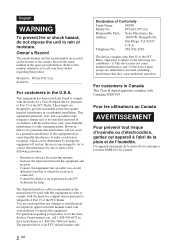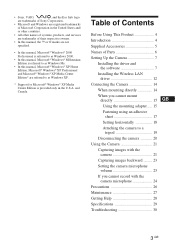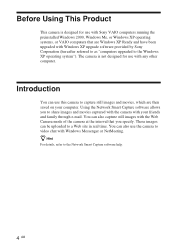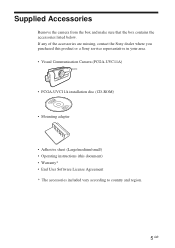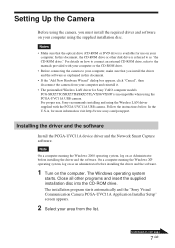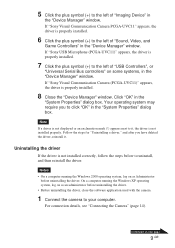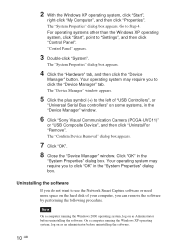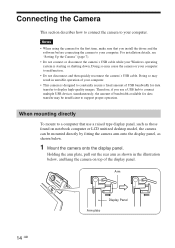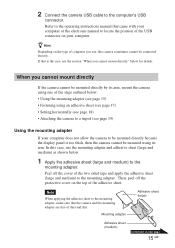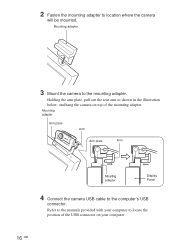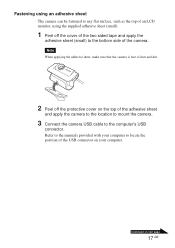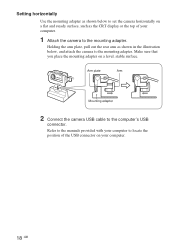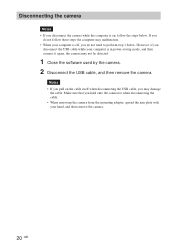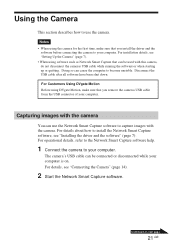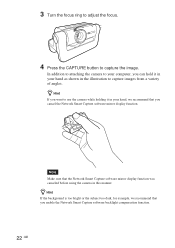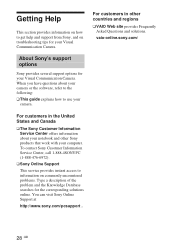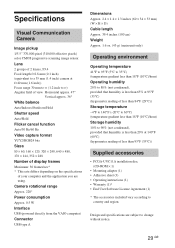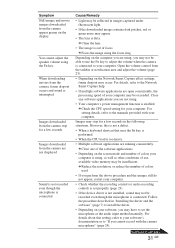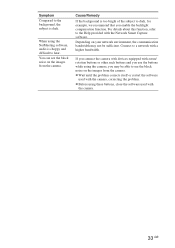Sony PCGA UVC11A Support Question
Find answers below for this question about Sony PCGA UVC11A - VAIO USB Visual Communication Camera.Need a Sony PCGA UVC11A manual? We have 1 online manual for this item!
Question posted by bong1966fernandez on December 18th, 2011
Webcam Not Functioning
when i opened my webcam i can't see my cam, what i see is black
Current Answers
Related Sony PCGA UVC11A Manual Pages
Similar Questions
Sony Snc-rz25n Network Camera Java Version?
We have a Sony SNC-RZ25N Network Camera. I have loaded the lastest version of Java and am able to co...
We have a Sony SNC-RZ25N Network Camera. I have loaded the lastest version of Java and am able to co...
(Posted by petervictor 3 years ago)
How To Get Camera To Talk To Pc Win7?
I connect our webcam to a Windows 7 pc with a cross-over cable. When I run the IP Setup Program and ...
I connect our webcam to a Windows 7 pc with a cross-over cable. When I run the IP Setup Program and ...
(Posted by jdc44 11 years ago)
I Have The Camera Pcga_uvc11a But I Don't Have The Program Can I Instal It.
(Posted by samfrankhorse 12 years ago)