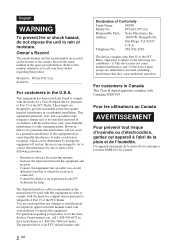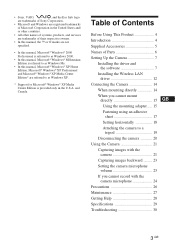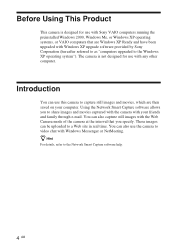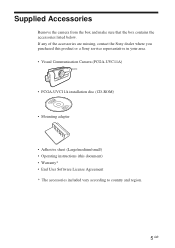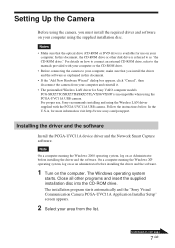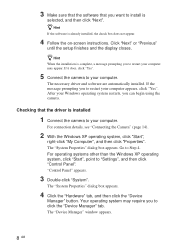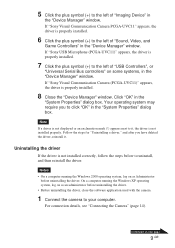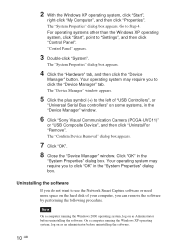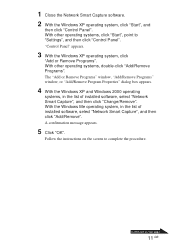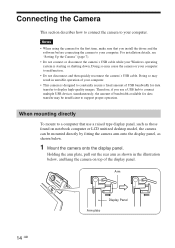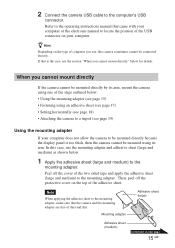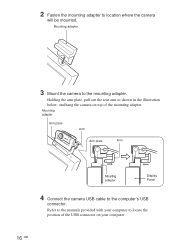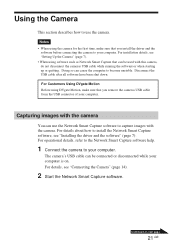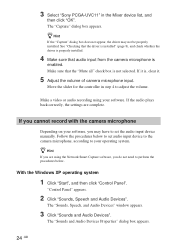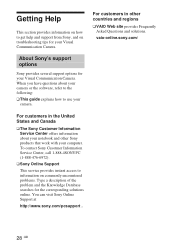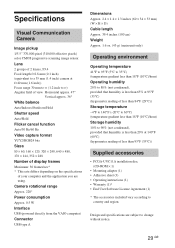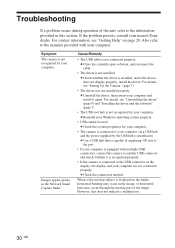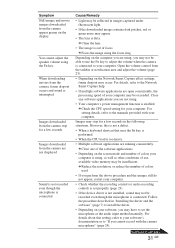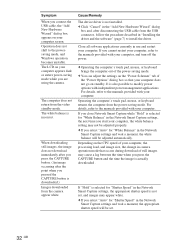Sony PCGA UVC11A Support Question
Find answers below for this question about Sony PCGA UVC11A - VAIO USB Visual Communication Camera.Need a Sony PCGA UVC11A manual? We have 1 online manual for this item!
Question posted by samfrankhorse on May 4th, 2011
I Have The Camera Pcga_uvc11a But I Don't Have The Program Can I Instal It.
The person who posted this question about this Sony product did not include a detailed explanation. Please use the "Request More Information" button to the right if more details would help you to answer this question.
Current Answers
Related Sony PCGA UVC11A Manual Pages
Similar Questions
Help Please. I Would Need Drivers For Sony Evi-d70p Camera.
(Posted by Anonymous-170365 2 years ago)
Sony Snc-rz25n Network Camera Java Version?
We have a Sony SNC-RZ25N Network Camera. I have loaded the lastest version of Java and am able to co...
We have a Sony SNC-RZ25N Network Camera. I have loaded the lastest version of Java and am able to co...
(Posted by petervictor 3 years ago)
How To Get Camera To Talk To Pc Win7?
I connect our webcam to a Windows 7 pc with a cross-over cable. When I run the IP Setup Program and ...
I connect our webcam to a Windows 7 pc with a cross-over cable. When I run the IP Setup Program and ...
(Posted by jdc44 11 years ago)