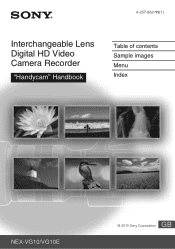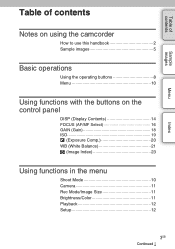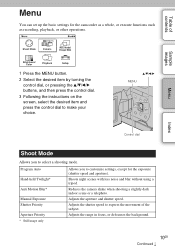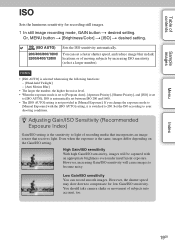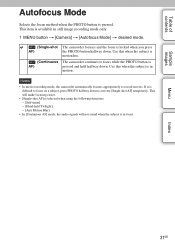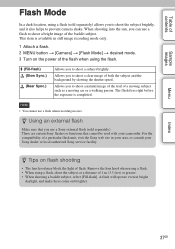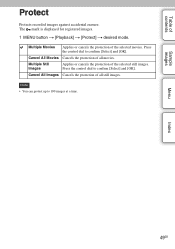Sony NEX-VG10 Support Question
Find answers below for this question about Sony NEX-VG10 - Digital Hd Video Camera Recorder.Need a Sony NEX-VG10 manual? We have 5 online manuals for this item!
Question posted by llangley on June 12th, 2012
Copy All Function
How do I copy all scenes recorded on camcorders internal memory to an external HD? I have the camcorder connected but can't find a copy all or even a copy button on the edit menu
Current Answers
Related Sony NEX-VG10 Manual Pages
Similar Questions
How To Transfer Recordings From Internal Memory To Sd Card Sony Handycam
(Posted by jrodManue 9 years ago)
Use Nex-vg10 As A Webcam
Can I connect the VG-10 to a laptop and make it function as a webcam streaming live video through a ...
Can I connect the VG-10 to a laptop and make it function as a webcam streaming live video through a ...
(Posted by nmurali21 9 years ago)
How To Get The Lcd Screen/touch Panel To Operate On Digital Hd Video Camera
recorder-model #hdrcx190
recorder-model #hdrcx190
(Posted by scLero 10 years ago)
How Do I Copy From Internal Memory To Sd Card?
How do I copy from internal memory to SD card? It's giving me an error message.
How do I copy from internal memory to SD card? It's giving me an error message.
(Posted by rgidwaney 12 years ago)
How Do I Get Video Off Of The Internal Memory Of A Hdr-pg10 Sony Camera Recorder
(Posted by tvandorston 12 years ago)