Sony HDR-CX190 Support Question
Find answers below for this question about Sony HDR-CX190.Need a Sony HDR-CX190 manual? We have 2 online manuals for this item!
Question posted by scLero on April 20th, 2014
How To Get The Lcd Screen/touch Panel To Operate On Digital Hd Video Camera
recorder-model #hdrcx190
Current Answers
There are currently no answers that have been posted for this question.
Be the first to post an answer! Remember that you can earn up to 1,100 points for every answer you submit. The better the quality of your answer, the better chance it has to be accepted.
Be the first to post an answer! Remember that you can earn up to 1,100 points for every answer you submit. The better the quality of your answer, the better chance it has to be accepted.
Related Sony HDR-CX190 Manual Pages
Operating Guide - Page 9
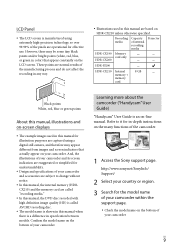
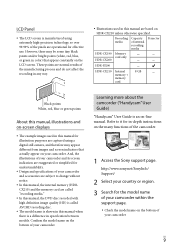
... (HDRCX210) and the memory card are operational for the model name
of your camcorder within the support page.
Check the model name on the LCD screen. http://www.sony.net/SonyInfo/ Support/
2 Select your country or region. 3 Search for effective use. LCD Panel
The LCD screen is manufactured using a digital still camera, and therefore may be some tiny black...
Operating Guide - Page 14
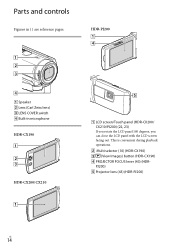
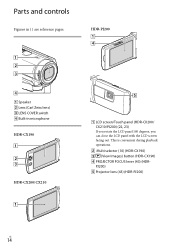
... (43) (HDR-PJ200)
US
14
HDR-PJ200
Speaker Lens (Carl Zeiss lens) LENS COVER switch Built-in ( ) are reference pages. Parts and controls
Figures in microphone HDR-CX190
HDR-CX200/CX210
LCD screen/Touch panel (HDR-CX200/ CX210/PJ200) (22, 23) If you rotate the LCD panel 180 degrees, you can close the LCD panel with the LCD screen facing out.
Operating Guide - Page 22
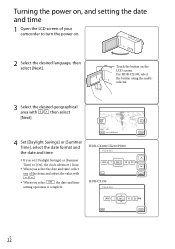
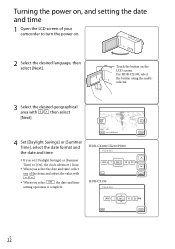
Touch the button on .
2 Select the desired language, then select [Next]. Turning the power on, and setting the date and time
1 Open the LCD screen of the items and ...LCD screen. For HDR-CX190, select the button using the multiselector.
3 Select the desired geographical area with
/.
When you select
, the date and time
setting operation is complete. HDR-CX200/CX210/PJ200 HDR-CX190
...
Operating Guide - Page 23
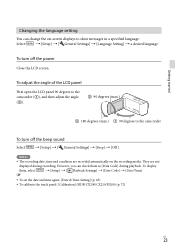
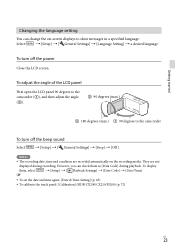
... Setting] a desired language. To display
them as [Data Code] during recording.
To turn off the power
Close the LCD screen. They are recorded automatically on -screen displays to the camcorder
To turn off the beep sound
Select
[Setup] ...[Date & Time Setting] (p. 63)
To calibrate the touch panel: [Calibration] (HDR-CX200/CX210/PJ200) (p. 72)
US
23
Operating Guide - Page 27
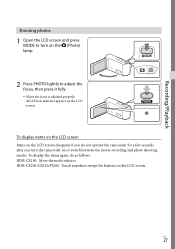
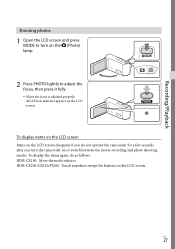
..., do not operate the camcorder for a few seconds after you do as follows. Recording/Playback
Shooting photos
1 Open the LCD screen and press MODE to adjust the focus, then press it fully. When the focus is adjusted properly, AE/AF lock indicator appears on the LCD screen. US
27
HDR-CX200/CX210/PJ200: Touch anywhere except the...
Operating Guide - Page 30


If you move your finger on the LCD screen
(HDR-CX200/CX210/PJ200). The minimum possible distance between camcorder and subject while maintaining sharp focus is about 1
cm (about 13/32 in.) for wide angle and about 80 cm (about 31 1/2 in.) for telephoto. Further zooming: [Digital Zoom] (p. 61)
US
30 Move...
Operating Guide - Page 33
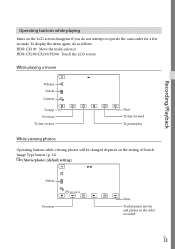
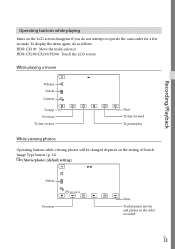
... camcorder for a few seconds. HDR-CX190: Move the multi-selector.
While playing a movie
Volume Delete
Context
To stop Previous To fast-reverse
Next To fast-forward To pause/play
While viewing photos
Operating buttons while viewing photos will be changed depends on the LCD screen disappear if you do as follows. HDR-CX200/CX210/PJ200: Touch the LCD screen.
Operating Guide - Page 40
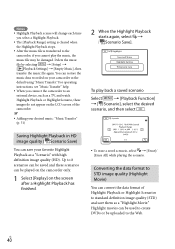
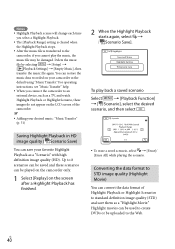
... the LCD screen of ...Adding your favorite Highlight Playback as a "Highlight Movie." For operating
instructions, see "Music Transfer" help.
When you... Movie)
You can restore the
music data recorded on the screen after a Highlight Playback has finished.
... "Scenario" with high definition image quality (HD). Saving Highlight Playback in HD image quality ( Scenario Save)
You can...
Operating Guide - Page 43
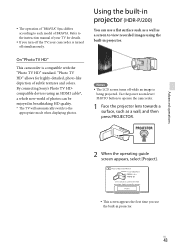
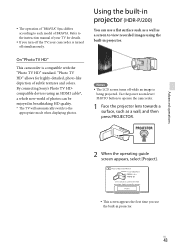
... "BRAVIA" Sync differs according to each model of your camcorder is turned off while an image is compatible with the "Photo TV HD" standard.
Use the power zoom lever/ PHOTO button to operate the camcorder.
1 Face the projector lens towards a surface, such as a screen to view recorded images using an HDMI cable*, a whole new world...
Operating Guide - Page 44


... turn off the projector, press
PROJECTOR. 3 Adjust the focus of the following operations or situations while using the projector. Make sure not to project images towards the eyes. Make sure not to touch the projector lens. The LCD screen and the projector lens become hot while in use. Using the...
Operating Guide - Page 48
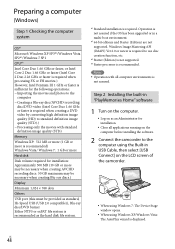
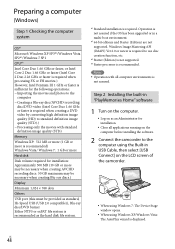
... 1 GHz or faster is sufficient for the following operations: Importing the movies and photos to the
computer Creating a Blu-ray disc/AVCHD recording
disc/DVD-video (Intel Core Duo 1.66 GHz or faster is required when creating a DVD video by converting high definition image quality (HD) to standard definition image quality (STD).) ...
Operating Guide - Page 58
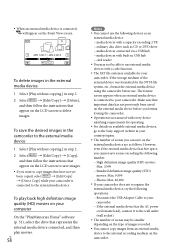
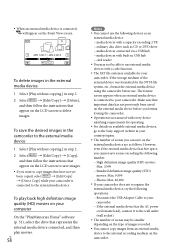
... of scenes you can save on the LCD screen to the internal recording medium on the camcorder. However, even ... save scenes exceeding the following number. High definition image quality (HD) movies: Max. 3,999 Standard definition image quality (STD) ... saved on the external media device before use the following operations. Reconnect the USB Adaptor Cable to the external...
Operating Guide - Page 61
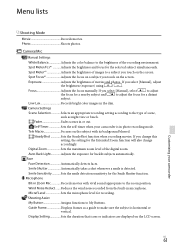
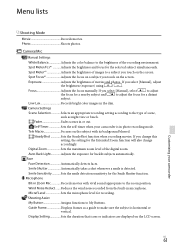
... the brightness of images to adjust the focus for the Extended Zoom function will also change accordingly. Camera Settings
Scene Selection Selects an appropriate recording setting according to My Buttons.
Spot Focus*1 Adjusts the focus on a subject you touch on the LCD screen.
Menu lists
Shooting Mode
Movie Records movies. Fader Fades scenes in or out.
Operating Guide - Page 63
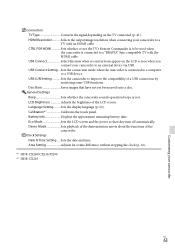
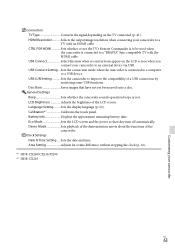
...sounds operation beeps or not. Calibration*1 Calibrates the touch panel.
Sets the date and time. USB LUN Setting Sets the camcorder to improve the compatibility of the LCD screen....the clock (p. 22).
*1 HDR-CX200/CX210/PJ200 *2 HDR-CX210
US
63 Customizing your camcorder
Connection TV Type Converts the signal depending on the LCD screen when you connect your camcorder to...
Operating Guide - Page 71
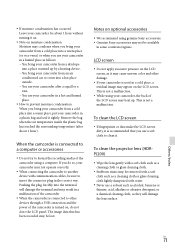
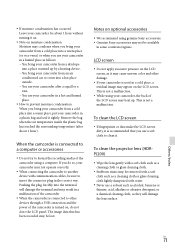
...to format the recording media of the camcorder is not a malfunction.
To clean the LCD screen
If fingerprints or dust make the LCD screen dirty, it... your camcorder for about 1 hour). If you do not close the LCD panel. Remove the bag when the air temperature inside the plastic bag has ...operate correctly.
When connecting the camcorder to insert the connector plug in the...
Operating Guide - Page 72


...: When there are not recording the date. However, even if the pre-installed rechargeable battery is not charged, the camcorder operation will be affected as long as thinner, benzine, alcohol, chemical cloths, repellent, insecticide and sunscreen Handling the camcorder with the corner of the touch panel ([Calibration]) (HDR-CX200/CX210/ PJ200)
The buttons...
Operating Guide - Page 73


... color, EIA standards HDTV 1080/60i specification
Movie recording format: HD: MPEG-4 AVC/H.264 AVCHD format Ver.2.0 compatible STD: MPEG2-PS
Audio recording system: Dolby Digital 2ch Dolby Digital Stereo Creator
Photo file format: DCF Ver.2.0 Compatible Exif Ver.2.3 Compatible MPF Baseline Compatible
Recording media (Movie/Photo): Internal memory HDR-CX210: 8 GB "Memory Stick PRO Duo" media...
Operating Guide - Page 74
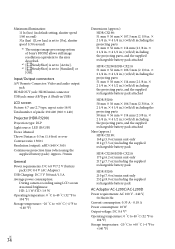
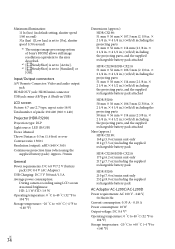
...) USB Charging: DC 5 V 500 mA/1.5 A Average power consumption:
During camera recording using LCD screen at normal brightness: HD: 2.1 W STD: 1.9 W Operating temperature: 0 C to 40 C (32 °F to 104 °F) Storage temperature: ‒20 C to +60 C (‒4 °F to +140 °F)
US
74
Dimensions (approx.): HDR-CX190: 51 mm 56 mm 107.5 mm...
Marketing Specifications (Black model) - Page 1
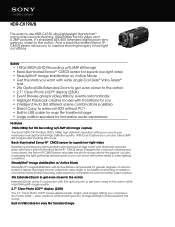
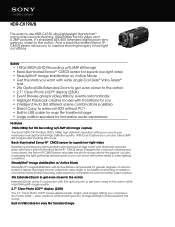
...-in lower lighting conditions. HDR-CX190/B
The easy-to best represent the scene. It's stabilized 25X/30X Extended digital zoom lens gets you can also take 5.3MP still images while shooting HD movie. even outdoors, while enabling you to change settings to -use HDR-CX190 ultra-lightweight Handycam® camcorder records stunning 1920x1080p Full HD video and 5.3MP pictures.
Marketing Specifications (Black model) - Page 2
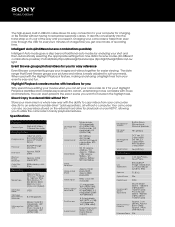
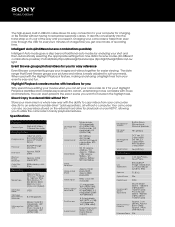
...
Store your memories in a whole new way with transitions for you
Why spend hours editing your movies when you get one minute of recording time. Specifications
Camera
Camera Type
Digital HD Video Camera Recorder
Imaging Sensor
Imaging Sensor
1/5.8" (3.1mm)
Back-illuminated Exmor R® CMOS
Sensor
Processor
BIONZ™ Image processor
Pixel Gross
Approx.1500K pixels
Effective Picture...
Similar Questions
Can Sony Hdrcx190 Record With Lcd Screen Closed To Save Battery
(Posted by russlu 10 years ago)
How To Download Video From Sony Video Camera Hdr-cx190 To A Mac Computer
(Posted by kichison 10 years ago)
How To Troubleshoot A White Lcd Screen On A Sony Digital Handycam Dcr-sx41
(Posted by krondj25 10 years ago)
Lcd Screen
can the contrast be adjusted on the LCD screen. Currently the image is very low and can barely be se...
can the contrast be adjusted on the LCD screen. Currently the image is very low and can barely be se...
(Posted by deastham 11 years ago)
My Sonys Lcd Screen Touch Panel Screen
my LCD screen on my camera is blank. no picture will show,but when I connect to computer it will let...
my LCD screen on my camera is blank. no picture will show,but when I connect to computer it will let...
(Posted by spacheco4360 12 years ago)

