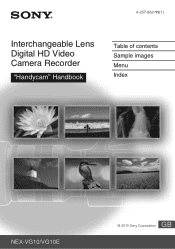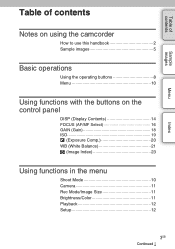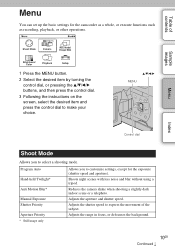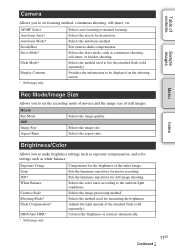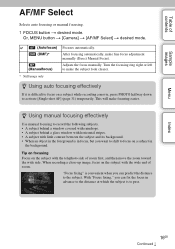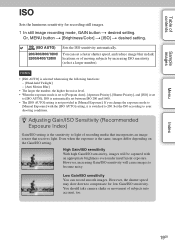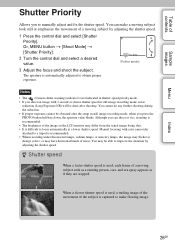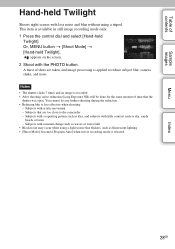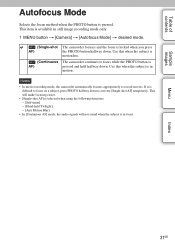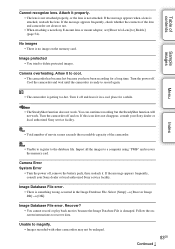Sony NEX-VG10 Support Question
Find answers below for this question about Sony NEX-VG10 - Digital Hd Video Camera Recorder.Need a Sony NEX-VG10 manual? We have 5 online manuals for this item!
Question posted by nmurali21 on June 27th, 2014
Use Nex-vg10 As A Webcam
Can I connect the VG-10 to a laptop and make it function as a webcam streaming live video through a software like skype
Current Answers
Related Sony NEX-VG10 Manual Pages
Similar Questions
How To Get The Lcd Screen/touch Panel To Operate On Digital Hd Video Camera
recorder-model #hdrcx190
recorder-model #hdrcx190
(Posted by scLero 10 years ago)
Is There An Upgrade Video Camera You Can Use As A Webcam?
I have a Sony Hdr-cx220 and apparantly you can't use it as a webcam. Is there a model similar that I...
I have a Sony Hdr-cx220 and apparantly you can't use it as a webcam. Is there a model similar that I...
(Posted by phillipwajda 10 years ago)
How To Store Hd Videos Externally
Friends I have bought sony hdr pj 200. I want to know how to store the hd videos in an external stor...
Friends I have bought sony hdr pj 200. I want to know how to store the hd videos in an external stor...
(Posted by jwesp 11 years ago)
Can Sony Dcr-sr47 Be Used As A Webcam
can sony dcr- sr47 be used as a webcam????????????????
can sony dcr- sr47 be used as a webcam????????????????
(Posted by arjitcool123 12 years ago)