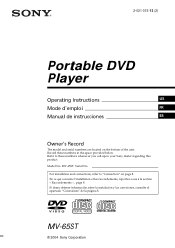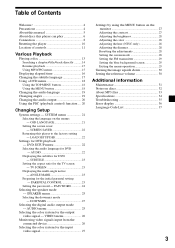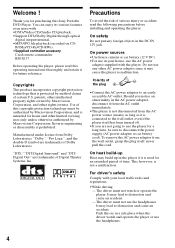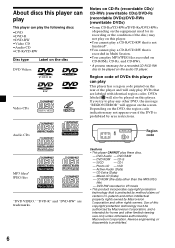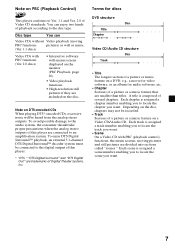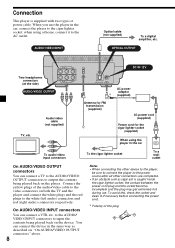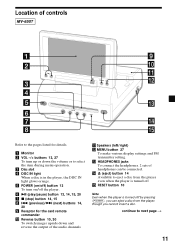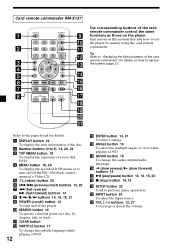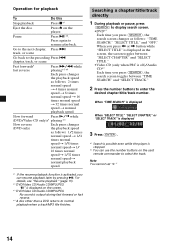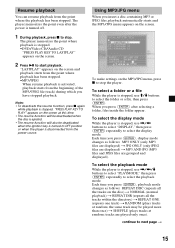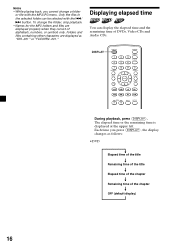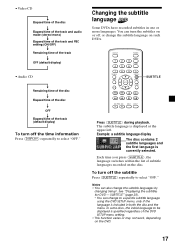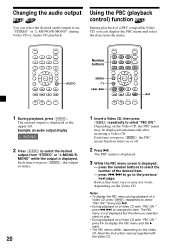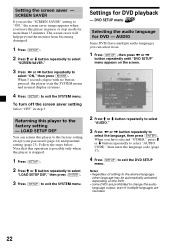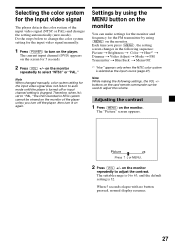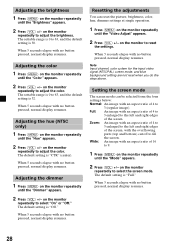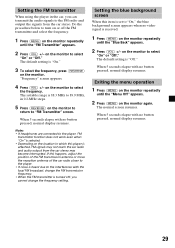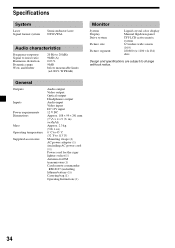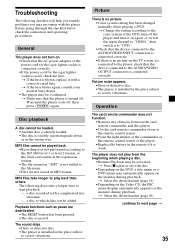Sony MV-65ST Support Question
Find answers below for this question about Sony MV-65ST - Dream Station.Need a Sony MV-65ST manual? We have 2 online manuals for this item!
Question posted by Anonymous-64225 on June 26th, 2012
In Put Out Put
I want to play ps2 on it and dont know what buttons to press. what do i do
Current Answers
Related Sony MV-65ST Manual Pages
Similar Questions
How Do I Mirror Link My Lg Stylo 5 To My Sony Xav 64bt?
I can't figure out how to mirror link my phone so I can watch you tube videos to my sony xav 64bt?
I can't figure out how to mirror link my phone so I can watch you tube videos to my sony xav 64bt?
(Posted by nikkipiebaby 3 years ago)
Lost My Remote To Mv-65st .
anyway to change from player to monitor , input/source , without remote ?
anyway to change from player to monitor , input/source , without remote ?
(Posted by weatherly33 9 years ago)
File Format Problems
I Want To Put Music Videos On A Flash Drive And Play It On My I Put Those Video Files In A Folder, ...
I Want To Put Music Videos On A Flash Drive And Play It On My I Put Those Video Files In A Folder, ...
(Posted by Apallothegreat 10 years ago)
Touch Is Gone One Screen Can I Control Radio From Phone
(Posted by Montagushindsman 10 years ago)
No Picture ?
When i connect my ipod to watch a movie i can only get sound-no picture. Is the unit capable of play...
When i connect my ipod to watch a movie i can only get sound-no picture. Is the unit capable of play...
(Posted by darrylg75314 11 years ago)