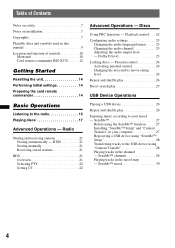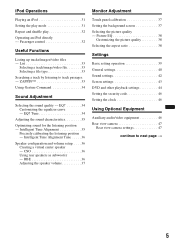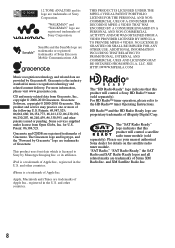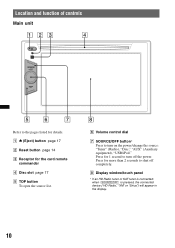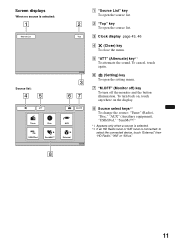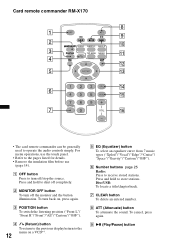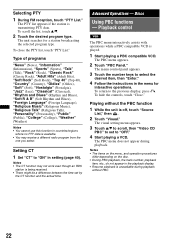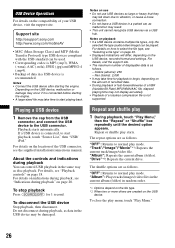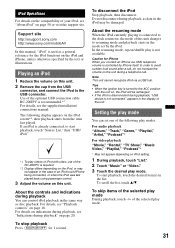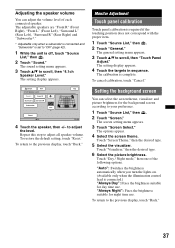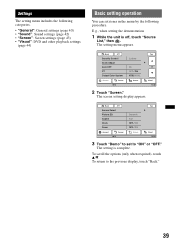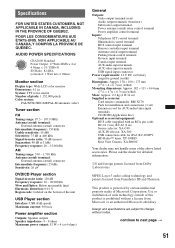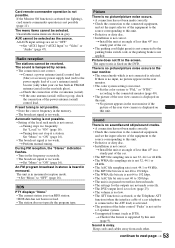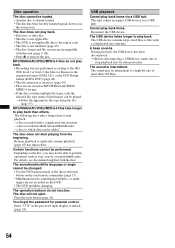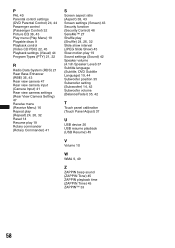Sony XAV-60 Support Question
Find answers below for this question about Sony XAV-60 - 6.1 Inch Avc.Need a Sony XAV-60 manual? We have 2 online manuals for this item!
Question posted by Montagushindsman on September 17th, 2013
Touch Is Gone One Screen Can I Control Radio From Phone
Current Answers
Answer #1: Posted by BusterDoogen on September 18th, 2013 11:08 AM
Follow this procedure to troubleshoot why the Touch Screen feature has stopped working.
- Download and install the Original - NextWindow™ 1950 Touch Screen Driver available through the Drivers & Software link on this page.
- After the driver installation is complete, restart the computer.
- Download and install NextWindow™ 1950 Touch Screen Driver Update available through the Drivers & Software link on this page.
- After the driver update is complete, restart the computer.
NOTE: Reinstalling the original driver then and applying the driver update should resolve the issue. If the issue is not resolved, service may be required.
- Because the driver has been reinstalled and updated, it will be necessary to calibrate the Touch Screen.
If that doesn't work check these possibilities:
Expandability Options:
- 3 Sets of 2V preamp outputs (front, rear, and mono-subwoofer channel)
- SIRIUS Satellite Radio Ready: Sony SIRIUS Package required and sold separately, along with a SIRIUS subscription
- HD Radio Ready: Sony XT-100HD required and sold separately
- iPod/iPhone Ready:
- Audio: Standard USB-to-iPod cable will work, however Sony recommends the Sony RC-100IP.
- Audio/Video: Sony RC-200IPV required and sold separately for audio and video playback
- Rear auxiliary input: 2 sets of Composite RCA audio/video inputs
- Rear video input: Rear video input for rear view cameras with a RCA composite input
- Rear USB port for playback of digital media from flash drives, thumb drive, select external hard drives, etc
- Rear video output: 1 RCA composite video output on the back of the unit for connection to external monitors and displays, however Sony recommends the Sony XA-R800C
- Steering wheel remote ready: PAC SWI-PSv1 or the Axxess ASWC required and sold separately
- CD Changer control
Please respond to my effort to provide you with the best possible solution by using the "Acceptable Solution" and/or the "Helpful" buttons when the answer has proven to be helpful. Please feel free to submit further info for your question, if a solution was not provided. I appreciate the opportunity to serve you!
Related Sony XAV-60 Manual Pages
Similar Questions
I can't figure out how to mirror link my phone so I can watch you tube videos to my sony xav 64bt?
to respond
Hi can anyone help I have put stereo into another vehicle and now the middle screen is not working a...
the fm radio works but the cd and dvd audio doesnt work