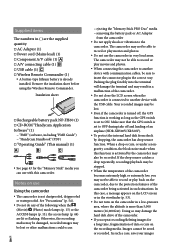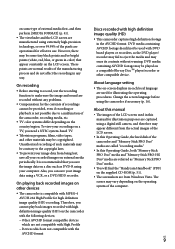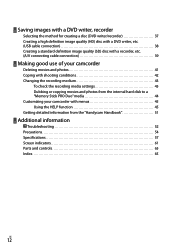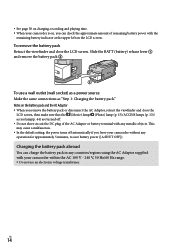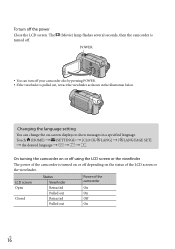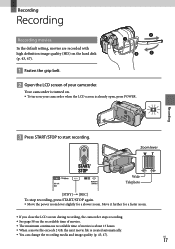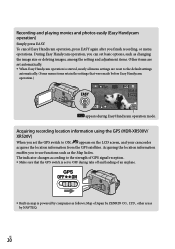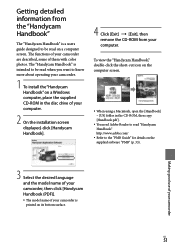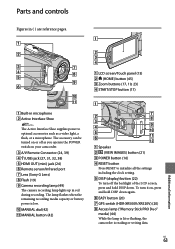Sony HDR XR500V Support Question
Find answers below for this question about Sony HDR XR500V - Handycam Camcorder - 1080i.Need a Sony HDR XR500V manual? We have 1 online manual for this item!
Question posted by jschramm11 on January 18th, 2013
How Much Space Remains In Camcorder? Where Is This Information On Lcd Screen?
The person who posted this question about this Sony product did not include a detailed explanation. Please use the "Request More Information" button to the right if more details would help you to answer this question.
Current Answers
Related Sony HDR XR500V Manual Pages
Similar Questions
How Can I Tell How Much Memory Is Left On My Hard Drive Of The Sony Hdr-xr500v?
How can i tell how much memory is left on my hard drive of the sony HDR-XR500V?
How can i tell how much memory is left on my hard drive of the sony HDR-XR500V?
(Posted by vhagedorn 10 years ago)
Use The Lcd Screen Of A Sony Dcr Trv110 To Visualize A Tape Played By A Player
I have an old VHS-C tape (EMTEC HG ec-45) recorded on PAL system. I also have a PAL/NTSC/SECAM playe...
I have an old VHS-C tape (EMTEC HG ec-45) recorded on PAL system. I also have a PAL/NTSC/SECAM playe...
(Posted by vladimirstrimbu 11 years ago)
Display Screen
how do i remove date& time from screen so as not to have it on a cd after downloading to the cd ...
how do i remove date& time from screen so as not to have it on a cd after downloading to the cd ...
(Posted by Anonymous-75559 11 years ago)
Is There A Recall 4 Sony Camcorder Hdr-xr150 Lcd Screen Grainy And Purple-
LCD Screen grainy lines - color purple - can't record. But can review previous recordings off of sd...
LCD Screen grainy lines - color purple - can't record. But can review previous recordings off of sd...
(Posted by onestuff 11 years ago)
Lcd Screen
can the contrast be adjusted on the LCD screen. Currently the image is very low and can barely be se...
can the contrast be adjusted on the LCD screen. Currently the image is very low and can barely be se...
(Posted by deastham 11 years ago)