Sony HDR HC3 Support Question
Find answers below for this question about Sony HDR HC3 - 4MP High-Definition Handycam MiniDV Camcorder.Need a Sony HDR HC3 manual? We have 1 online manual for this item!
Question posted by dwolfe51 on August 9th, 2012
External Mike
Can you hook up an external mike to the Hdc-Hcr?
Current Answers
There are currently no answers that have been posted for this question.
Be the first to post an answer! Remember that you can earn up to 1,100 points for every answer you submit. The better the quality of your answer, the better chance it has to be accepted.
Be the first to post an answer! Remember that you can earn up to 1,100 points for every answer you submit. The better the quality of your answer, the better chance it has to be accepted.
Related Sony HDR HC3 Manual Pages
Operating Guide - Page 1


... frequently asked questions can be found at our Customer Support Website. Printed in Japan
2-661-355-12(1)
Digital HD Video Camera Recorder
Operating Guide
HDR-HC3
Enjoying pictures with high definition quality
12
Getting Started 14
Easy Handycam 26
Recording/ Playback
30
Using the Menu 48 Dubbing/Editing 74 Using a Computer 84 Troubleshooting 92 Additional Information 111...
Operating Guide - Page 7


...superior images.
About this manual for video cameras and offers a quality typical of such materials may be contrary to...video cameras or on the LCD screen and the viewfinder. On playing back HDV tapes on other devices.
These points are subject to change without any problems.
• Compensation for the contents of recordings cannot be copyrighted. To view your camcorder...
Operating Guide - Page 8


using your camcorder with automatic settings
Easy Recording/Playback (Easy Handycam 26
Recording/Playback
Recording 30 Playback 31 Functions ... high definition quality
Trying out the new HDV format 12 Viewing video recorded in dark places (NightShot) To adjust the exposure for recording/playback, etc 32
Recording To use a tripod
8 Table of Contents
Note on and holding your camcorder ...
Operating Guide - Page 9


... 41 Playing the picture on a TV 42 High definition TV 42 16:9 (wide) or 4:3 TV 42 Connecting to a high definition TV 43 Connecting to a 16:9 (wide) or 4:3 TV 44
Using the Menu
Using the menu items 48
Menu items 50 CAMERA SET menu 52 Settings to adjust your camcorder to the recording conditions (EXPOSURE/ WHITE BAL...
Operating Guide - Page 10
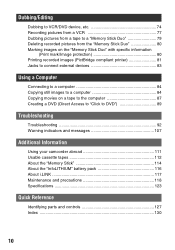
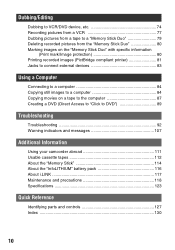
...Print mark/Image protection 80 Printing recorded images (PictBridge compliant printer 81 Jacks to connect external devices 83
Using a Computer
Connecting to a computer 84 Copying still images to a... 89
Troubleshooting
Troubleshooting 92 Warning indicators and messages 107
Additional Information
Using your camcorder abroad 111 Usable cassette tapes 112 About the "Memory Stick 114 About the...
Operating Guide - Page 12
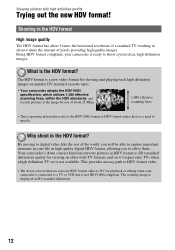
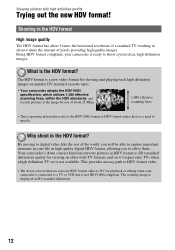
...
• These operating instructions refer to shoot crystal clear, high-definition images. Shooting in the HDV format
High image quality
The HDV format has about 2 times the horizontal resolution of a standard TV resulting in the HDV format? Your camcorder's down convert function converts HDV format video to DV for viewing on older wide TV formats...
Operating Guide - Page 13


... computer will need to be played back as crisp HD (high definition) pictures on a high definition TV. • For details on whether HDV or DV format video is to copy pictures in HD (high definition) quality. Connecting to an HDV1080i non-compliant device
Your camcorder can down convert video recorded in the HDV format!
Viewing on a 16:9 (wide)/4:3 TV...
Operating Guide - Page 27


...
"Memory Stick Duo." Continued , 27 using your camcorder with automatic settings
Still images
1 Slide the POWER switch...high quality still images during tape recording (Dual Rec)
Slide the POWER switch E to turn on the screen B.
3 Press PHOTO D to record.*
60min EASY 101
4.0M 11
When
MENU
Flashing t Lit
Press and hold lightly
Press fully to 3 still images can be recorded. Easy Handycam...
Operating Guide - Page 42


... source (p. 15). COMPONENT IN AUDIO
i.LINK
S VIDEO VIDEO/AUDIO
VIDEO/AUDIO
D
t (p. 44)
E
t (p. 45)
F
t (p. 45)
G
t (p. 45)
• Make all menu settings on what type of the connection.
42
Playing the picture on a TV
Connection methods and image quality differ depending on your TV type and connectors
High definition TV
HD (high definition) image quality* • An HDV formatted...
Operating Guide - Page 43
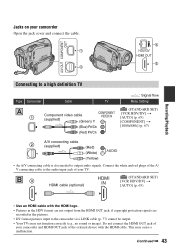
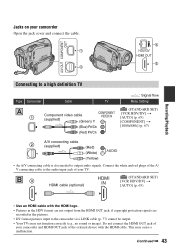
... the HDMI OUT jack of
your camcorder and HDMI OUT jack of your camcorder
Open the jack cover and connect the cable.
4 1
3 2
Connecting to a high definition TV
Type Camcorder
Cable
TV
A
1
Component video cable
(supplied)
(Green) Y...and red plugs of the A/ V connecting cable to the audio input jack of the external device with the HDMI logo. • Pictures in the HDV format are not output...
Operating Guide - Page 46


....
46
Playing the picture on a TV (Continued) About HDMI (High Definition Multimedia Interface)
HDMI OUT jack is monaural (When your TV has ...camcorder to send both video/audio signals.
When connecting to your TV via a VCR
Select the connecting method on page 74 depending on the VCR using the A/V connecting cable. When you . Connecting HDMI OUT jack and external device supplies high...
Operating Guide - Page 55


... cm (about 37 cm (14 5/8 in flash or an external flash (optional) that is useful to reduce redeye before recording...easier to focus on the screen. TELE MACRO
This is compatible with your camcorder. You can also adjust the focus manually using the CAM CTRL dial ...the flash and the redeye reducing pre-flash. x FLASH LEVEL
HIGH( ) Makes the flash level higher. and ["SUPER NIGHTSHOT"] appear...
Operating Guide - Page 74


... device with audio/video jacks*2 t SD quality*1
*1 Pictures recorded in the DV format are played back as SD (standard definition) images, regardless of the A/V connecting cable to the video jack on the...Connecting to external devices
The connection method and the image quality will differ depending on the VCR/DVD device and the connectors used.
: Signal flow
Camcorder
Cable
External device
...
Operating Guide - Page 82


... a printer directly to a digital video camera or digital still camera, regardless of model or manufacturer.
• Refer also to be printed
with / .
2 Touch
t [COPIES].
3 Select the number of copies to the operating instructions for details.
• We cannot guarantee the printing of images recorded with a device other than your camcorder.
• PictBridge is completed...
Operating Guide - Page 89


... HDV/DV Interface (i.LINK)
: Signal flow
• Images recorded in HDV format are not copied in the HD (high definition) quality).
• You can only use a USB cable. Asia Pacific Regional http://www.css.ap.sony.com/
-... Mode Launcher." 1 Turn on a tape to a DVD easily if your camcorder is automatically copied and written to DVD," via an i.LINK cable. Korea http://scs.sony.co.kr/
-
Operating Guide - Page 97


...55) cannot be changed during Easy Handycam operation. The flash does not work. • You cannot use the internal flash with: - [SPOTLIGHT], [SUNSET&MOON], and [LANDSCAPE] of [PROGRAM AE] - [SPOT METER] • The power of the external flash (optional) is not turned on.... • When attaching a conversion lens (optional) or a filter (optional) to your camcorder, it may block the flash of your...
Operating Guide - Page 100


... on the screen. • The tape was recorded in the HD (high definition) quality on the (STANDARD SET) menu according to the camcorder via i.LINK cable (p. 77) cannot be read.
Troubleshooting (Continued)
"---"...in DV format (SD image quality) (p. 68). • Play back pictures using the component video cable, make sure the red and white plugs of the connected device (p. 67).
• ...
Operating Guide - Page 112


... play back pictures recorded in another video camera connected to record and play back digital high definition (HD) video signals on the tape
Go to the end of pixels 1,440 × 1,080 dots). REC SAVE
SAVE: The cassette cannot be
recorded.
x When you have played back the tape. Your camcorder does not record copyright control signals...
Operating Guide - Page 126


...of Japan, Ltd.
• HDMI,
, and High-Definition
Multimedia Interface are trademarks or
registered trademarks of HDMI...in each case in this manual. Specifications (Continued)
On trademarks
• "Handycam" and
are
registered trademarks of Sony Corporation.
• "Memory Stick," "...COMPLIES WITH THE MPEG-2 STANDARD FOR ENCODING VIDEO INFORMATION FOR PACKAGED MEDIA IS EXPRESSLY PROHIBITED...
Operating Guide - Page 131


... tab .........114
Memory Stick Duo adaptor 115 "Memory Stick Duo" slot .....25 Menu 48
CAMERA SET menu....52 EDIT/PLAY menu ........64 MEMORY SET menu...58 Menu items 50 Personal Menu... 68
H
HD (high definition) image quality 42 HDMI cable 43 HDMI OUT jack 43, 83 HDV format 65 HDV1080i 12, 66 HDV/DV Interface..........43, 83 HISTOGRAM 56, 103 Holding the camcorder .........19
I
Icon ...
Similar Questions
Sony Hdr-cx190 High Definition Handycam Camcorder What Is The Maximum
continuous recording time
continuous recording time
(Posted by fra1bopch 10 years ago)
How To Transfer Sony Handycam 18 E Video In Windwo Xp In Edius 5 Softwear?
(Posted by pramodzee 10 years ago)
Sony Hdr-cx190 High Definition Handycam Questions Can You Film With The Lcd
closed
closed
(Posted by 7kodabst 10 years ago)

