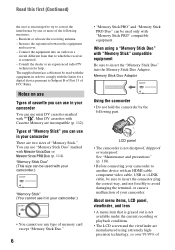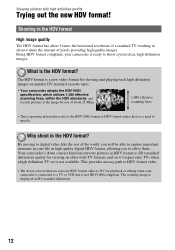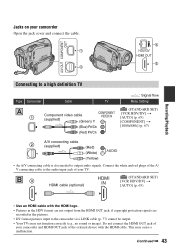Sony HDR HC3 Support Question
Find answers below for this question about Sony HDR HC3 - 4MP High-Definition Handycam MiniDV Camcorder.Need a Sony HDR HC3 manual? We have 1 online manual for this item!
Question posted by dwolfe51 on August 9th, 2012
Do You Have A Way On The Hdr-hc3 Camcorder To Hook Up An External Mike ?
The person who posted this question about this Sony product did not include a detailed explanation. Please use the "Request More Information" button to the right if more details would help you to answer this question.
Current Answers
Related Sony HDR HC3 Manual Pages
Similar Questions
Sony Hdr-cx190 High Definition Handycam Camcorder What Is The Maximum
continuous recording time
continuous recording time
(Posted by fra1bopch 10 years ago)
Sony Hdr-cx190 High Definition Handycam Questions Can You Film With The Lcd
closed
closed
(Posted by 7kodabst 10 years ago)
How To Download Video From Sony Video Camera Hdr-cx190 To A Mac Computer
(Posted by kichison 10 years ago)
How Can I Hook Up To My Mac...it Doesn't Recognize The Camera...
(Posted by denisefunaro 12 years ago)