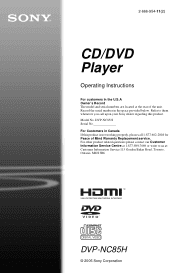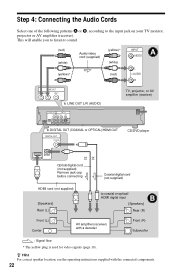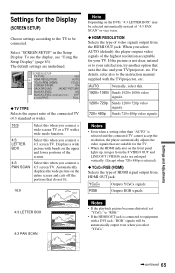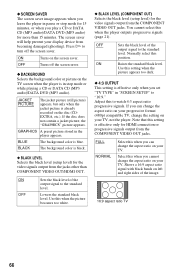Sony DVP-NC85H Support Question
Find answers below for this question about Sony DVP-NC85H - HDMI/CD Progressive Scan DVD Changer.Need a Sony DVP-NC85H manual? We have 1 online manual for this item!
Question posted by manningsunsetroof on December 23rd, 2012
How Do I Get My Hdmi To Work On The Newer Model T.v.s
my hdmi wont go on and interlace will not go on on my sony cd/dvp nc85h
Current Answers
Related Sony DVP-NC85H Manual Pages
Similar Questions
My Sony Dvd Player Model # Hcd-sdx255 Will Not Play The Dvd
My DVD player will not play dvds
My DVD player will not play dvds
(Posted by greeniz1231 9 years ago)
How To Take Subtitles Off Of Sony Dvpsr500h, 1080p Hdmi Upscaling Dvd Player
(Posted by dadanny 9 years ago)
Sony Slv D201p Stuck In Progressive Scan Mode. No Buttons Will Work.
the unit is locked up, no buttons work and unplugging for days did not work
the unit is locked up, no buttons work and unplugging for days did not work
(Posted by jrknotts 10 years ago)
My Dvp-nc85h Dvd Cd Player Has Lost Sound.
I've replaced the audio cable. Still no sound. Picture is perfect, all other controls work. Any idea...
I've replaced the audio cable. Still no sound. Picture is perfect, all other controls work. Any idea...
(Posted by acrehan 12 years ago)
I Just Purchased A Sony Cd/dvd Player Model Dvp-sr200p. I Can't Get The Player
SCREEN ON THE TV. THE REMOTE VCR, CD AND DVD BUTTONS ON AN OLDER SONY REMOTE DOESN'T WORK. I CAN'T G...
SCREEN ON THE TV. THE REMOTE VCR, CD AND DVD BUTTONS ON AN OLDER SONY REMOTE DOESN'T WORK. I CAN'T G...
(Posted by jerrys1947 12 years ago)