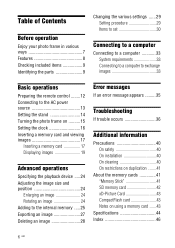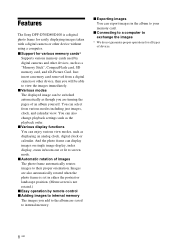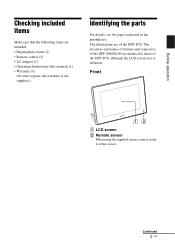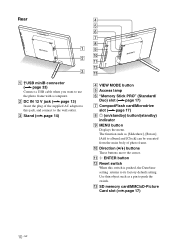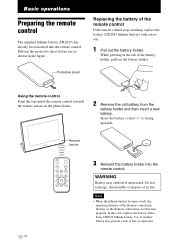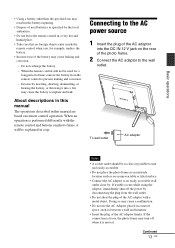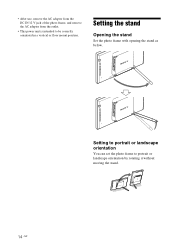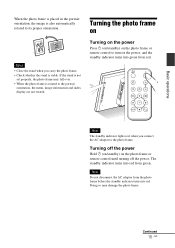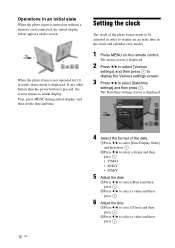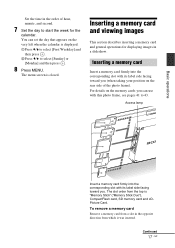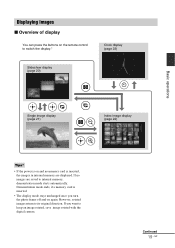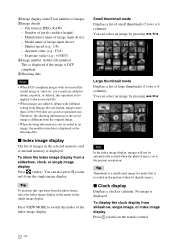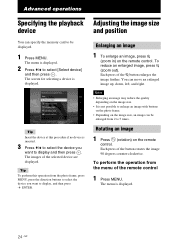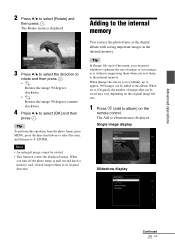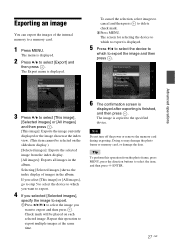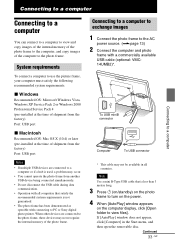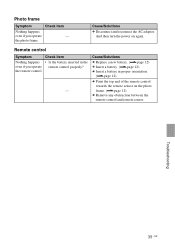Sony DPF D70 Support Question
Find answers below for this question about Sony DPF D70 - Digital Photo Frame.Need a Sony DPF D70 manual? We have 1 online manual for this item!
Question posted by jwmuench on January 10th, 2012
Powered On, Shows 1 Poto, Then Quits. No Access W/ Remote. Can Access Photos W/p
The person who posted this question about this Sony product did not include a detailed explanation. Please use the "Request More Information" button to the right if more details would help you to answer this question.
Current Answers
Related Sony DPF D70 Manual Pages
Similar Questions
2 Prong Adapter
Good morning,Hope all is well. I have been searching for the 2 prong adapter for months now. I have ...
Good morning,Hope all is well. I have been searching for the 2 prong adapter for months now. I have ...
(Posted by ginarussillo 2 years ago)
I Have A Sony Dpf D70/d89/d100 With Power On, Screen Remains Black.
Now when I turn it on (green lite on) the screen remains black., I have disconnected the power and r...
Now when I turn it on (green lite on) the screen remains black., I have disconnected the power and r...
(Posted by bqlefty1 3 years ago)
Sony Digital Photo Frame - Dpf-a72n/e72n/d72n
Photo frame has stopped working completely. Couldn't be the power supply pack and, if so, can I buy ...
Photo frame has stopped working completely. Couldn't be the power supply pack and, if so, can I buy ...
(Posted by albarclay 11 years ago)
Dc Power Not Working
i insert the the AC adaptor to the main frame, why the power does not turn on automatically? it is a...
i insert the the AC adaptor to the main frame, why the power does not turn on automatically? it is a...
(Posted by chinfattwong 11 years ago)
Dpf-v900,ineed Power Adaptor Model Number
sony (model dpf-v900) i need this digital photo frame power adaptor model number.
sony (model dpf-v900) i need this digital photo frame power adaptor model number.
(Posted by justinjagatheesh 11 years ago)