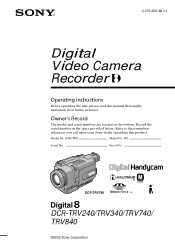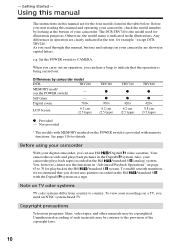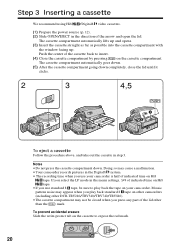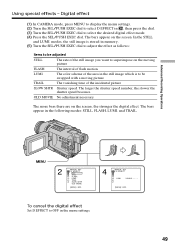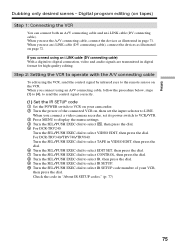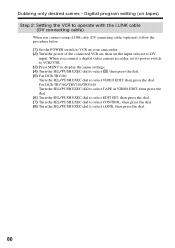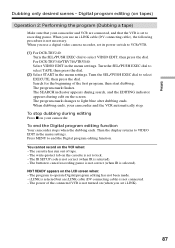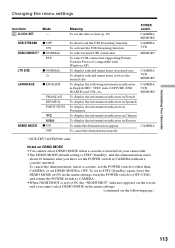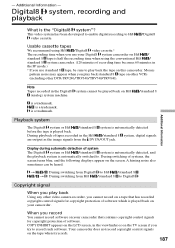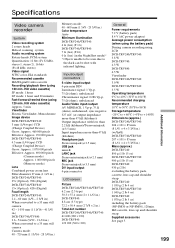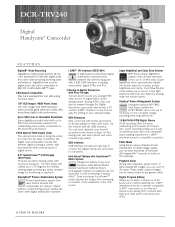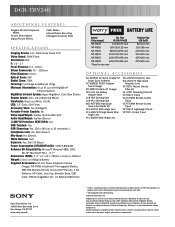Sony DCR-TRV240 Support Question
Find answers below for this question about Sony DCR-TRV240 - Digital Handycam Camcorder.Need a Sony DCR-TRV240 manual? We have 4 online manuals for this item!
Current Answers
Related Sony DCR-TRV240 Manual Pages
Similar Questions
Video Camera Eating Tapes
My video camera Sony DCR-TRV27 started messing up tapes (eating tapes) Any sugestion
My video camera Sony DCR-TRV27 started messing up tapes (eating tapes) Any sugestion
(Posted by janosurimb 11 months ago)
How To Connect Sony Dcr Trv240 To Windows 7
(Posted by jmsel 9 years ago)
Sony Video Camera Dcr-sx85 Date Stamp On Photo Only Shows On Viewfinder Not
when uploaded
when uploaded
(Posted by jess7he 10 years ago)
Sony Dcr Trv240 Ntsc
Hi I have a friend who has one of these cameras but it don't work anymore she don't have warranty is...
Hi I have a friend who has one of these cameras but it don't work anymore she don't have warranty is...
(Posted by Twilla100 11 years ago)
Mac Usb Driver For A Sony Dcr-trv240
MAC USB driver for a Sony DCR-TRV240? Where can I download the correct driver so my MAC recognises t...
MAC USB driver for a Sony DCR-TRV240? Where can I download the correct driver so my MAC recognises t...
(Posted by photo 11 years ago)