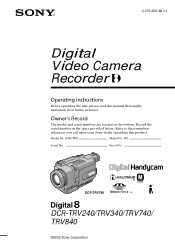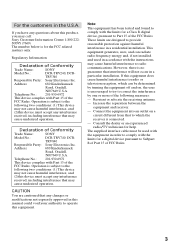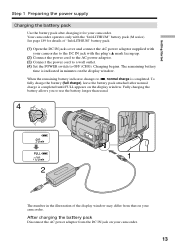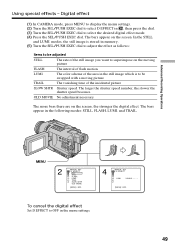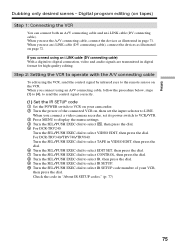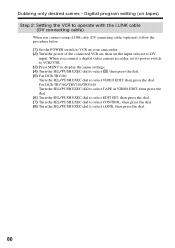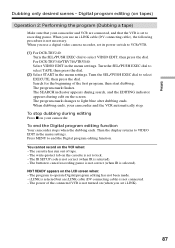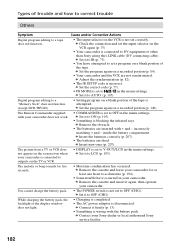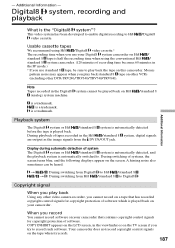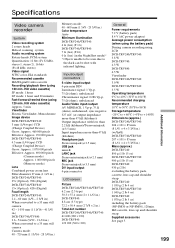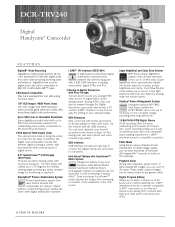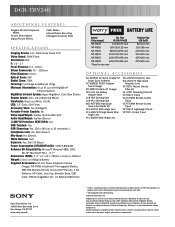Sony DCR-TRV240 Support Question
Find answers below for this question about Sony DCR-TRV240 - Digital Handycam Camcorder.Need a Sony DCR-TRV240 manual? We have 4 online manuals for this item!
Question posted by jmsel on September 15th, 2014
How To Connect Sony Dcr Trv240 To Windows 7
The person who posted this question about this Sony product did not include a detailed explanation. Please use the "Request More Information" button to the right if more details would help you to answer this question.
Current Answers
Related Sony DCR-TRV240 Manual Pages
Similar Questions
Dcr-trv340 Device Driver
do we have device driver for the model no dcr-trv340 ntsc
do we have device driver for the model no dcr-trv340 ntsc
(Posted by rjmndl 11 years ago)
Sony Dcr Trv240 Ntsc
Hi I have a friend who has one of these cameras but it don't work anymore she don't have warranty is...
Hi I have a friend who has one of these cameras but it don't work anymore she don't have warranty is...
(Posted by Twilla100 11 years ago)
How To Connect Dcr- Hc 32 Sony Handycam
How to connect DCR- HC 32 sony handycam to window 7, please suggest
How to connect DCR- HC 32 sony handycam to window 7, please suggest
(Posted by reshmaneyamath 11 years ago)
Mac Usb Driver For A Sony Dcr-trv240
MAC USB driver for a Sony DCR-TRV240? Where can I download the correct driver so my MAC recognises t...
MAC USB driver for a Sony DCR-TRV240? Where can I download the correct driver so my MAC recognises t...
(Posted by photo 11 years ago)
Looking For 2 Dcr-trv720 Digital Handycam
Please help me! Sony has discontinued the nightshot on thier Handycams. We are a professional Parano...
Please help me! Sony has discontinued the nightshot on thier Handycams. We are a professional Parano...
(Posted by james24135 12 years ago)