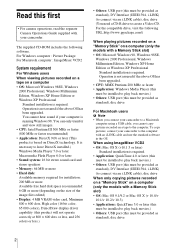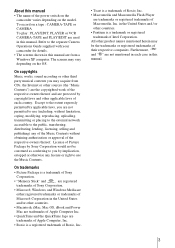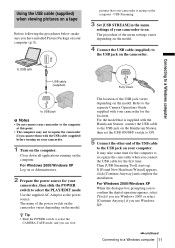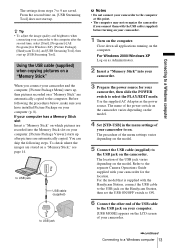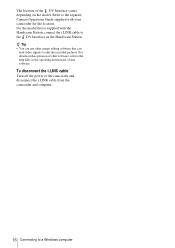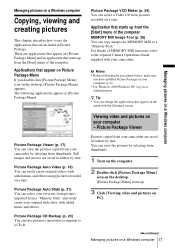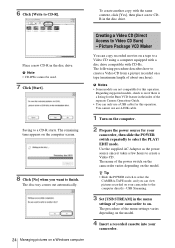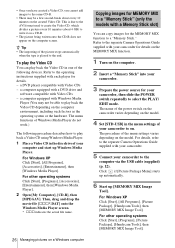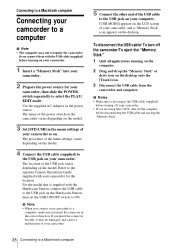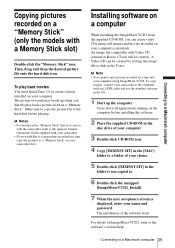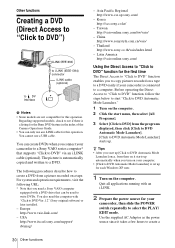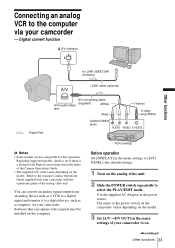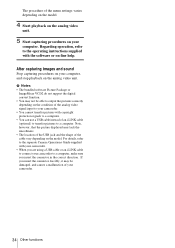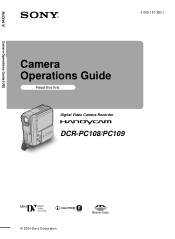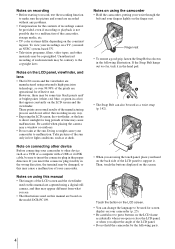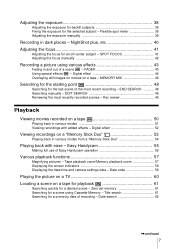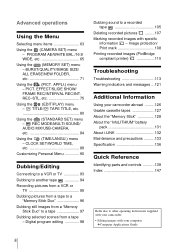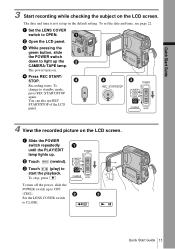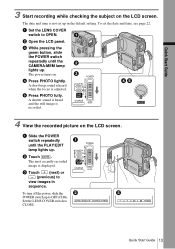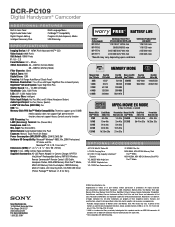Sony DCR-PC109 Support Question
Find answers below for this question about Sony DCR-PC109 - Digital Handycam Camcorder.Need a Sony DCR-PC109 manual? We have 6 online manuals for this item!
Question posted by viivma22 on October 16th, 2012
Ik Kan Mijn Camera Niet Installeren Op Mijn Computer, Ik Heb Windows Xp
The person who posted this question about this Sony product did not include a detailed explanation. Please use the "Request More Information" button to the right if more details would help you to answer this question.
Current Answers
Related Sony DCR-PC109 Manual Pages
Similar Questions
How Do I Download Video Content From My Sony Dcr Pc109e To My Pc (windows 8.1)
I have the Sony DCR PC 109E. I have an I Link to USB cable, but the PC is not recognising the camera...
I have the Sony DCR PC 109E. I have an I Link to USB cable, but the PC is not recognising the camera...
(Posted by vivekchand 9 years ago)
Malfunctioning Of My Camera - Dcr- Dvd808e Model
When I insert a brand new disc into the camera, there's a notification that asks whethere I shold li...
When I insert a brand new disc into the camera, there's a notification that asks whethere I shold li...
(Posted by phirut 11 years ago)
Hi! I Need The Usb Drivers For Windows 7 I Have Camcorder Camera Dcr-pc101e
(Posted by monic73 11 years ago)
How Much Did This Sony Camera Cost New?
(Posted by robin18227 11 years ago)
Ik Heb Een Foutmelding Op Mijn Scherm 91:01 En Mijn Flitser Werkt Ook Niet
(Posted by benjaminbruyninckx 11 years ago)