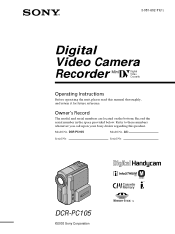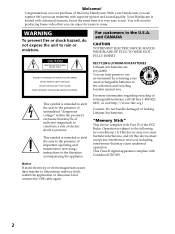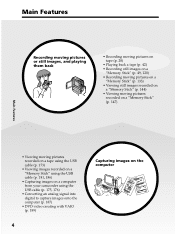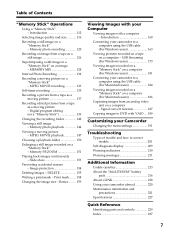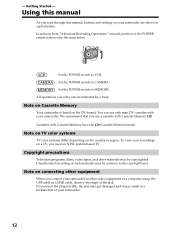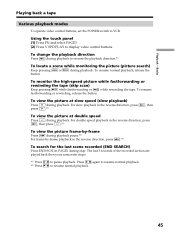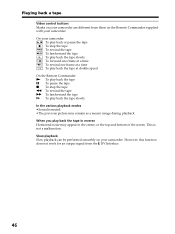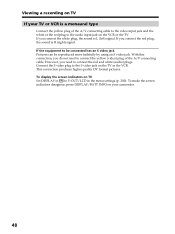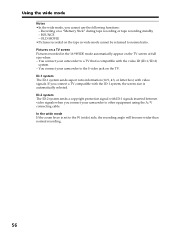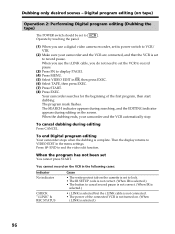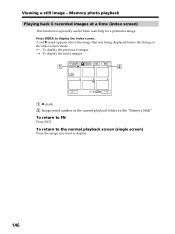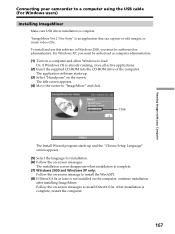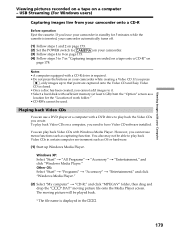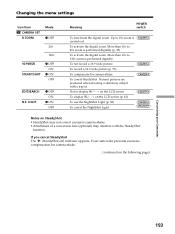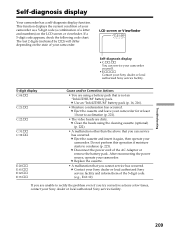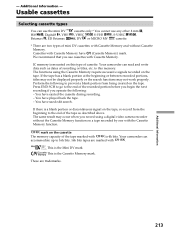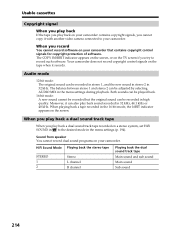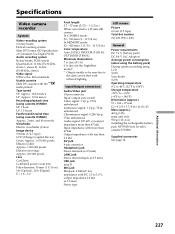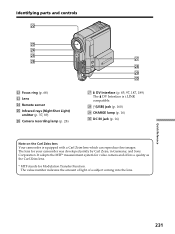Sony DCR PC105 Support Question
Find answers below for this question about Sony DCR PC105 - Handycam Camcorder - 1.0 MP.Need a Sony DCR PC105 manual? We have 1 online manual for this item!
Question posted by dhirajmohanbanerjee on May 25th, 2011
Which Is The Serial Number ?
My handicam bottom has number 1014074 written on white background and also a number 3-084-048-0 in white on black background. Which one is the Serial Number ?
Current Answers
Related Sony DCR PC105 Manual Pages
Similar Questions
Sony Video Camera Recorder 8 (ccd-fx310) Troubleshooting
I have a Sony Video Camera Recorder 8 (CCD-FX310) which has not been used for years....... I am supp...
I have a Sony Video Camera Recorder 8 (CCD-FX310) which has not been used for years....... I am supp...
(Posted by bobkerestes 1 year ago)
Video Camera Eating Tapes
My video camera Sony DCR-TRV27 started messing up tapes (eating tapes) Any sugestion
My video camera Sony DCR-TRV27 started messing up tapes (eating tapes) Any sugestion
(Posted by janosurimb 1 year ago)
Sony Video Camera Dcr-sx85 Date Stamp On Photo Only Shows On Viewfinder Not
when uploaded
when uploaded
(Posted by jess7he 10 years ago)
How Do I Use My Mac Computer With This Video Camera?
(Posted by Dolores61907 12 years ago)
Where I Can Get A Memeory Stick For The
Sony Dcr Pc101 - Handycam Camcorde -1.0
Sony DCR PC101 - Handycam Camcorder - 1.0
Sony DCR PC101 - Handycam Camcorder - 1.0
(Posted by drfsantos 12 years ago)