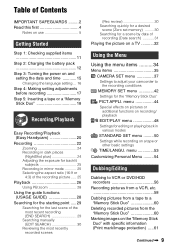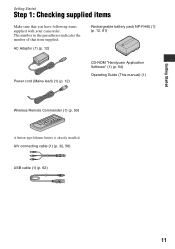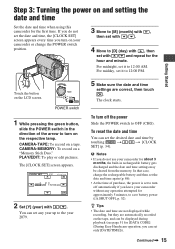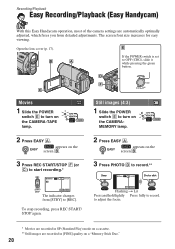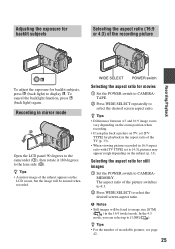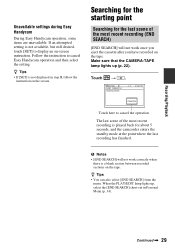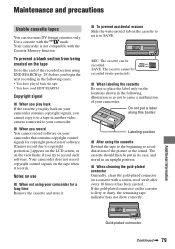Sony DCR-HC62 Support Question
Find answers below for this question about Sony DCR-HC62 - Handycam Camcorder - 1070 KP.Need a Sony DCR-HC62 manual? We have 1 online manual for this item!
Question posted by philandsuz on September 24th, 2011
The Lcd Touchscreen Does Not Work Anymore
I still have the picture but touchscreen does not react anymore.
Current Answers
Related Sony DCR-HC62 Manual Pages
Similar Questions
How To Get The Lcd Screen/touch Panel To Operate On Digital Hd Video Camera
recorder-model #hdrcx190
recorder-model #hdrcx190
(Posted by scLero 10 years ago)
Vtr Panal & Lcd Are Not Working
vtr panal and lcd are not working properly
vtr panal and lcd are not working properly
(Posted by Anonymous-128128 10 years ago)
Sony Dcr-pc110e Manual And Drivers Needed
do you have a sony dcr-pc110e manual please for vista and drivers
do you have a sony dcr-pc110e manual please for vista and drivers
(Posted by Goodbaddies 12 years ago)
.
PLZ ANY ONE WITH HELP THAT MY DCR-HC62 DEVICE'S LCD IS BECOMING WHITE OFCOURSE I CANT SEE ANYTHING F...
PLZ ANY ONE WITH HELP THAT MY DCR-HC62 DEVICE'S LCD IS BECOMING WHITE OFCOURSE I CANT SEE ANYTHING F...
(Posted by MRM 12 years ago)
Cassette Will Not Go Down Into The Camcorder
the cassette will not go down ito the camcorder
the cassette will not go down ito the camcorder
(Posted by simonwayne 12 years ago)