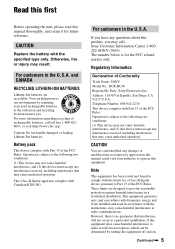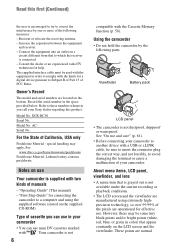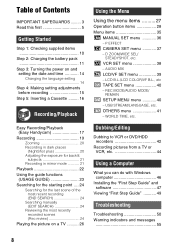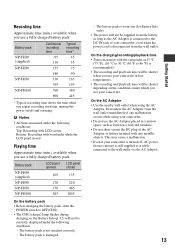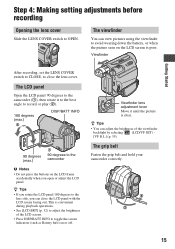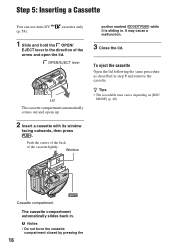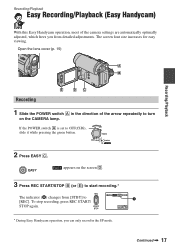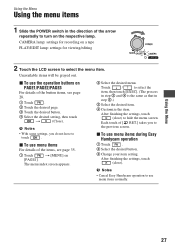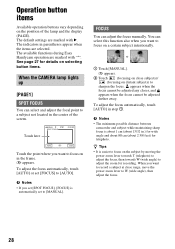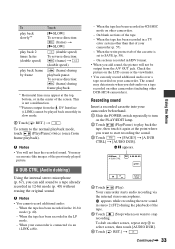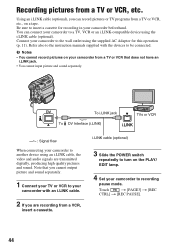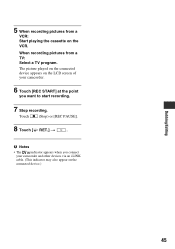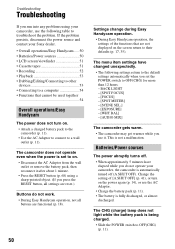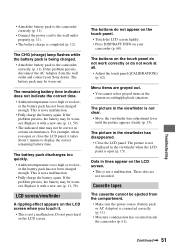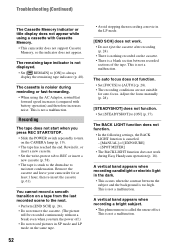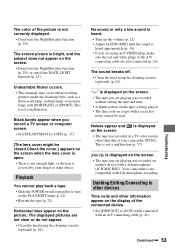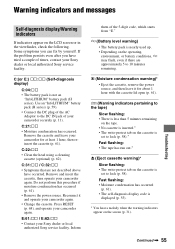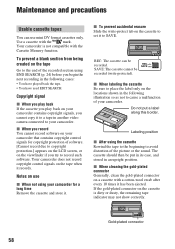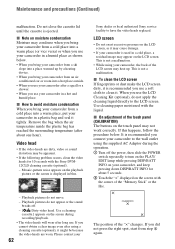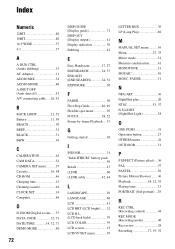Sony DCRHC38 Support Question
Find answers below for this question about Sony DCRHC38 - Handycam DCR HC38 Camcorder.Need a Sony DCRHC38 manual? We have 1 online manual for this item!
Question posted by Jlshighwayman on May 6th, 2014
Cassett Compartment Won't Close
The person who posted this question about this Sony product did not include a detailed explanation. Please use the "Request More Information" button to the right if more details would help you to answer this question.
Current Answers
Answer #1: Posted by seemeagain on May 6th, 2014 8:08 PM
http://community.sony.com/t5/Camcorders-Action-Cam/DCR-HC38-cassette-compartment-won-t-close/td-p/16436
You will find your answer in the above link.
Related Sony DCRHC38 Manual Pages
Similar Questions
How To Fix Error 31 23 Sony Handycam Dcr-hc38
(Posted by norahollars 9 years ago)
Door Won't Close On My Sony Dcr-hc38
(Posted by maxjame 10 years ago)
Sony Dcr-hc38 Tape Won't Close
(Posted by xtreSteppe 10 years ago)
I Connect My Handycam Dcr-trv7 The Computer
I Connect my Handycam DCR-TRV7 the computer and does not reconize. What can I do?
I Connect my Handycam DCR-TRV7 the computer and does not reconize. What can I do?
(Posted by efeisaza 11 years ago)
Cassette Compartment Not Take Cassette
cassette compartment not take cassette
cassette compartment not take cassette
(Posted by sekandarali 12 years ago)