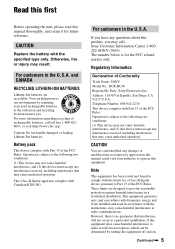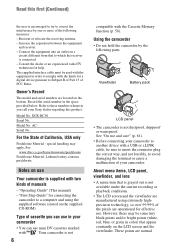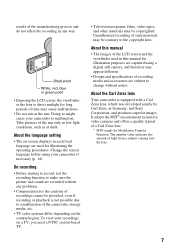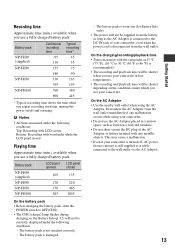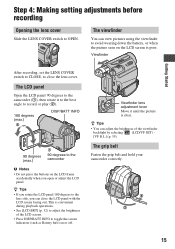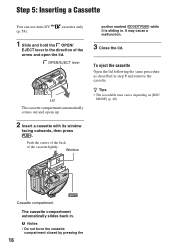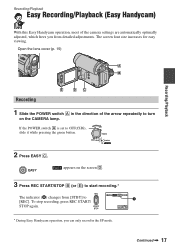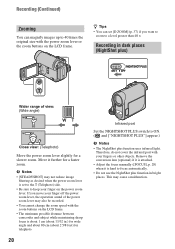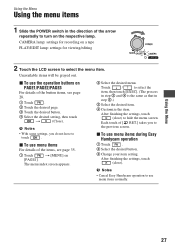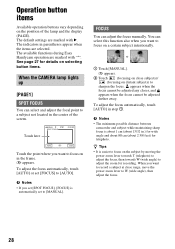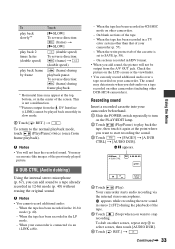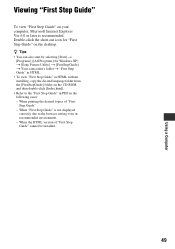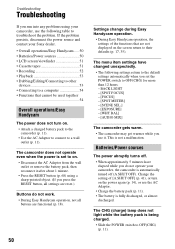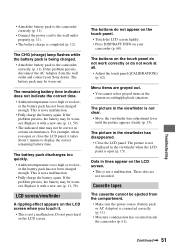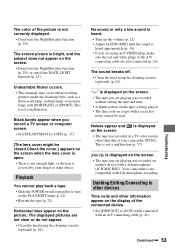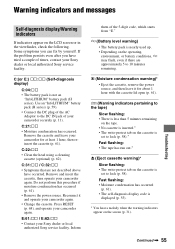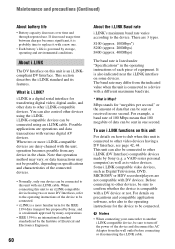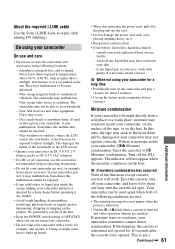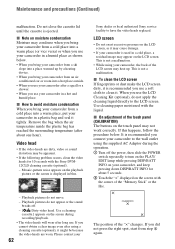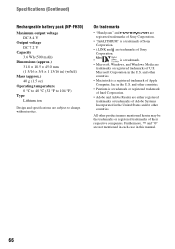Sony DCRHC38 Support Question
Find answers below for this question about Sony DCRHC38 - Handycam DCR HC38 Camcorder.Need a Sony DCRHC38 manual? We have 1 online manual for this item!
Question posted by maxjame on March 3rd, 2014
Door Won't Close On My Sony Dcr-hc38
The person who posted this question about this Sony product did not include a detailed explanation. Please use the "Request More Information" button to the right if more details would help you to answer this question.
Current Answers
Related Sony DCRHC38 Manual Pages
Similar Questions
Sony Ccd Fx510 Door Will Not Close
Have tried all the recommended stuff and has any one found the answer?
Have tried all the recommended stuff and has any one found the answer?
(Posted by ChrisAndRusty1 3 years ago)
Door Won't Close Tape Wont Load
door won't close and tape wont load
door won't close and tape wont load
(Posted by jacobscindyd 8 years ago)
How To Fix Error 31 23 Sony Handycam Dcr-hc38
(Posted by norahollars 9 years ago)
Sony Dcr-hc38 Won't Close
(Posted by sredszube 10 years ago)
Sony Dcr-hc38 Tape Won't Close
(Posted by xtreSteppe 10 years ago)