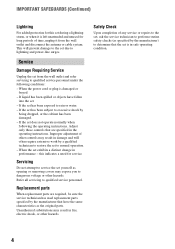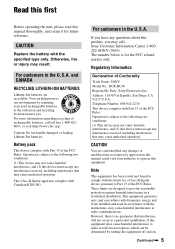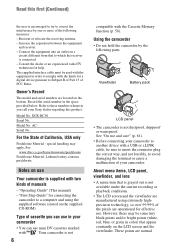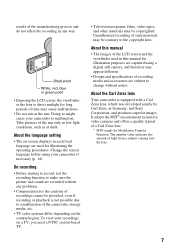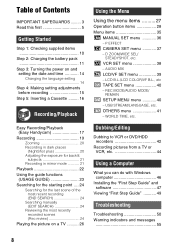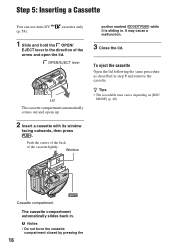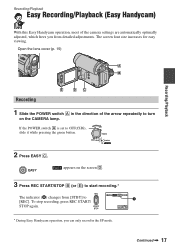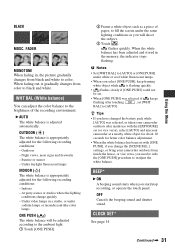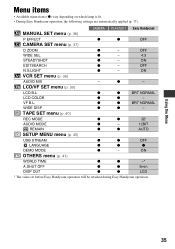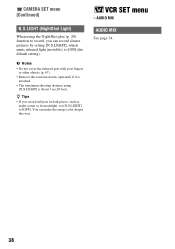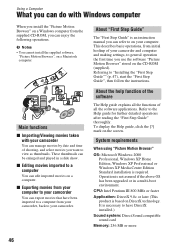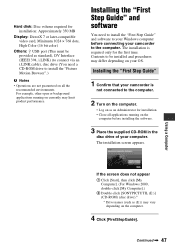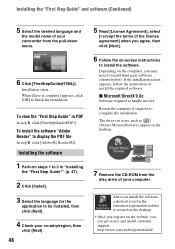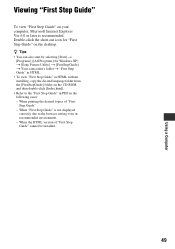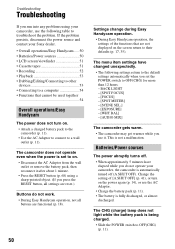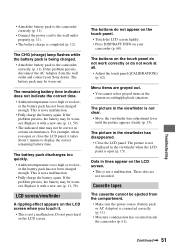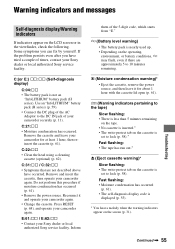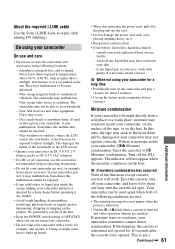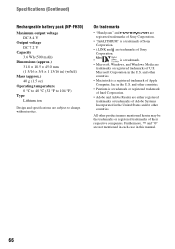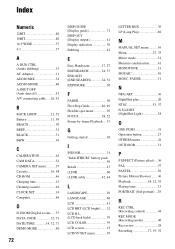Sony DCRHC38 Support Question
Find answers below for this question about Sony DCRHC38 - Handycam DCR HC38 Camcorder.Need a Sony DCRHC38 manual? We have 1 online manual for this item!
Question posted by yuherlyno on July 17th, 2012
Need A Sony Dcrhc-38 Driver For Windows 7
The person who posted this question about this Sony product did not include a detailed explanation. Please use the "Request More Information" button to the right if more details would help you to answer this question.
Requests for more information
Request from rafikazer on August 22nd, 2012 3:10 AM
Need A Sony Dcr Hc-38 Driver download For Windows 7
Need A Sony Dcr Hc-38 Driver download For Windows 7
Current Answers
Related Sony DCRHC38 Manual Pages
Similar Questions
How To Fix Error 31 23 Sony Handycam Dcr-hc38
(Posted by norahollars 9 years ago)
Need I.link Driver That Works With Mini Dv Camcorder Sony Dcr-hc26 For Vista
(Posted by jpleduc 10 years ago)
Hi! I Need The Usb Drivers For Windows 7 I Have Camcorder Camera Dcr-pc101e
(Posted by monic73 11 years ago)
Sony Dcr Hc38 Driver And Softwares For Window 7
I need drivers and softwares for Sony DRC HC38
I need drivers and softwares for Sony DRC HC38
(Posted by aspatni 12 years ago)
Free Download Of Driver For Dcrhc38
free download of driver for dcrhc38
free download of driver for dcrhc38
(Posted by sanjusolanki29 12 years ago)