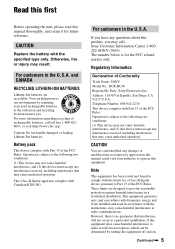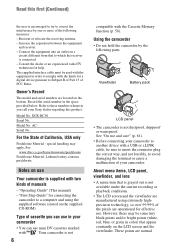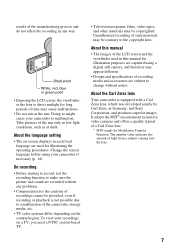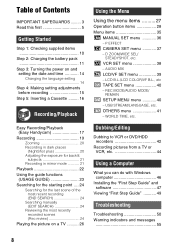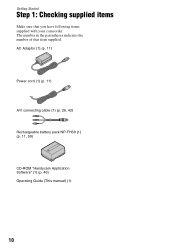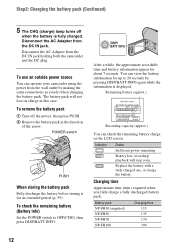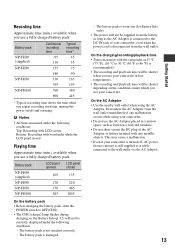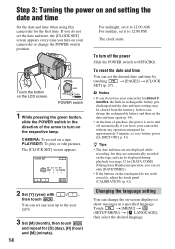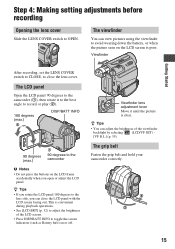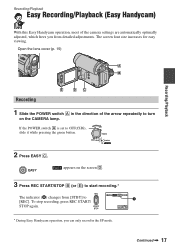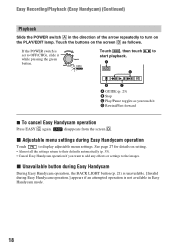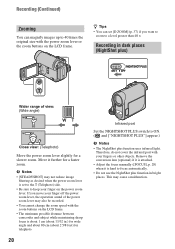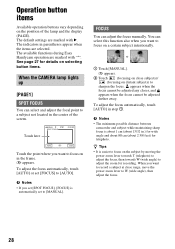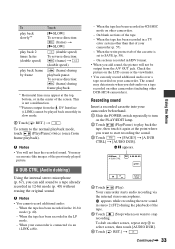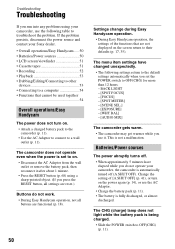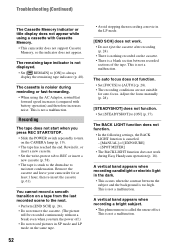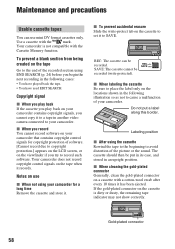Sony DCRHC38 Support Question
Find answers below for this question about Sony DCRHC38 - Handycam DCR HC38 Camcorder.Need a Sony DCRHC38 manual? We have 1 online manual for this item!
Question posted by sanjusolanki29 on January 27th, 2012
Free Download Of Driver For Dcrhc38
free download of driver for dcrhc38
Current Answers
Related Sony DCRHC38 Manual Pages
Similar Questions
How To Fix Error 31 23 Sony Handycam Dcr-hc38
(Posted by norahollars 9 years ago)
How Do You Download A Sony Dcr-hc38 To A Mac?
(Posted by Leanneden 9 years ago)
I Connect My Handycam Dcr-trv7 The Computer
I Connect my Handycam DCR-TRV7 the computer and does not reconize. What can I do?
I Connect my Handycam DCR-TRV7 the computer and does not reconize. What can I do?
(Posted by efeisaza 11 years ago)
Sony Dcr Hc38 Driver And Softwares For Window 7
I need drivers and softwares for Sony DRC HC38
I need drivers and softwares for Sony DRC HC38
(Posted by aspatni 12 years ago)
Can I Download The Sony Usb Driver For My Video Camera Rec Modeldcr-trv 33?
I have the Home Vista Premiun OS in my Toshiba Satellite Computer and I need the USB driver for my D...
I have the Home Vista Premiun OS in my Toshiba Satellite Computer and I need the USB driver for my D...
(Posted by simbad112 13 years ago)