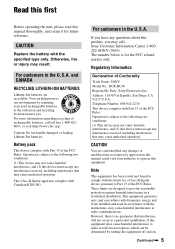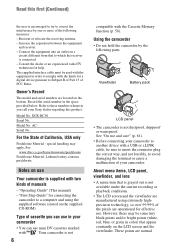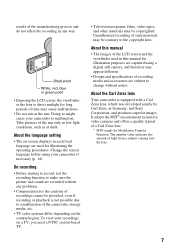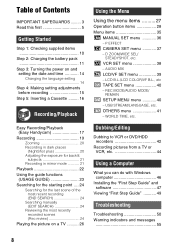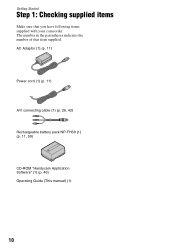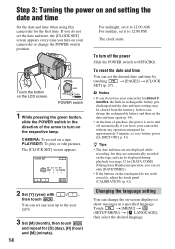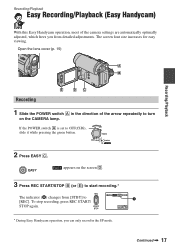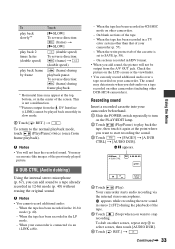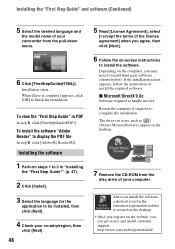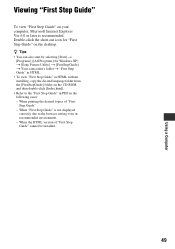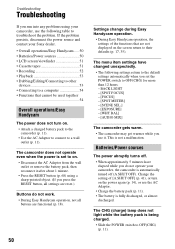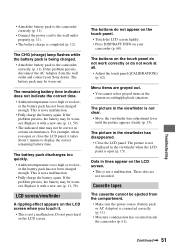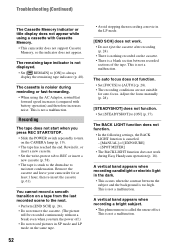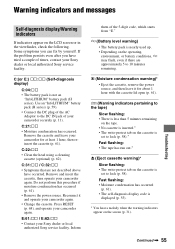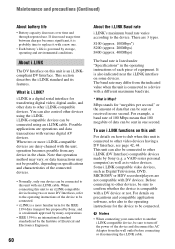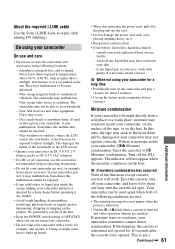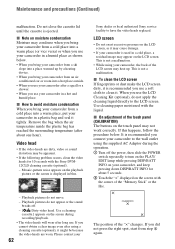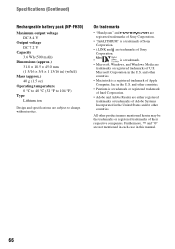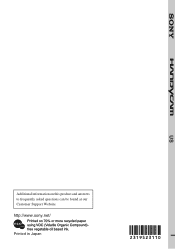Sony DCRHC38 Support Question
Find answers below for this question about Sony DCRHC38 - Handycam DCR HC38 Camcorder.Need a Sony DCRHC38 manual? We have 1 online manual for this item!
Question posted by Leanneden on September 2nd, 2014
How Do You Download A Sony Dcr-hc38 To A Mac?
The person who posted this question about this Sony product did not include a detailed explanation. Please use the "Request More Information" button to the right if more details would help you to answer this question.
Current Answers
Related Sony DCRHC38 Manual Pages
Similar Questions
Download Drivers For Mac
I need to download the driver for the Sony DCR-SX65 for a Mac
I need to download the driver for the Sony DCR-SX65 for a Mac
(Posted by simonsayz 9 years ago)
How To Fix Error 31 23 Sony Handycam Dcr-hc38
(Posted by norahollars 9 years ago)
Door Won't Close On My Sony Dcr-hc38
(Posted by maxjame 10 years ago)
How Do I Download Into A Mac???
WITH A MAC OS X SYSTEM DO I NEED DRIVERS??
WITH A MAC OS X SYSTEM DO I NEED DRIVERS??
(Posted by PDTOONE 12 years ago)
Sony Dcr Hc38 Driver And Softwares For Window 7
I need drivers and softwares for Sony DRC HC38
I need drivers and softwares for Sony DRC HC38
(Posted by aspatni 12 years ago)