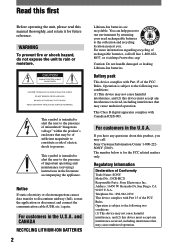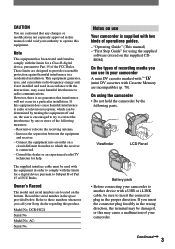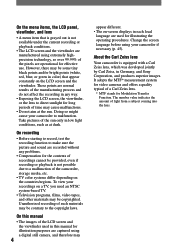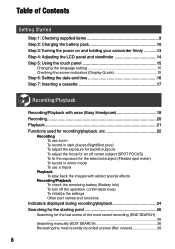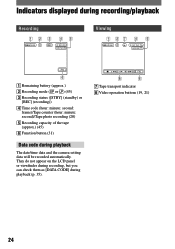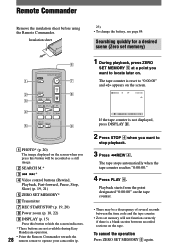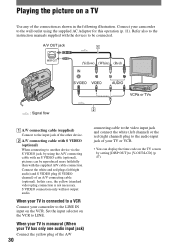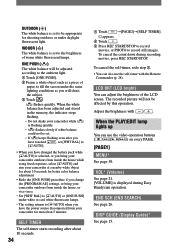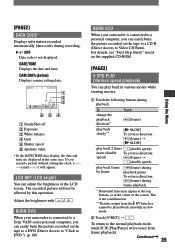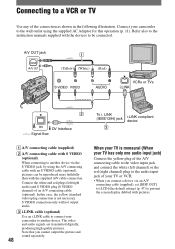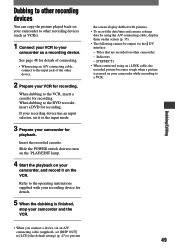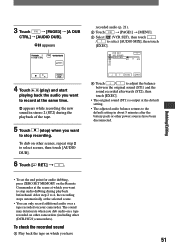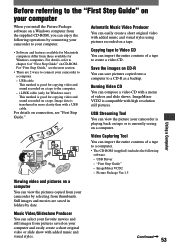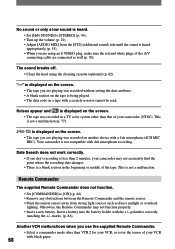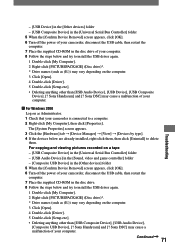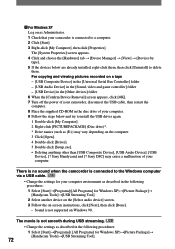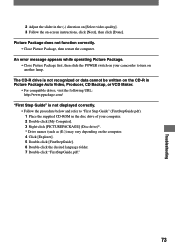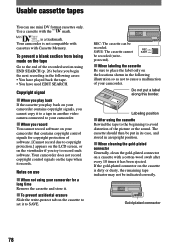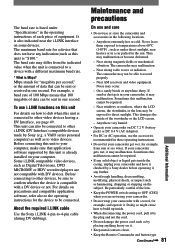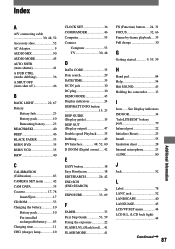Sony DCRHC21 Support Question
Find answers below for this question about Sony DCRHC21 - MiniDV Handycam Camcorder.Need a Sony DCRHC21 manual? We have 1 online manual for this item!
Question posted by zeeshanfarhat on November 22nd, 2011
Delivering Of Data Frm Casettes..
how can we transfer data from cam to computer??
Current Answers
Related Sony DCRHC21 Manual Pages
Similar Questions
Can I Download The Software For Handycam Camcorder
(Posted by ktaylor7738 9 years ago)
Buttons On Lcd Screen Not Working
I pulled out my Sony Handycam DCR-HC21 after a couple of years of no use. The buttons on the touch p...
I pulled out my Sony Handycam DCR-HC21 after a couple of years of no use. The buttons on the touch p...
(Posted by dmccoy513 9 years ago)
How To Repair Sony Handycam Dcr-hc21 Display Ribbon
(Posted by bennda 9 years ago)
How Do I Pause My Sony Dcr-sx85 Handycam Digital Video Camera
(Posted by BUDpsc 10 years ago)
Ccd-trv138/338 Video Camera Recorder/dcr-trv280 Digital Video Camera Recorder
I need to purchasethe following supplies: AC Adaptor Power cord A/V connecting cable (monaural)...
I need to purchasethe following supplies: AC Adaptor Power cord A/V connecting cable (monaural)...
(Posted by cookie7801 12 years ago)