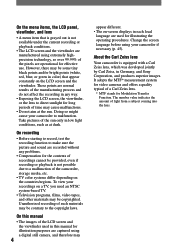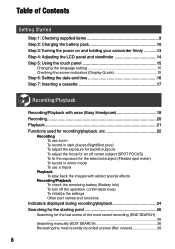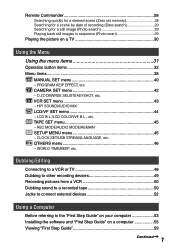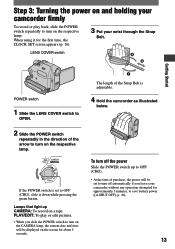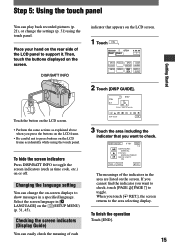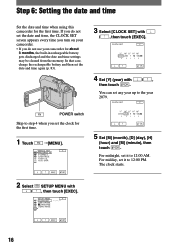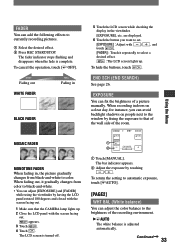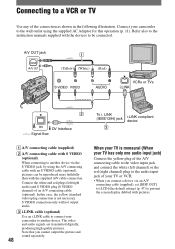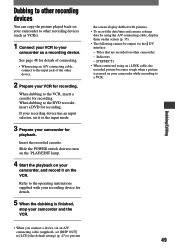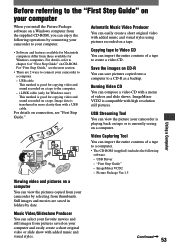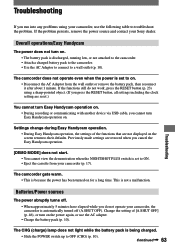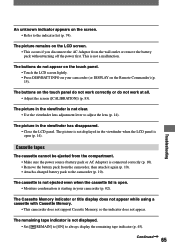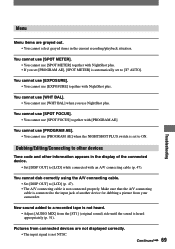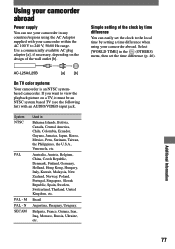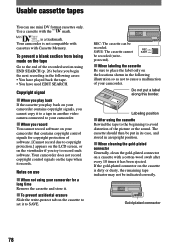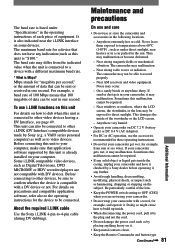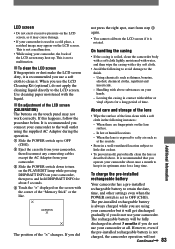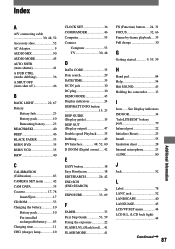Sony DCRHC21 Support Question
Find answers below for this question about Sony DCRHC21 - MiniDV Handycam Camcorder.Need a Sony DCRHC21 manual? We have 1 online manual for this item!
Question posted by dmccoy513 on August 22nd, 2014
Buttons On Lcd Screen Not Working
I pulled out my Sony Handycam DCR-HC21 after a couple of years of no use. The buttons on the touch panel do not work. When you open the LCD screen, you see the clock set screen but the touchpad does not work. I tried to follow instructions on page 83 of the manual for calibration. The Caliration screen appears when I hold down the DISP/BATT INFO with a X in the upper left corner. Step 4 says to touch the "x" displayed on the screen with the corner of the "Memory Stick" or the like. What is the memory stick or the like? I searched the manual for memory stick but page 83 is the only place it appears. I know you cannot calibrate the LCD screen if it is rotated. Page 83 also refers to the position of the "x" changing. What is the right spot to press. Plase help
Current Answers
Answer #1: Posted by TommyKervz on August 23rd, 2014 3:42 AM
Follow the instructions below
http://www.fixya.com/support/t8827629-sony_dcr_hc21_touch
http://www.fixya.com/support/t8827629-sony_dcr_hc21_touch
Related Sony DCRHC21 Manual Pages
Similar Questions
Video Camera Eating Tapes
My video camera Sony DCR-TRV27 started messing up tapes (eating tapes) Any sugestion
My video camera Sony DCR-TRV27 started messing up tapes (eating tapes) Any sugestion
(Posted by janosurimb 1 year ago)
Can I Download The Software For Handycam Camcorder
(Posted by ktaylor7738 9 years ago)
How To Replace Button Cell Battery?
how to disassemble camcorder to replace button cell battery
how to disassemble camcorder to replace button cell battery
(Posted by rickyt 10 years ago)
How To Upload Video To A Macbook Pro?
My computer doesn't recognize my camcorder and will not upload the video in IMovie. Do I need specia...
My computer doesn't recognize my camcorder and will not upload the video in IMovie. Do I need specia...
(Posted by jlruggles 11 years ago)
Ccd-trv138/338 Video Camera Recorder/dcr-trv280 Digital Video Camera Recorder
I need to purchasethe following supplies: AC Adaptor Power cord A/V connecting cable (monaural)...
I need to purchasethe following supplies: AC Adaptor Power cord A/V connecting cable (monaural)...
(Posted by cookie7801 12 years ago)