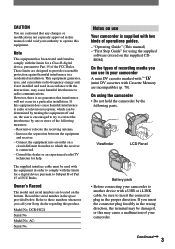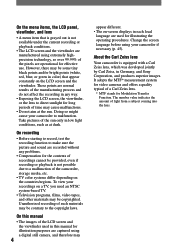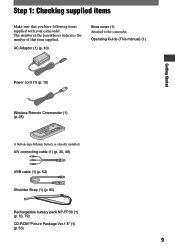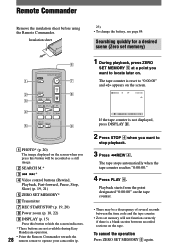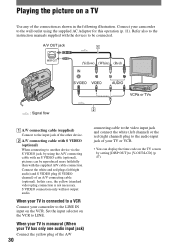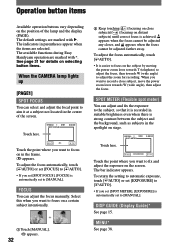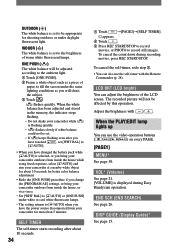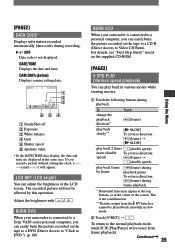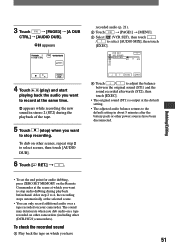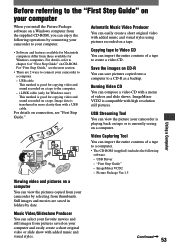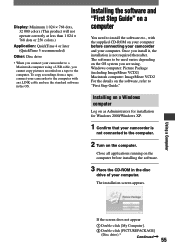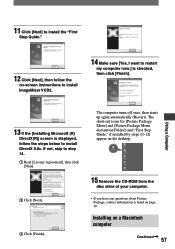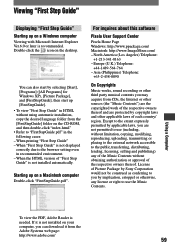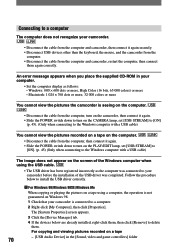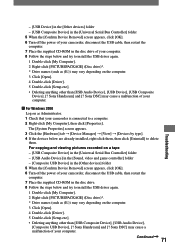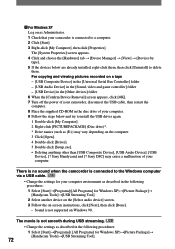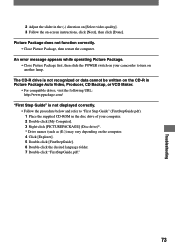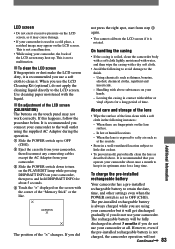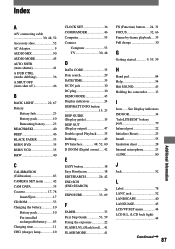Sony DCRHC21 Support Question
Find answers below for this question about Sony DCRHC21 - MiniDV Handycam Camcorder.Need a Sony DCRHC21 manual? We have 1 online manual for this item!
Question posted by jlruggles on February 23rd, 2013
How To Upload Video To A Macbook Pro?
My computer doesn't recognize my camcorder and will not upload the video in IMovie. Do I need special software? I tried to download "Image Mixer", but it didn't work. Can't locate the CD-Rom "First Step Guide". I read I need to set the camcorder on "computer" or "VCR" or "VTR". How do I do that? I'm using a firewire connection and followed all the instructions, but it doesn't work. Also, I don't understand what format this camcorder uses. Is this camcorder supported on OSX 10.7.5 and IMovie? Please help.
Current Answers
Related Sony DCRHC21 Manual Pages
Similar Questions
I Have Lost My Cd To Allow Me To Transfer Videos To A Macbook Pro.
I have not used my Sony Camcorder for awhile, and now I need to use the CD driver to load videos to ...
I have not used my Sony Camcorder for awhile, and now I need to use the CD driver to load videos to ...
(Posted by marcwkohler 6 years ago)
Can I Download The Software For Handycam Camcorder
(Posted by ktaylor7738 9 years ago)
How To Repair Sony Handycam Dcr-hc21 Display Ribbon
(Posted by bennda 9 years ago)
Need Dcrhc21 Start Up Cd Rom
I Need The Cd Rom Software That Comes With The Sony Dcrhc21 Digital Vdeo Camera Recorder So I Can Do...
I Need The Cd Rom Software That Comes With The Sony Dcrhc21 Digital Vdeo Camera Recorder So I Can Do...
(Posted by CGROBERTS 11 years ago)
Importin From Sony Hdr-pj760c 60p Video Into My Macbook Pro?
I just shot some 60p video with my newSony HDR-PJ760C but my MacBook pro wont recognize the format. ...
I just shot some 60p video with my newSony HDR-PJ760C but my MacBook pro wont recognize the format. ...
(Posted by marcomaui 11 years ago)