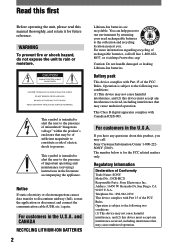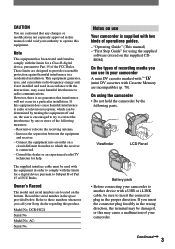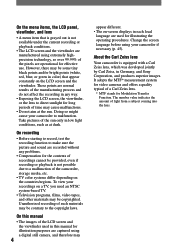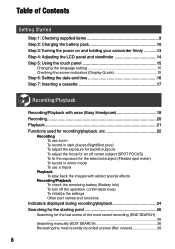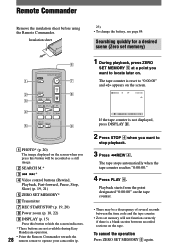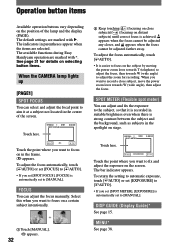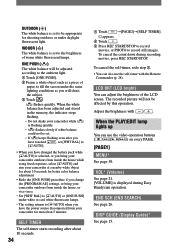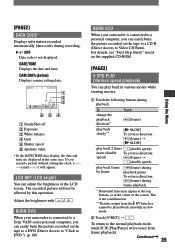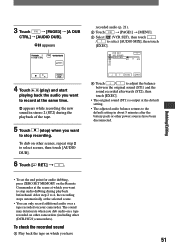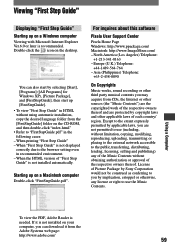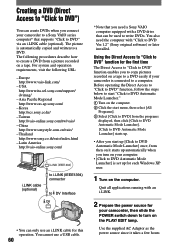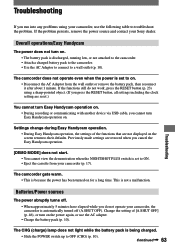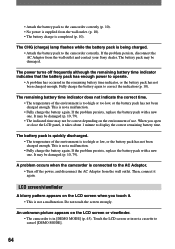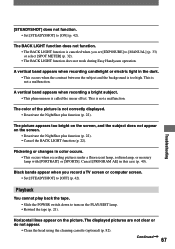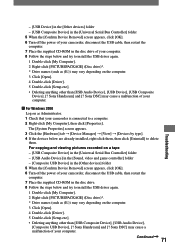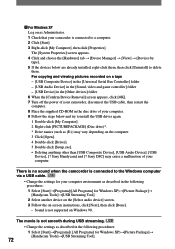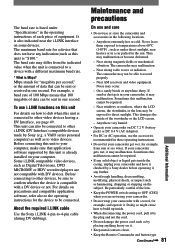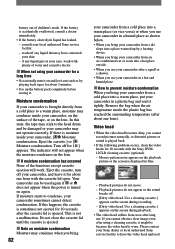Sony DCRHC21 Support Question
Find answers below for this question about Sony DCRHC21 - MiniDV Handycam Camcorder.Need a Sony DCRHC21 manual? We have 1 online manual for this item!
Question posted by bennda on August 6th, 2014
How To Repair Sony Handycam Dcr-hc21 Display Ribbon
The person who posted this question about this Sony product did not include a detailed explanation. Please use the "Request More Information" button to the right if more details would help you to answer this question.
Current Answers
Related Sony DCRHC21 Manual Pages
Similar Questions
Can I Download The Software For Handycam Camcorder
(Posted by ktaylor7738 9 years ago)
How To Get Sony Picture Package Of Sony Handycam Dcr-hc21e For Windows 8
(Posted by dam111160 9 years ago)
Buttons On Lcd Screen Not Working
I pulled out my Sony Handycam DCR-HC21 after a couple of years of no use. The buttons on the touch p...
I pulled out my Sony Handycam DCR-HC21 after a couple of years of no use. The buttons on the touch p...
(Posted by dmccoy513 9 years ago)
How To Repair Sony Dcr-sr68/l Handycam Camcorder Hdd Format Error
(Posted by redliefl 10 years ago)
How Do I Pause My Sony Dcr-sx85 Handycam Digital Video Camera
(Posted by BUDpsc 10 years ago)