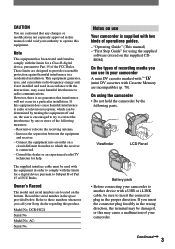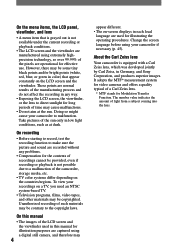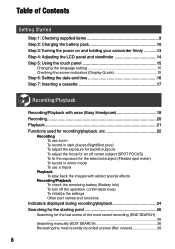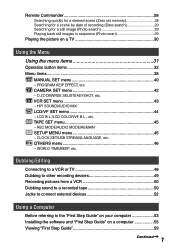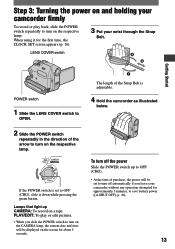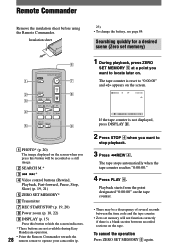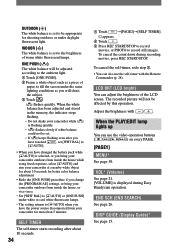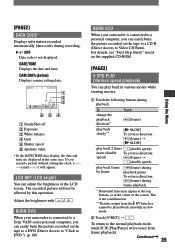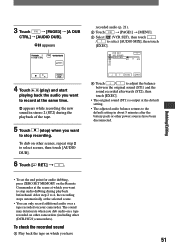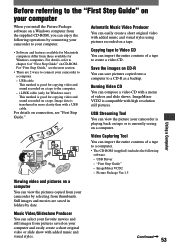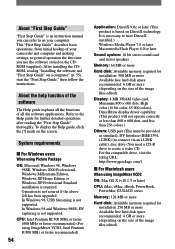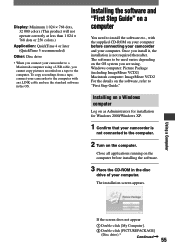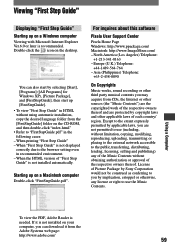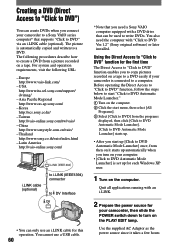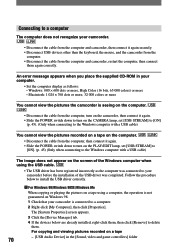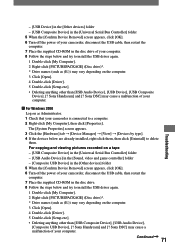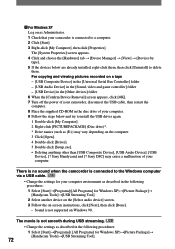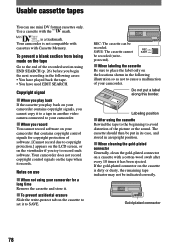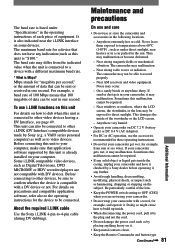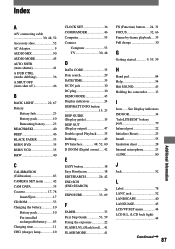Sony DCRHC21 Support Question
Find answers below for this question about Sony DCRHC21 - MiniDV Handycam Camcorder.Need a Sony DCRHC21 manual? We have 1 online manual for this item!
Question posted by ktaylor7738 on April 27th, 2015
I Need To Download The The Software
The person who posted this question about this Sony product did not include a detailed explanation. Please use the "Request More Information" button to the right if more details would help you to answer this question.
Current Answers
Answer #1: Posted by zzed41 on April 27th, 2015 6:17 AM
Please go to the link below for your software needs.
Hope this helps! If it does, please click on the Accept Answer button. I will greatly appreciate it! :)
Related Sony DCRHC21 Manual Pages
Similar Questions
Can I Download The Software For Handycam Camcorder
(Posted by ktaylor7738 9 years ago)
How To Repair Sony Handycam Dcr-hc21 Display Ribbon
(Posted by bennda 9 years ago)
How Do I Pause My Sony Dcr-sx85 Handycam Digital Video Camera
(Posted by BUDpsc 10 years ago)
How To Upload Video To A Macbook Pro?
My computer doesn't recognize my camcorder and will not upload the video in IMovie. Do I need specia...
My computer doesn't recognize my camcorder and will not upload the video in IMovie. Do I need specia...
(Posted by jlruggles 11 years ago)
Ccd-trv138/338 Video Camera Recorder/dcr-trv280 Digital Video Camera Recorder
I need to purchasethe following supplies: AC Adaptor Power cord A/V connecting cable (monaural)...
I need to purchasethe following supplies: AC Adaptor Power cord A/V connecting cable (monaural)...
(Posted by cookie7801 12 years ago)