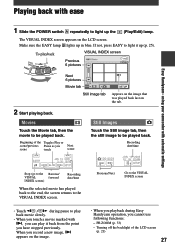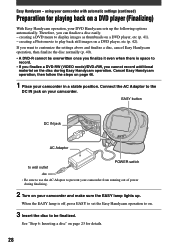Sony DCR DVD7 Support Question
Find answers below for this question about Sony DCR DVD7 - DVD Handycam Camcorder.Need a Sony DCR DVD7 manual? We have 1 online manual for this item!
Question posted by laulittle on July 27th, 2017
No Images On Lcd Screen
Hi, after turning dvd7 on, I can see menu screens but no anything else, no even lighting from the room. It worked first time I turned on the other day, but now..nothing. I have had this camera for years and just took it out of the drawer to start it up.Help!
Current Answers
Related Sony DCR DVD7 Manual Pages
Similar Questions
How Do I Pause My Sony Dcr-sx85 Handycam Digital Video Camera
(Posted by BUDpsc 10 years ago)
Dcr-dvd201-dvd-handycam-camcorder
I want to connect my Sony dvd201e to my pc with win 7. I had no problem win xp, but now image mixer ...
I want to connect my Sony dvd201e to my pc with win 7. I had no problem win xp, but now image mixer ...
(Posted by mikeshome1 11 years ago)
Is There A Recall 4 Sony Camcorder Hdr-xr150 Lcd Screen Grainy And Purple-
LCD Screen grainy lines - color purple - can't record. But can review previous recordings off of sd...
LCD Screen grainy lines - color purple - can't record. But can review previous recordings off of sd...
(Posted by onestuff 11 years ago)
Lcd Screen
can the contrast be adjusted on the LCD screen. Currently the image is very low and can barely be se...
can the contrast be adjusted on the LCD screen. Currently the image is very low and can barely be se...
(Posted by deastham 11 years ago)
Lcd Screen Is Not Lighting Up
I have been extremely happy with my HDR-SR11 for the past 3 years. Yesterday, when I turned on the c...
I have been extremely happy with my HDR-SR11 for the past 3 years. Yesterday, when I turned on the c...
(Posted by peter12847 12 years ago)