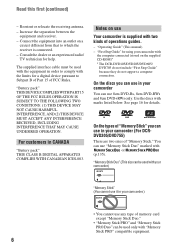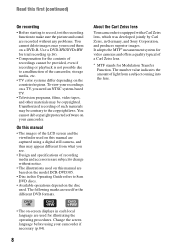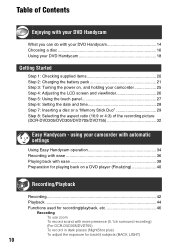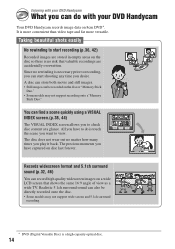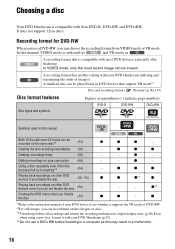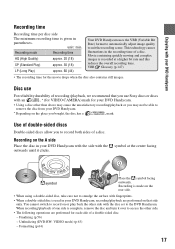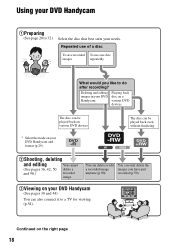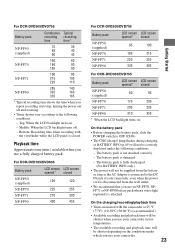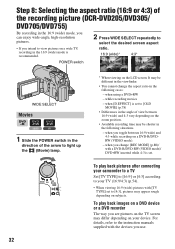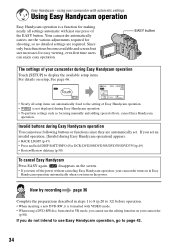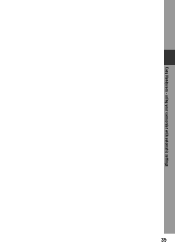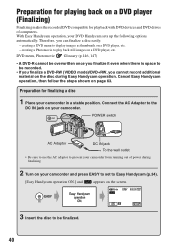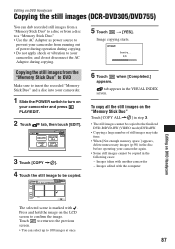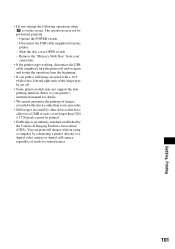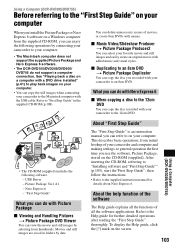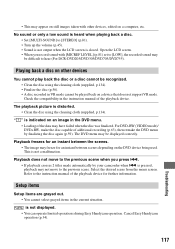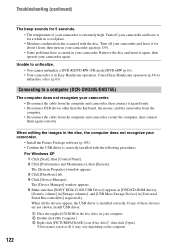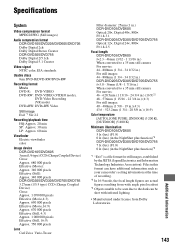Sony DCR DVD105 Support Question
Find answers below for this question about Sony DCR DVD105 - Handycam Camcorder - 680 KP.Need a Sony DCR DVD105 manual? We have 1 online manual for this item!
Question posted by Anonymous-19549 on November 12th, 2010
How Can I Get The Vidoes On The Cd Thing Onto The Computer?
how? my english group has all our work on the cds and we need them on the computer asap! Please help!!
Current Answers
Answer #1: Posted by beckler86 on May 17th, 2011 3:52 PM
The answer is that Sony needs to provide an accessory that will connect the AV via firewire to the computer. I have a Mac and have the same problem. The discs are mini dvd's and these are designed to not be copied to your computer files to prevent copy right violations. The media needs to transfer via a cable....not disc.
Related Sony DCR DVD105 Manual Pages
Similar Questions
Sony Video Camera Recorder 8 (ccd-fx310) Troubleshooting
I have a Sony Video Camera Recorder 8 (CCD-FX310) which has not been used for years....... I am supp...
I have a Sony Video Camera Recorder 8 (CCD-FX310) which has not been used for years....... I am supp...
(Posted by bobkerestes 1 year ago)
Video Camera Eating Tapes
My video camera Sony DCR-TRV27 started messing up tapes (eating tapes) Any sugestion
My video camera Sony DCR-TRV27 started messing up tapes (eating tapes) Any sugestion
(Posted by janosurimb 1 year ago)
Sony Video Camera Dcr-sx85 Date Stamp On Photo Only Shows On Viewfinder Not
when uploaded
when uploaded
(Posted by jess7he 10 years ago)
How Do I Use My Mac Computer With This Video Camera?
(Posted by Dolores61907 12 years ago)
Where I Can Get A Memeory Stick For The
Sony Dcr Pc101 - Handycam Camcorde -1.0
Sony DCR PC101 - Handycam Camcorder - 1.0
Sony DCR PC101 - Handycam Camcorder - 1.0
(Posted by drfsantos 12 years ago)